Networking settings, Tcp/ip settings, Ip addresses – HP Surestore NAS User Manual
Page 30
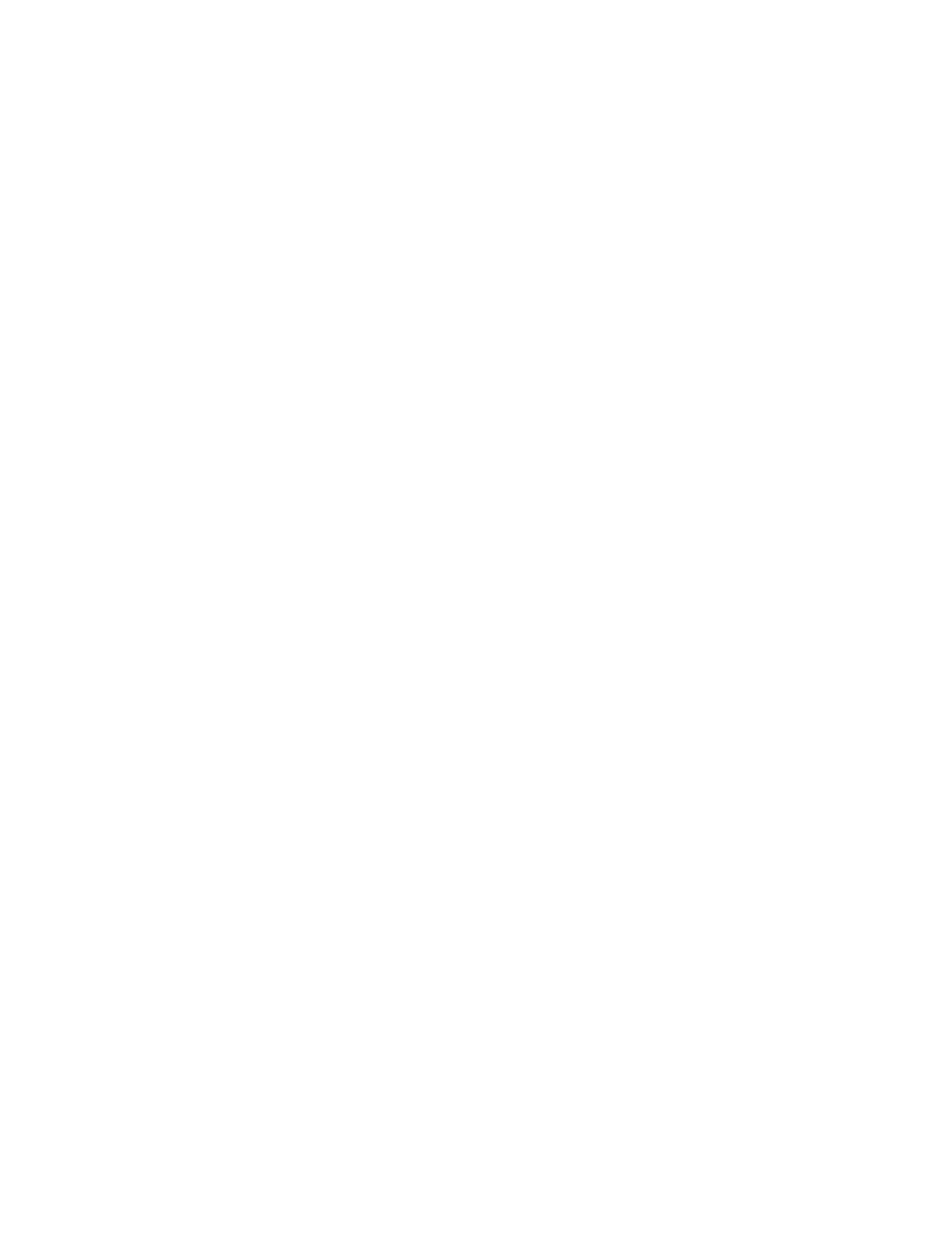
30
Networking Settings
TCP/IP Settings
IP Addresses
The HP NAS server has multiple PCI slots available for Network Interface Cards (NIC). The
number of PCI slots available is dependent on the server you purchased for your system. NICs
can be single-port, dual-port, or quad-port 10/100 cards, or single-port gigabit cards. A list of
currently supported hardware (including NICs) is available on the support web site.
When you initially set up your HP NAS VA, you need to configure the primary NIC. You have two
choices:
?? If you have DHCP enabled, NIC configuration occurs automatically. Depending on your
configuration, the DHCP server provides any or all of the following parameters: IP
Address, Subnet Mask, Gateway Address, Broadcast Address, DNS Domain Name.
?? Connect a laptop to the server management port using a null-modem serial cable, and
use terminal emulation software to log in. Access the text interface to manually configure
the primary NIC (unless you have Dynamic Host Configuration Protocol [DHCP]). You
can use the NAS web interface to configure additional NICs. However, you must first
configure the network settings through the serial port or you will not be able to access the
HP NAS VA through the web-based user interface. See the Getting Started - Part 2
section of this manual for more information.
The following list shows what BOOTP/DHCP vendor options are supported:
o
BOOTP_OPTION_NETMASK
o
BOOTP_OPTION_GATEWAY
o
BOOTP_OPTION_DNS
o
BOOTP_OPTION_DOMAIN
o
BOOTP_OPTION_BROADCAST
o
BOOTP_OPTION_HOSTNAME
o
DHCP_OPTION_WINS
o
DHCP_OPTION_LOGSRVS
o
DHCP_OPTION_LPRSRVS
o
DHCP_OPTION_NTPSRVS
o
DHCP_OPTION_XFNTSRVS
o
DHCP_OPTION_XDMSRVS
To enter the IP addresses for secondary NIC ports:
1. Using the NAS VA web interface, click the Configuration tab.
2. Navigate down the System Configuration tree to Networking Settings > TCP/IP and
select IP Addresses. Your current NIC configuration is displayed.
3. For each available NIC card, choose either Use DHCP or Manually Configure. If you
select Manually Configure, enter the:
o
IP Address
o
Gateway Address
o
Subnet Mask
You may have multiple simultaneous pending changes.
.
4. Click Apply.
Note:
Enabling DHCP disables manually configuring addresses.
