Control panel, Set env. dialog box, Tool – HP XP20000XP24000 Disk Array User Manual
Page 92
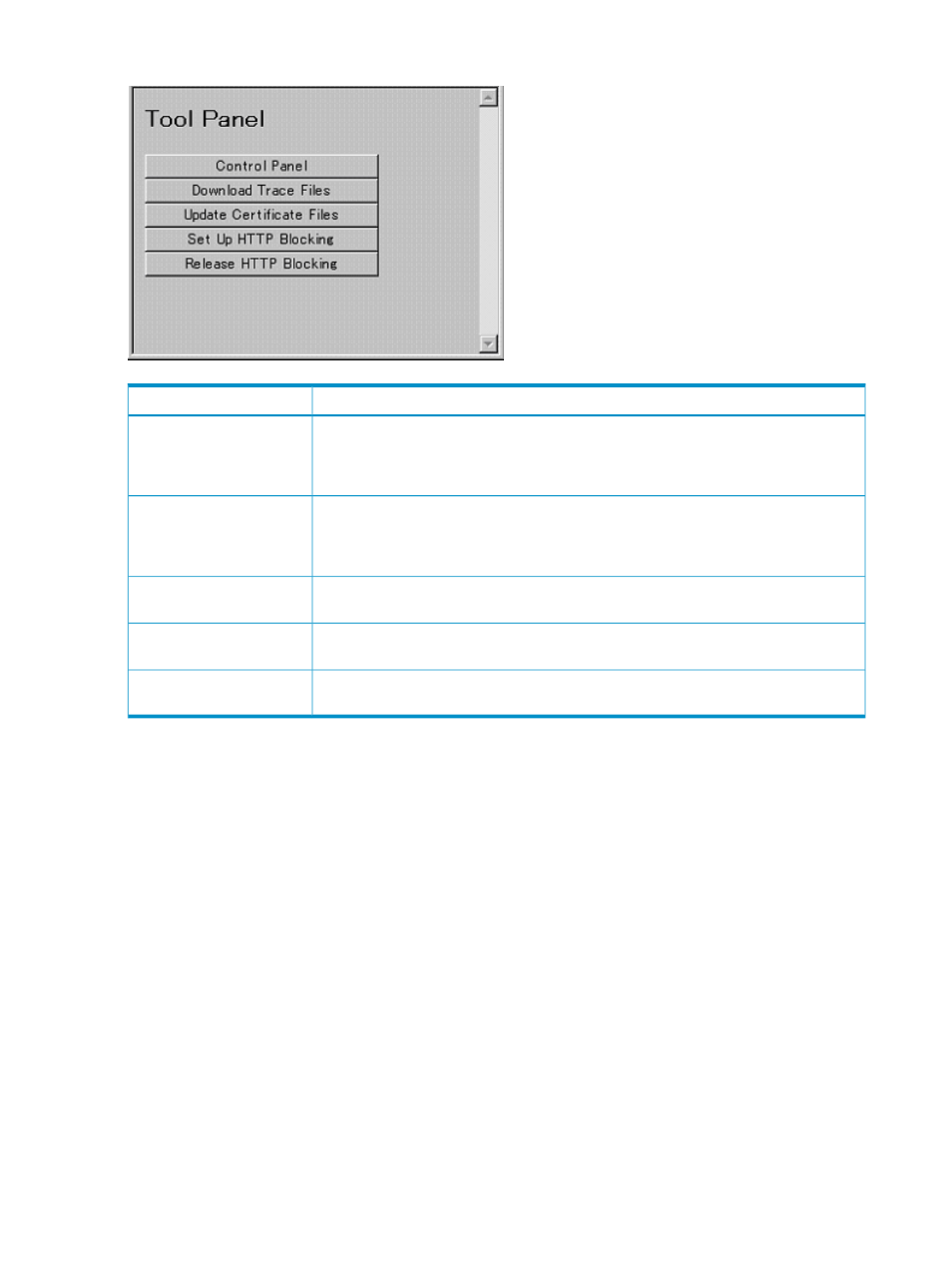
Figure 46 Tool Panel
Description
Item
Opens the Remote Web Console Control Panel, where the storage administrator can set
Remote Web Console environment parameters, download files of configuration
information, and restore the downloaded backup files of the Remote Web Console
configuration information. For more information, see
Control Panel
Opens the FD Dump Tool, where the storage administrator can download the Remote
Web Console configuration information from the SVP either onto a floppy disk or onto
a hard disk drive. For more information, see
“Downloading Trace Files Using the FD
Download Trace Files
Allows you to load certificate files to set up SSL-encrypted communications for Remote
Web Console. For more information, contact your HP service representative.
Update Certificate Files
Allows you to set up HTTP communications blocking between Remote Web Console and
the web server. For more information, contact your HP service representative.
Set Up HTTP Blocking
Allows you to release HTTP communications blocking. For more information, contact your
HP service representative.
Release HTTP Blocking
Control Panel
From the Remote Web Console Control Panel, the storage administrator can set Remote Web
Console environment parameters, download files of configuration information, and restore the
downloaded backup files of the Remote Web Console configuration information.
To open the Remote Web Console Control Panel, click Control Panel in the Tool Panel dialog box
(see
) and log in from the displayed dialog box. Only storage administrators
can open the Control Panel.
Set Env. Dialog Box
The Set Env. dialog box allows a storage administrator to set the Remote Web Console environment
parameters. For detailed operation privileges required for the Set Env. dialog box or detailed
operations on the Set Env. dialog box, see
“Setting the Environment Parameters” (page 106)
.
To open the Set Env. dialog box, click the Set Env. tab in the Control Panel.
92
Using the Remote Web Console GUI
