Logging in to a storage system – HP XP20000XP24000 Disk Array User Manual
Page 38
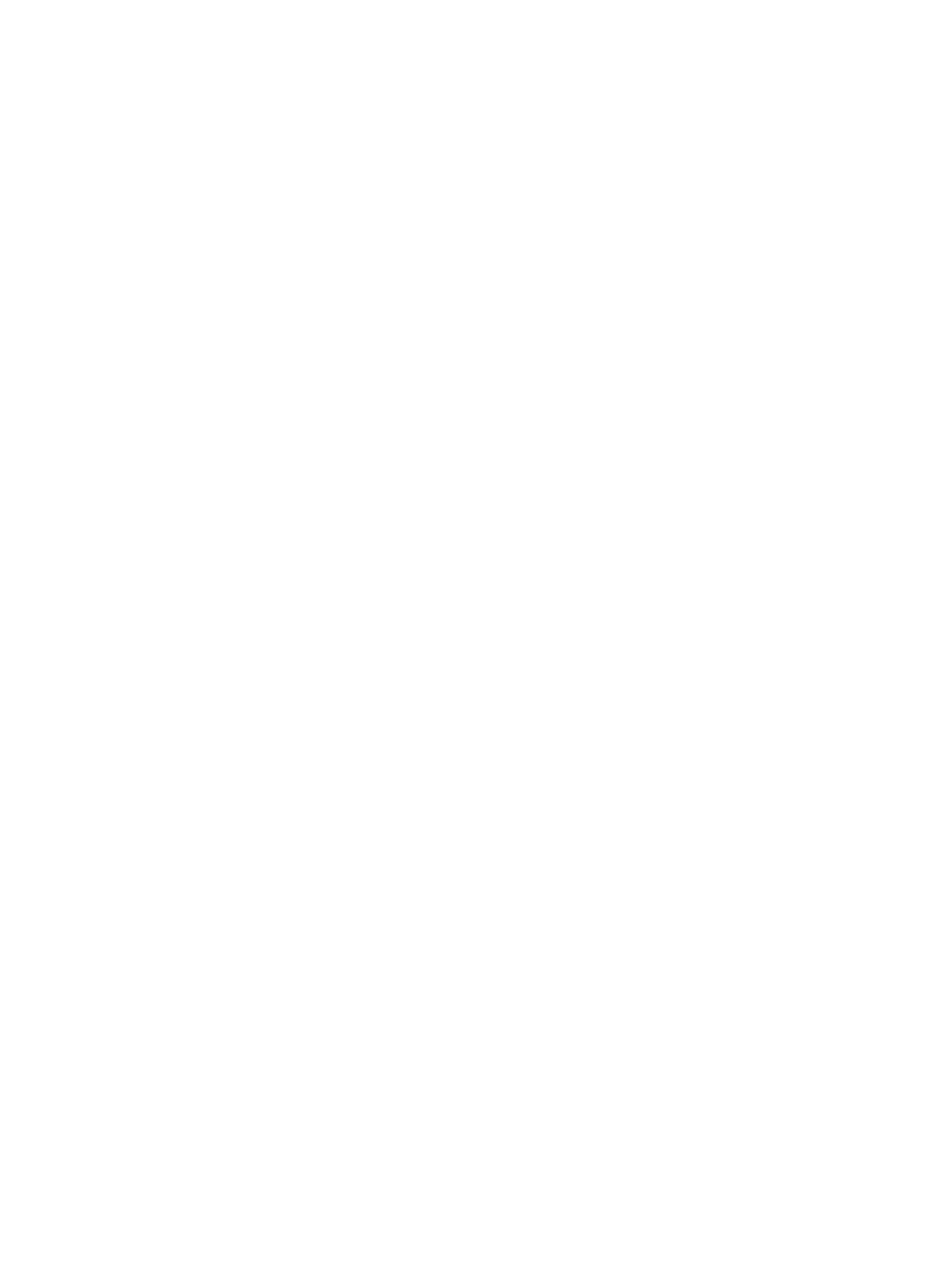
If you select the Always trust content from this publisher check box and click Run, Remote
Web Console is always allowed to access the local files and you will not see this dialog
box again.
◦
Run allows you to log in to Remote Web Console (regardless of whether the digital
signature is expired).
◦
Cancel prohibits you from using Remote Web Console.
Logging In to a Storage System
To log in to a storage system:
1.
Start the Remote Web Console computer, and start your web browser.
2.
Enter the IP address or fully qualified DNS name of the SVP in the web browser. The Login
dialog box appears (see
).
•
If a dialog box appears and asks if you want to run the application, follow the instruction
in
“Permission for Accessing Local Client Files” (page 36)
•
If the SVP is set to support SSL-encrypted communication, security messages might appear.
For details, see
“Using SSL-Encrypted Communication” (page 39)
•
If you are using a Windows Server 2003/2008 computer, a message as shown in
may appear. If this message appears, take the steps described in
“Using Windows Server 2003/2008” (page 41)
.
•
If you are using Windows and JRE is not installed on the Remote Web Console computer,
JRE is automatically installed via the Internet when you log in to Remote Web Console.
However, an error such as shown by
can occur because of the
condition of the download server. If an error occurs, download JRE from the Java website
(see
“Configuring the Web Browser” (page 22)
).
3.
Enter the user ID and password.
If you have failed to log in three times with the same user ID, Remote Web Console stops
replying for one minute. However, it is not a system failure.
4.
Click Login to log in to the SVP.
The Remote Web Console main window opens (see
“Remote Web Console Main Window”
).
If the SVP is set to support SSL-encrypted communication, the Security Information dialog box
may appear (depending on the web browser you use). If it appears, click Yes to open the
Remote Web Console main window.
38
Installation Requirements and Procedures
