3 using the remote web console gui – HP XP20000XP24000 Disk Array User Manual
Page 50
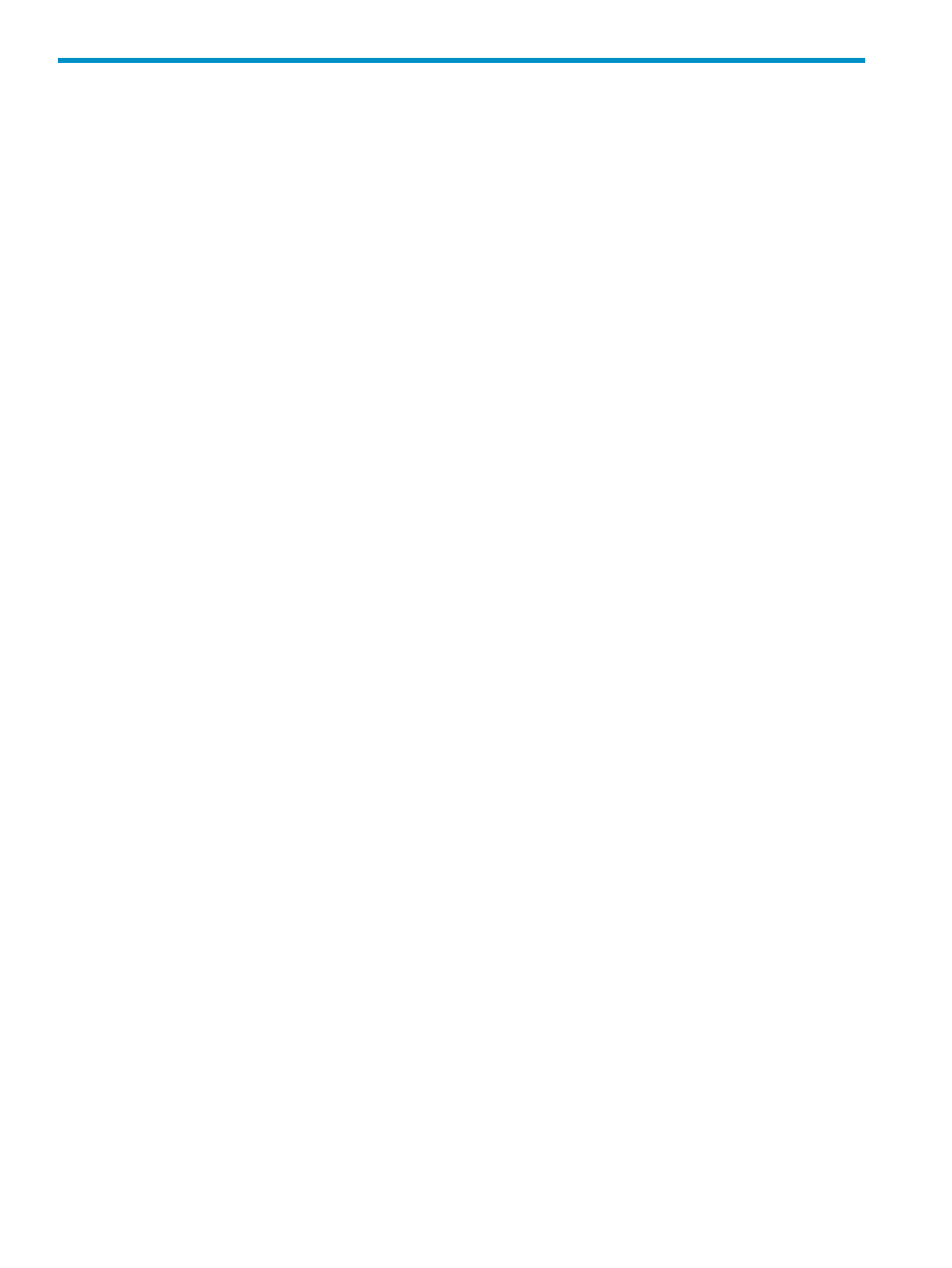
3 Using the Remote Web Console GUI
This chapter explains the windows of the Remote Web Console GUI.
•
“Common Elements of the Remote Web Console Main Windows” (page 50)
•
“License Key Window” (page 56)
•
•
“Port Status Window” (page 66)
•
•
•
“Login Message Window” (page 71)
•
•
“Audit Log Transfer Window” (page 74)
•
“Configuration File Loader Window” (page 79)
•
“Reports Display Dialog Boxes” (page 81)
•
•
There are two main URLs used for accessing the Remote Web Console features:
•
Remote Web Console main GUI (
“Starting Up and Logging In to Remote Web Console”
When you perform operations on the Remote Web Console main window, other windows
(
“License Key Window” (page 56)
and
“Configuration File Loader Window” (page 79)
) or
the Reports Display dialog box (
“Reports Display Dialog Boxes” (page 81)
) are displayed.
•
Tool Panel (
You can open the Control Panel (
) from the Tool Panel.
Common Elements of the Remote Web Console Main Windows
The Remote Web Console main window (see
) opens automatically after a
user logs in to the SVP. Until you have installed the Remote Web Console option, the License Key
window on the Remote Web Console main window opens automatically. Once you have installed
the option, the Identity window opens when you log in to the SVP.
When you log in to the Remote Web Console for the first time, the License Key window and the
Account window are available by default.
50
Using the Remote Web Console GUI
