HP XP20000XP24000 Disk Array User Manual
Page 134
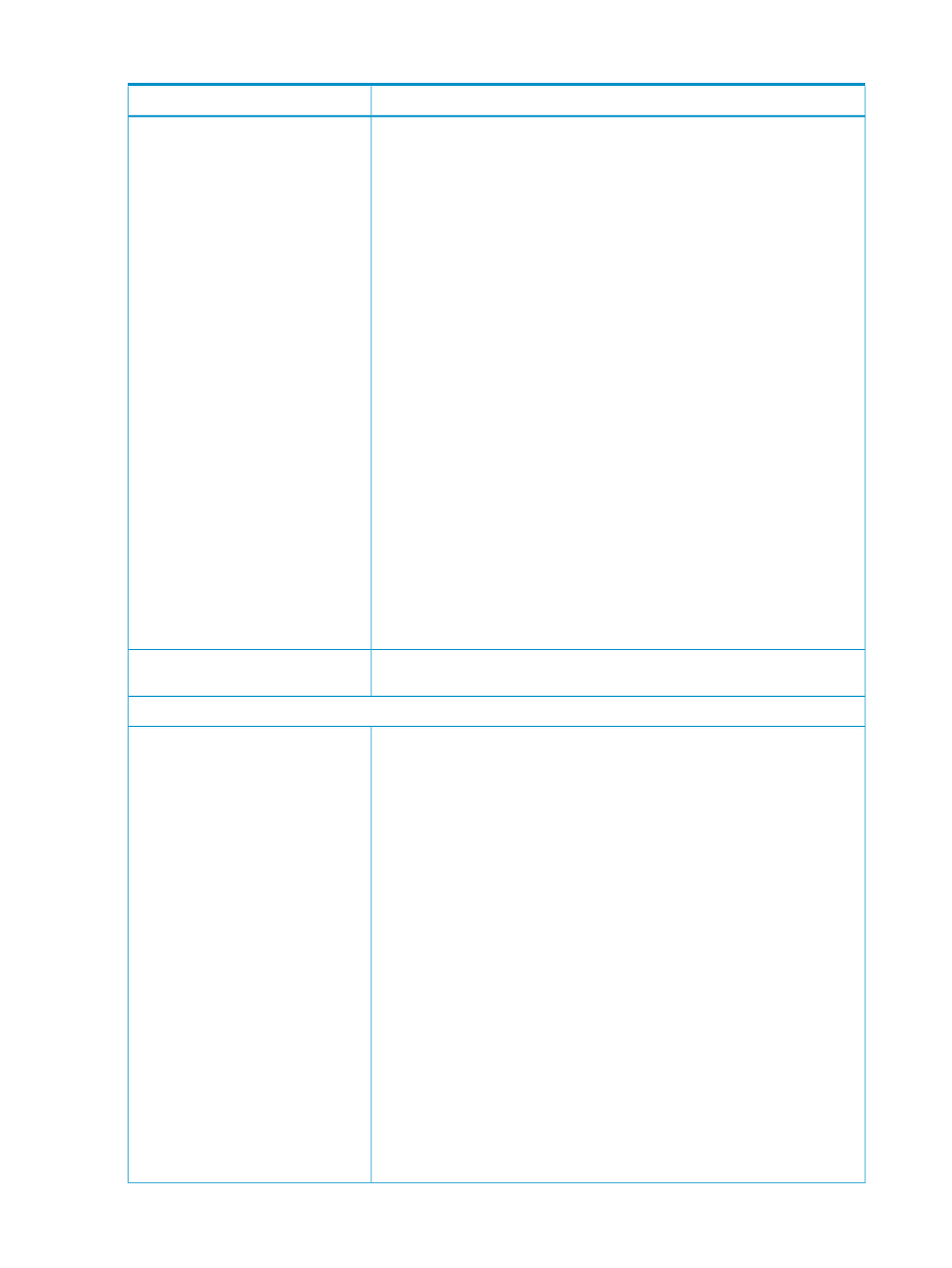
Table 36 General Error Conditions (continued)
Probable Cause / Recommended Action
Error Condition
The probable causes are as follows:
•
The SVP (web server) might have been restarted. Wait for approximately
10 minutes, and then restart Remote Web Console.
•
The version of Remote Web Console installed on the Remote Web Console
computer might not match the SVP version. Close all the windows of your
web browser and then clear cache for both Java and the web browser. For
instructions on how to clear cache for both Java and the web browser, see
“Clearing Cache of Java and Web Browsers” (page 138)
•
The Remote Web Console computer might have entered standby or hibernate
mode. Restart Remote Web Console.
•
If a proxy is used for network connections, the proxy cache may store the
older version of the program. If the problem still remains after you clear
cache for both Java and the web browser, contact your network
administrator.
If none of these actions solve the problem, save the Java trace file and log file
on Remote Web Console, and report the problem to HP technical support. Then
restart Remote Web Console.
The examples of the log file location are as follows:
For Windows:
•
c:\Documents and Settings\logon user ID\Application
Data\Sun\Java\Deployment\log\*.trace
•
c:\Documents and Settings\logon user ID\Application
Data\Sun\Java\Deployment\log\*.log
For UNIX:
•
user home directory\.java\deployment\log\*.trace
•
user home directory\.java\deployment\log\*.log
An error (10,6027) occurs when
accessing the SVP from the Remote
Web Console computer.
An error (10,6027) occurs and
Remote Web Console terminates while
you are using Remote Web Console.
The clock time of the Remote Web Console computer might have been changed.
Log in to Remote Web Console again.
An error (1 4011) occurs while you
are using Remote Web Console.
Abnormal End / No Response
Exit Remote Web Console by pressing the Ctrl key, Alt key, Shift key, and D
key all at once. If you still cannot exit Remote Web Console, restart the Remote
Web Console computer or terminate the Remote Web Console process with
the following method:
For Windows:
Exit all applications that use Java, and then start the task manager and terminate
javaw.exe
and javaws.exe.
For UNIX:
Exit all applications that use Java, and then terminate javaw and javaws by
the kill command.
If you exit Remote Web Console using this method after you logged in to Remote
Web Console, wait for an RMI time-out, and then restart Remote Web Console
(see
“Setting the Environment Parameters” (page 106)
).
Remote Web Console does not
respond.
Remote Web Console may be hung
up in the following cases:
•
When you move a window
displayed in front of the Remote
Web Console main window, the
area behind the window remains
gray and does not go back to
normal for a long period of time.
•
The whole Remote Web Console
window is displayed in gray and
does not go back to normal for a
long period of time.
•
You cannot perform any operation
for a long period of time even
though the dialog box that says
Loading... is not displayed.
•
The dialog box that says Loading...
is displayed when the window
switches; however, you cannot
move the dialog box or perform
any operation for a long period of
time.
134
Troubleshooting
