Reports display dialog boxes, Common elements, Reports display – HP XP20000XP24000 Disk Array User Manual
Page 81
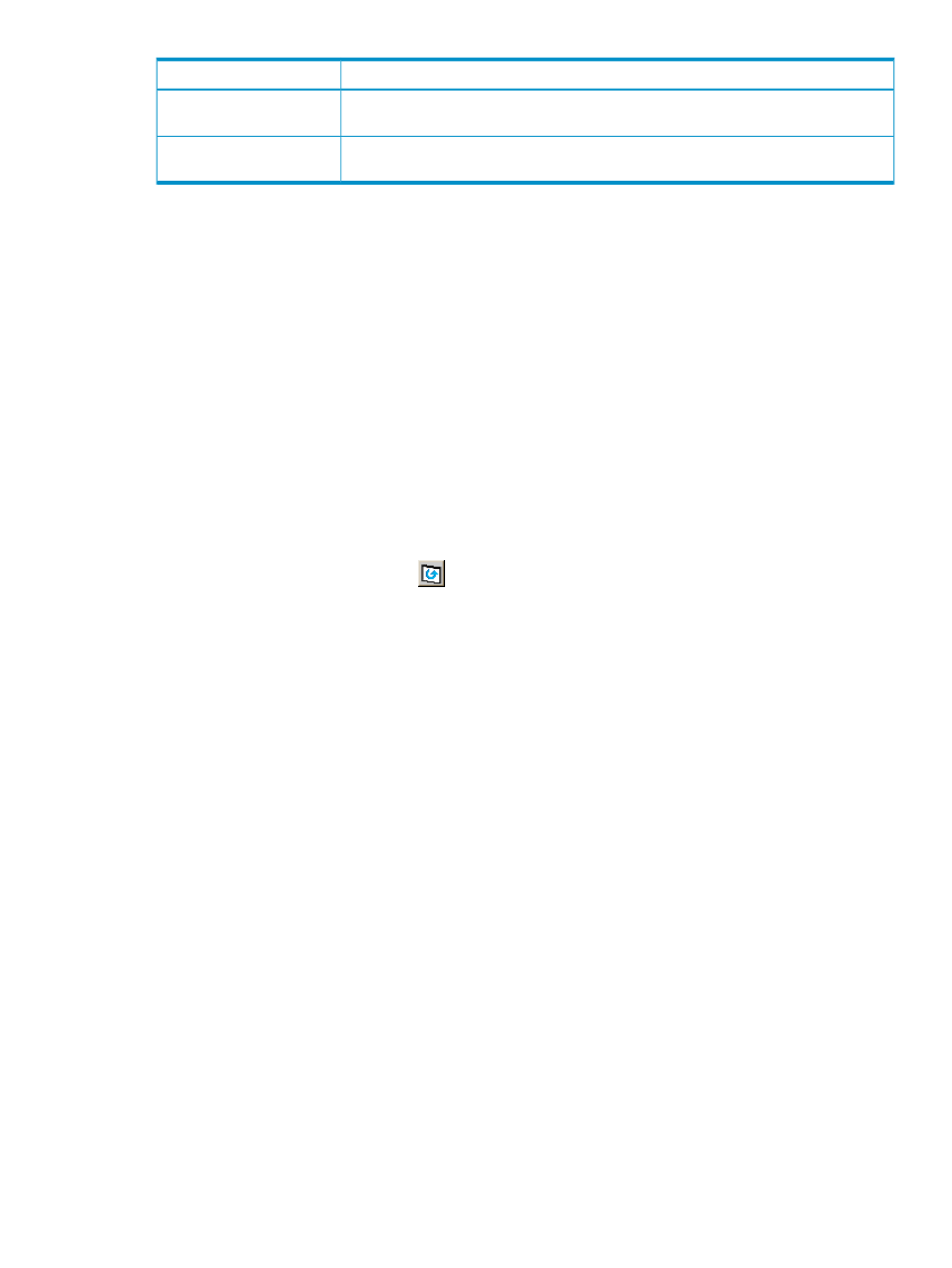
Description
Item
Implements the settings in the imported spreadsheet. This button becomes available only
when a spreadsheet without detected errors is imported.
Apply button
Cancels the settings and returns you to the original status of the Configuration File Loader
window.
Cancel button
Reports Display Dialog Boxes
The Reports Display dialog box displays the basic configuration information for the storage system.
When you log in as a storage partition administrator, the information on the allocated SLPR is
displayed. The Reports Display dialog box is displayed apart from the Remote Web Console main
window; therefore, it can be displayed regardless of the operation of the Remote Web Console
options. For example, when you perform the setting operation for one of the Remote Web Console
options, you may need to check the existing setting information on the ports or LUNs. In this situation,
you can display the Reports Display dialog box and look at the basic configuration information at
the same time.
To open the Reports Display dialog box, log in to Remote Web Console, and then select File and
Reports from the menu bar of the Remote Web Console main window. For detailed information
about each dialog box, see the subsections in this section.
The information displayed on the Reports Display dialog box is updated:
•
When a tab is clicked on the Reports Display dialog box and the displayed dialog box is
changed
•
When the Refresh command (
) is selected on the menu bar of the Remote Web Console
main window
•
When a tab is clicked on the Remote Web Console windows during the operation of the
product option and the displayed dialog box is changed
•
When the Apply button is clicked on the Remote Web Console main window
•
When the operation mode is changed from View mode to Modify mode on the Remote Web
Console main window
Common Elements
The Reports Display dialog box displays the following items:
•
The title bar displays information about the connected storage system.
IP indicates the IP address of the SVP.
◦
◦
S/N indicates the serial number.
◦
D/N indicates the device name specified in the Identity window.
•
If the volume is a LUSE volume, the detailed information for the LUSE volume is available.
Select a LUSE volume in the list on the LUN dialog box or the LDEV dialog box, right-click,
and select the Detail Information command. The detailed information for the LUSE volume is
displayed. For a description of the displayed information, see
“Detail Information Dialog Box”
.
Reports Display Dialog Boxes
81
