Login message window – HP XP20000XP24000 Disk Array User Manual
Page 71
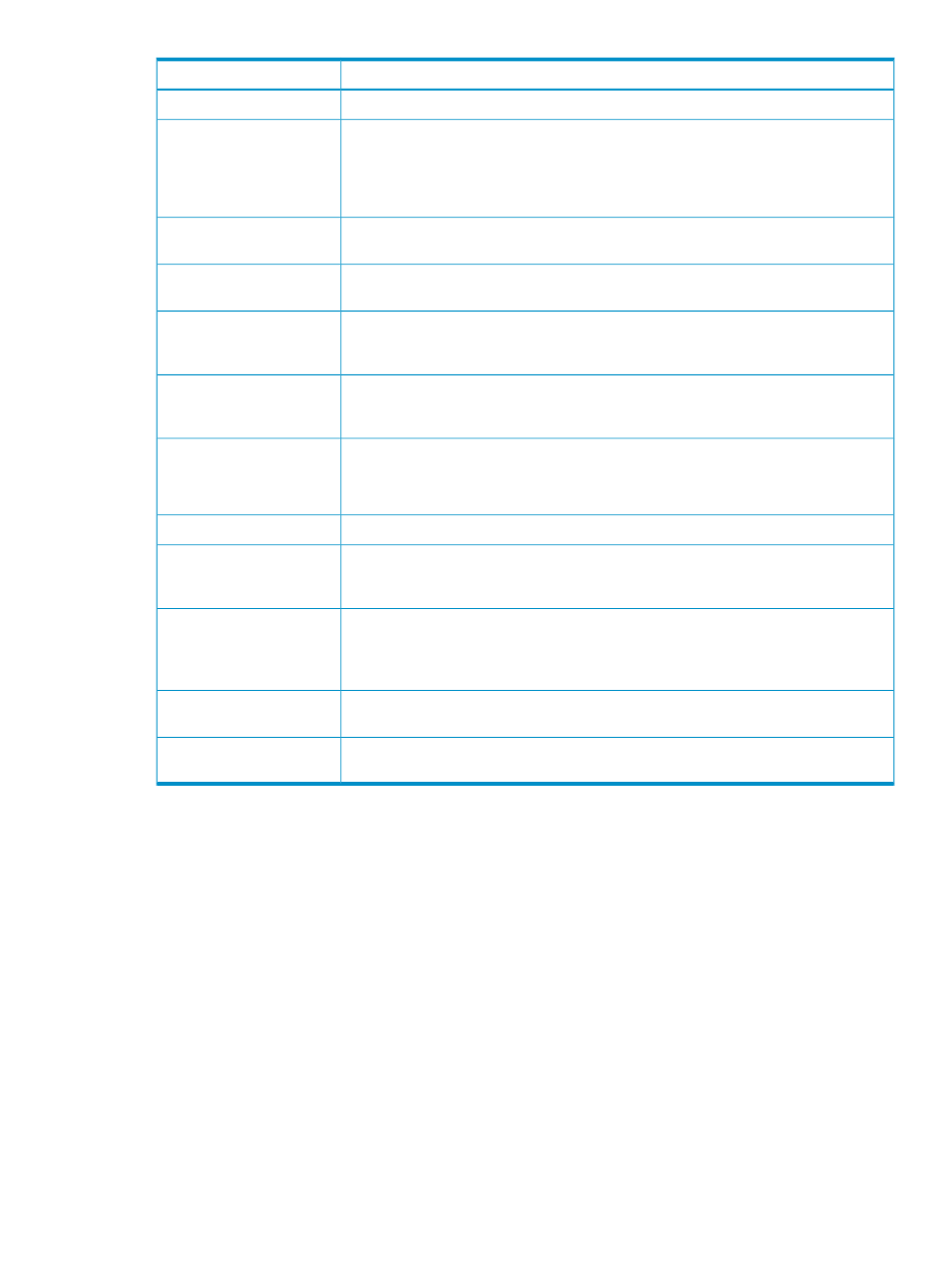
Description
Item
Displays the user ID that is set when the user account has been registered.
User ID
Indicates the user account type.
•
SA: indicates a storage administrator.
•
Number: Name indicates a storage partition administrator, with the SLPR number and
name displayed.
SLPR ID
The user account operation privilege. The available settings are Disable, View, and
Modify. The Account Administrator role of the administrator user ID cannot be changed.
Account Administrator Role
The audit log operation privilege. The available settings are Disable, View, and Modify.
The Audit Log Administrator role of a storage partition administrator cannot be changed.
Audit Log Administrator Role
The operation privilege to encrypt data in volumes in the storage system. The available
settings are Disable and Enable. The Encryption Administrator role of a storage partition
administrator cannot be changed.
Encryption Administrator
Role
The storage operation privilege. The available settings are Disable and Enable. The
Enable setting allows you to set the privileges for each program product operation. You
need to set Enable to validate the privileges for each program product operation.
Storage Administrator Role
Shows the setting of the user account you select in the Account Information tree.
To set Modify or View for program products, right-click a row (or rows) of a function,
then click Modify or View.
Permission Information list
Serial number of the Permission Information list.
No.
The lists of the program products and functions. For the storage partition administrators,
the available functions are less than those of storage administrators’. For details on
functions that storage partition administrators can use, see
.
Function and Function Detail
The access level for each function.
•
Modify: Allows you to perform the selected operation.
•
View: Allows you to view the information, but not perform the selected operation.
Permission
Implements all the changes or settings made for user accounts. This button is available
only in Modify mode.
Apply button
Cancels the changes or settings for user accounts. This button is available only in Modify
mode.
Cancel button
Login Message Window
The Login Message window allows you to specify login caution messages to display in the Remote
Web Console Login dialog box (see
) and Tool Panel (see
). The operations that can be performed in the Login Message window differ
depending on the operation privileges that are set for the Account Administrator role.
To open the Login Message window, log in to Remote Web Console, and then select Go, Security
and Login Message from the menu bar of the Remote Web Console main window. A storage
partition administrator cannot display the Login Message window.
Login Message Window
71
