Port dialog box – HP XP20000XP24000 Disk Array User Manual
Page 82
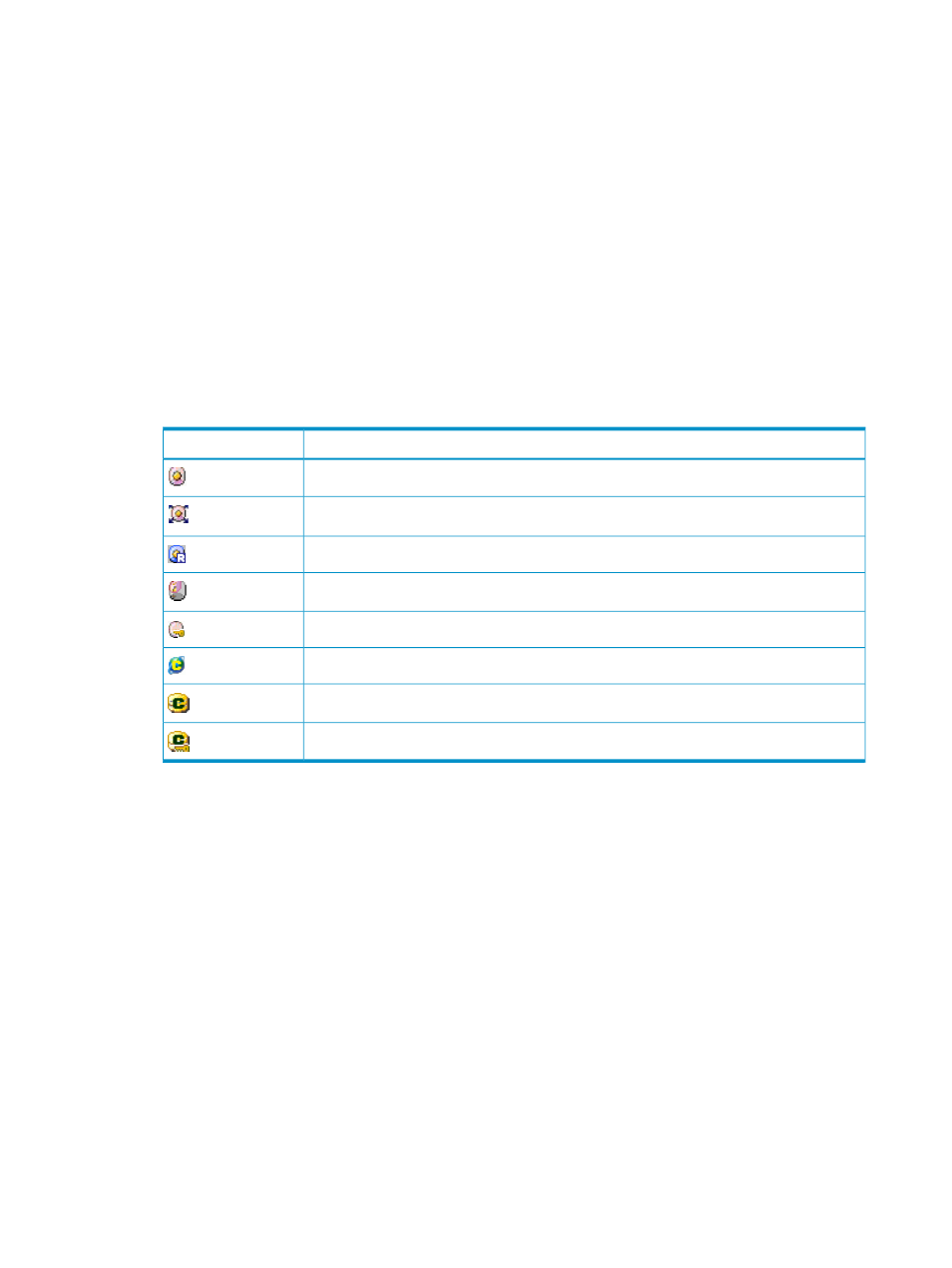
•
The LDKC:CU:LDEV column displays the LDKC number, the CU number, and the LDEV number.
These numbers are separated by colons (:).
◦
An LDEV number ending in the pound or gate symbol (#) (for example, 00:00:01 #)
indicates that the LDEV is an external volume. For details regarding external volumes, see
the HP StorageWorks XP24000 External Storage Software User Guide.
◦
An LDEV number ending in V (for example, 00:00:01 V) indicates that the LDEV is an XP
Snapshot virtual volume . For details regarding virtual volumes, see the HP StorageWorks
XP24000/XP20000 Snapshot User Guide.
◦
An LDEV number ending in X (for example, 00:00:01 X) indicates that the LDEV is an XP
Thin Provisioning virtual volume. For details regarding virtual volumes, see the HP
StorageWorks XP24000/XP20000 Thin Provisioning Software User Guide.
◦
An LDEV number ending in M (for example, 00:00:01 M) indicates that the LDEV is a
migration volume.
The icons in the LDKC:CU:LDEV column have the following meaning:
Table 28 Icons in the LDKC:CU:LDEV Column
Description
Icons
Normal LDEV
Expanded (LUSE) volume
Reserved volume of XP Auto LUN
Variable-sized volume (CV)
Secured LDEV
Remote command device
Command device
Command device to which the command device security is applied
•
You can export the information displayed on the Reports Display dialog box as a CSV file
using the Export button in the lower left of the Reports Display dialog box.
To export the information displayed on the Reports Display dialog box as a CSV file:
1.
Click Export in the lower left of the Reports Display dialog box. A dialog box for selecting
the file is displayed.
2.
Specify the file name and location to save the file.
3.
Click Save. When the save processing finishes, the procedure is complete.
4.
Click Close in the lower right of the Reports Display dialog box.
Port Dialog Box
The Port dialog box provides information on ports. The displayed information can be switched
using the SLPR or Type list.
is an example of the Port dialog box when Fibre
is selected from the Type list.
82
Using the Remote Web Console GUI
