Customizing tray 1 operation, Manually feeding paper from tray 1 – HP LaserJet 9000 Printer series User Manual
Page 66
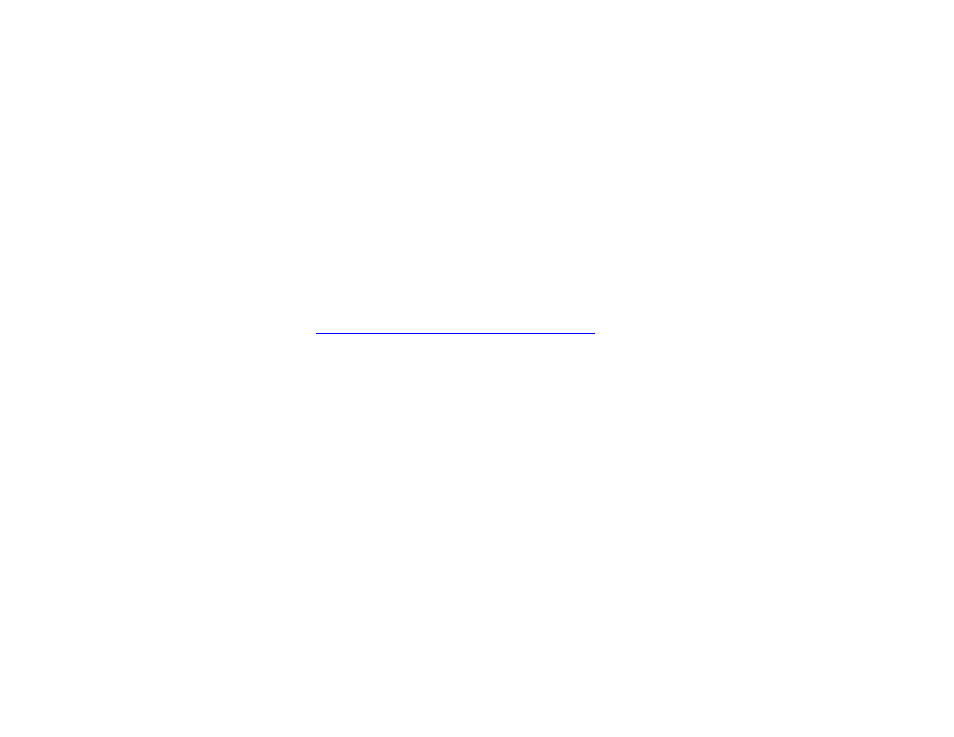
5 Printing
66
Customizing Tray 1 operation
Customizing Tray 1 operation
Customize Tray 1 to fit your printing needs.
The product can be set to print from Tray 1:
When the tray is loaded (
Tray 1 Mode
is set to
First)
. Print speed might be slower than normal.
z
Only when the type of paper loaded is specifically requested.
Tray 1 Mode
must be set
to
Cassette
.
Printing from Tray 1 when the loaded paper is requested
When
Tray 1 Mode
is set to
Cassette
, the product treats Tray 1 like the internal trays. Instead of looking for paper in Tray 1
first, the product pulls paper star ting either from the bottom tray upward or star ting with the tray that matches type or size
settings selected in the program from which you are printing.
From the program or the Print dialog box, set the type and size for a tray, if possible. If not, set the type and size from the
product control panel. (See
“Printing by type and size of paper” on page 67
When
Tray 1 Mode
is set to
Cassette
, you can configure the media size for Tray 1. Choose
Tray 1 Size
for a list of standard
sizes. Choose a size, then touch OK. For a custom size, choose
Tray 1 Custom
, and type the dimensions of the custom-size
media.
Manually feeding paper from Tray 1
The manual feed feature is another way of printing special paper from Tray 1, such as envelopes or letterhead. If manual feed
is selected, the product prints only from Tray 1.
When paper is loaded in Tray 1, set
Tray 1 mode
in the Paper Handling menu to
First
mode.
