Blank back page, Printing multiple pages on one sheet of paper – HP LaserJet 9000 Printer series User Manual
Page 65
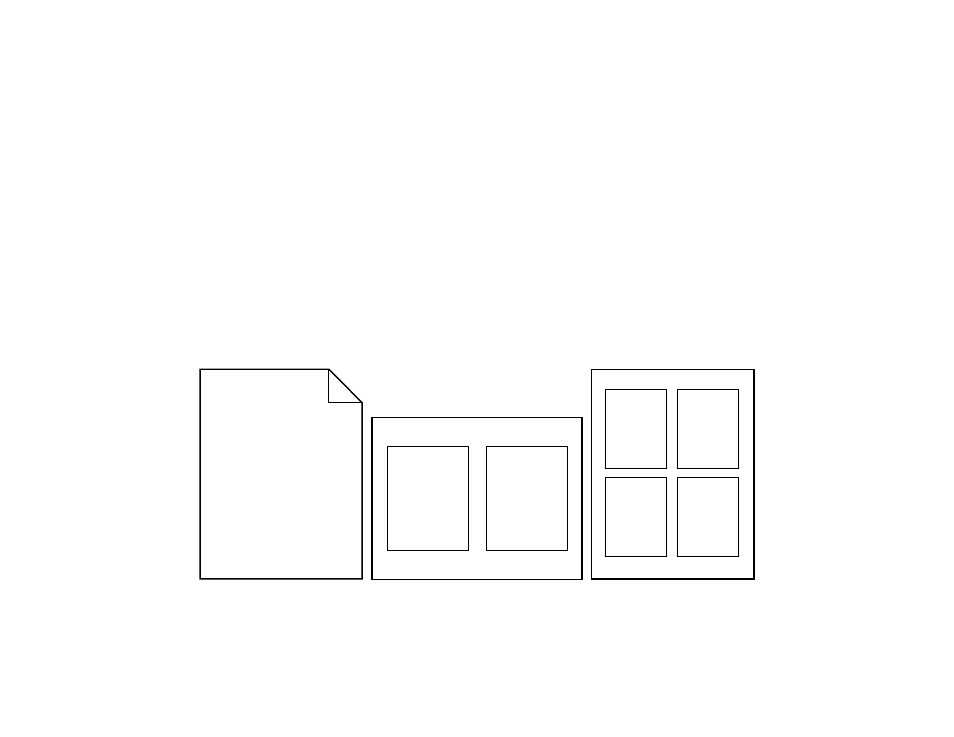
5 Printing
65
Blank back page
Blank back page
This option allows you to add blank pages to the end of a print job.
For Windows, select Use different paper for first page in the Paper tab of your driver, and then choose Back Page. You can
then select the paper source you want to use for your back page. To turn the feature off, select No back page.
Printing multiple pages on one sheet of paper
You can print more than one page on a single sheet of paper. This feature is available in some drivers and provides a
cost-effective way to print draft pages.
To print more than one page on a sheet of paper, look for a layout or pages-per-sheet option in the driver. (This is sometimes
called 2-up, 4-up, or n-up printing.)
Printing
left-to-right
This manual is related to the following products:
