Determining product problems – HP LaserJet 9000 Printer series User Manual
Page 146
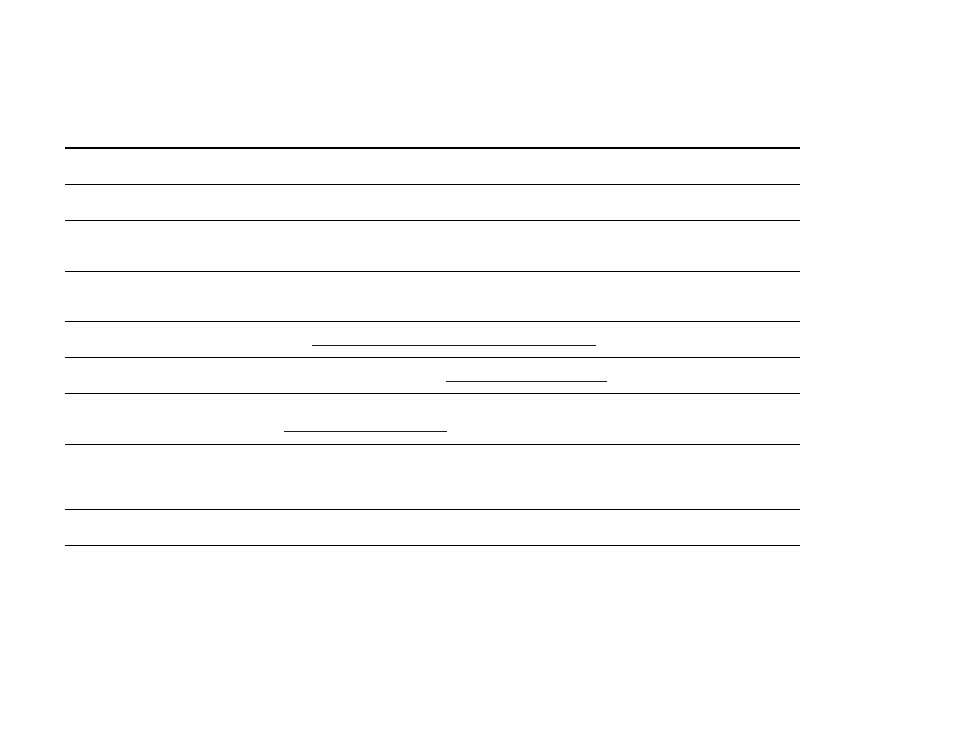
7 Problem solving
146
Correcting output quality problems
Determining product problems
Situation/Message
Solution
A product cover is open.
Firmly close the product doors (left, front, and right).
Correct size of paper is not
loaded.
Check paper trays to be sure the correct sizes are loaded as configured. Also, check
that guides are set correctly.
Display is blank, and internal fans
are not running.
Make sure that the product power is on. Press all the keys to see if one is stuck;
contact your HP-authorized service representative if this does not work.
Messages appear in the display.
See
“Understanding product messages” on page 117
.
Paper is jammed in the product.
Check for paper jams (See
).
Paper tray is out of paper.
Load paper. (See the introduce guide on the product CD, or go to
Product display is in the wrong
language or displays unfamiliar
characters.
Reconfigure the control panel display language. Touch Menu, then touch
Configure
Device
. Touch
System Setup
, then touch Language. Touch your language, and then
touch OK.
Product is not turned on.
Press the product control button to turn the product on (button in).
Product is not working at all.
Plug the AC power cord firmly into the grounded power receptacle and into the
product. (Be sure the power source is energized.)
