HP LaserJet 9000 Printer series User Manual
Page 32
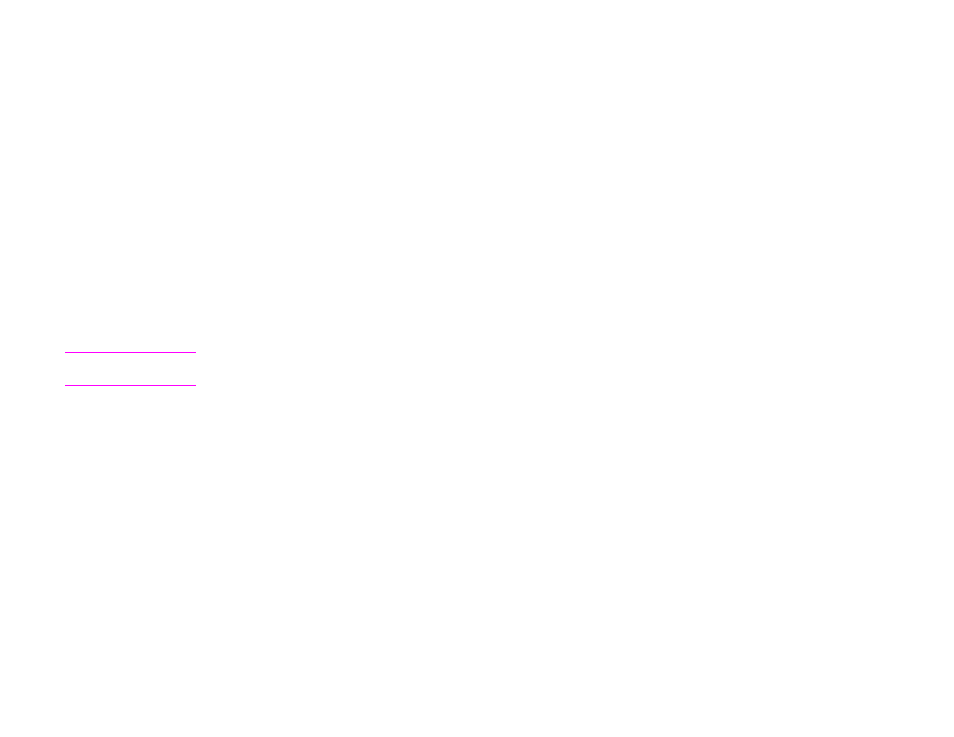
3 Digital sending
32
Digital-sending basics
Changing the settings
Before you send a document, you can change the following settings:
z
Scan Preferences: Select Black and White or Color.
z
File Type: Select PDF, TIFF, MTIFF, or JPG.
Files can be transmitted to an e-mail address in any of these file formats:
PDF: The PDF file format is the default setting, and it offers the best overall text and graphics quality. However, the
recipient must have an Adobe Acrobat viewer installed to read PDF files. This file format produces one e-mail
attachment that contains all the scanned pages.
JPG: While a JPG file does not have the same quality as a PDF, the recipient can view a JPG file easily using an
Internet browser. This file format produces one e-mail attachment for each scanned page. JPG files can be
manipulated by the recipient and imported into various programs.
TIFF: A TIFF is a standard file format that interfaces well with many computer programs and can be manipulated by
the recipient. This file format produces one e-mail attachment for each scanned page.
MTIFF: An MTIFF is a multipage TIFF that saves multiple scanned pages into a single e-mail attachment.
Note
MTIFF and PDF files might be divided into multiple e-mail attachments if the network limits the file size of e-mail
attachments.
Sending a document to multiple recipients
1
Place a document face down on the scanner glass or in the ADF.
2
Touch Send Options.
3
Touch E-mail.
4
Touch From: and, using the pop-up keyboard, type your e-mail address.
5
Touch To: and then type the e-mail address of the first recipient. After typing the first e-mail address, touch Enter on the
keyboard screen to inser t a semi-colon, and then continue typing e-mail addresses.
6
To check the recipient list, touch the down arrow in the To: text line.
7
Touch CC: and then type the e-mail address of any copy recipients, if necessary. If you want to send a blind copy to an
e-mail address, touch BCC: and type the address of the recipient.
