HP LaserJet 9000 Printer series User Manual
Page 153
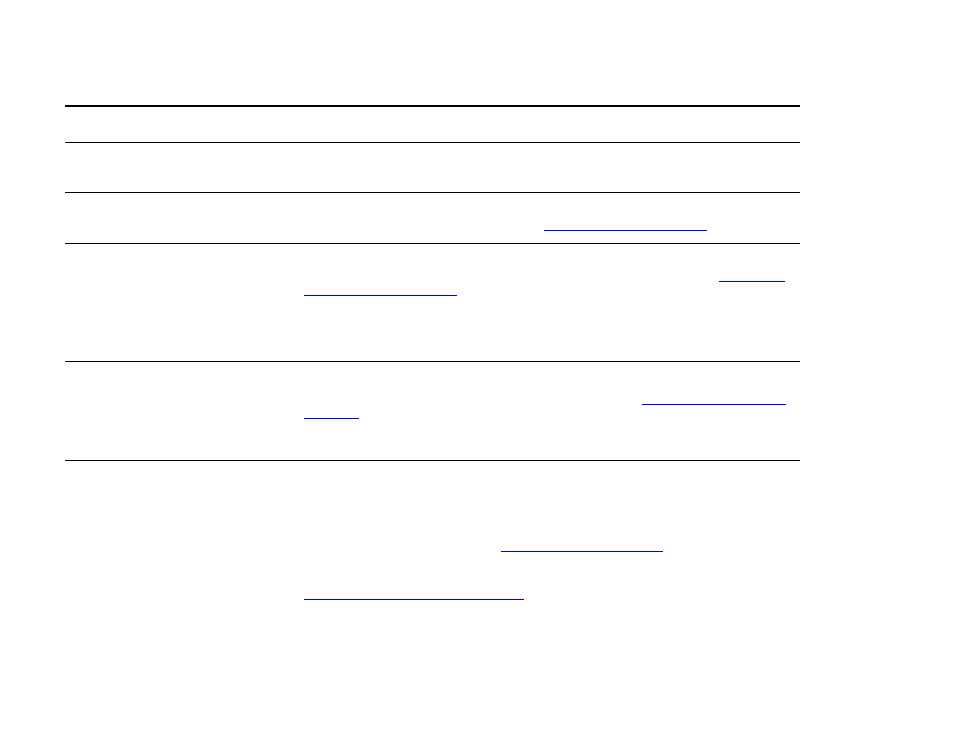
7 Problem solving
153
Correcting output quality problems
Driver might not be set up to print
on both sides of the paper.
Make sure that the option to print on both sides of the paper is properly configured in
the driver.
Duplex printing accessory jams.
Make sure that you are using the suppor ted paper weights and sizes. (See the
introduce guide on the product CD, or go to
FIR port status indicator does not
light up.
z
Make sure that the product is in
READY
mode and that the FIR por t you are printing
from is IRDA-compliant and within the range of operation described in
z
Make sure that the HP Fast InfraRed receiver is properly connected to the product.
z
Run the product Self Test. Make sure that FIR POD (IRDA Compliant) is printed
under Installed Personalities and Options.
First page takes much longer to
print than following pages.
z
Make sure that the product displays
READY
.
z
Set the PowerSave feature for a longer time period (See
). If a page takes longer to print due to complex formatting commands,
changing the PowerSave setting might not improve print speed. You might want to
simplify the page.
Garbled pages print, there are
overprints, or only a portion of a
page prints.
z
Make sure that your program is configured for the correct printer.
z
Replace the interface (I/O) cable with a cable you know works to see if the cable is
defective.
z
Your parallel cable might be defective. Use a high-quality cable. (See the introduce
guide on the product CD, or go to
for an HP cable par t
number.)
z
Set the
PERSONALITY
item in the Configuration menu to
AUTO
(See
“PERSONALITY=AUTO” on page 206
). The product might have been set to PCL,
and a PS job was sent to the product, or vice versa.
z
Data sent to the product might be corrupt. Try sending another file to see if it
prints.
Situation
Solution
