Curl or, Wrinkles or – HP LaserJet 9000 Printer series User Manual
Page 143
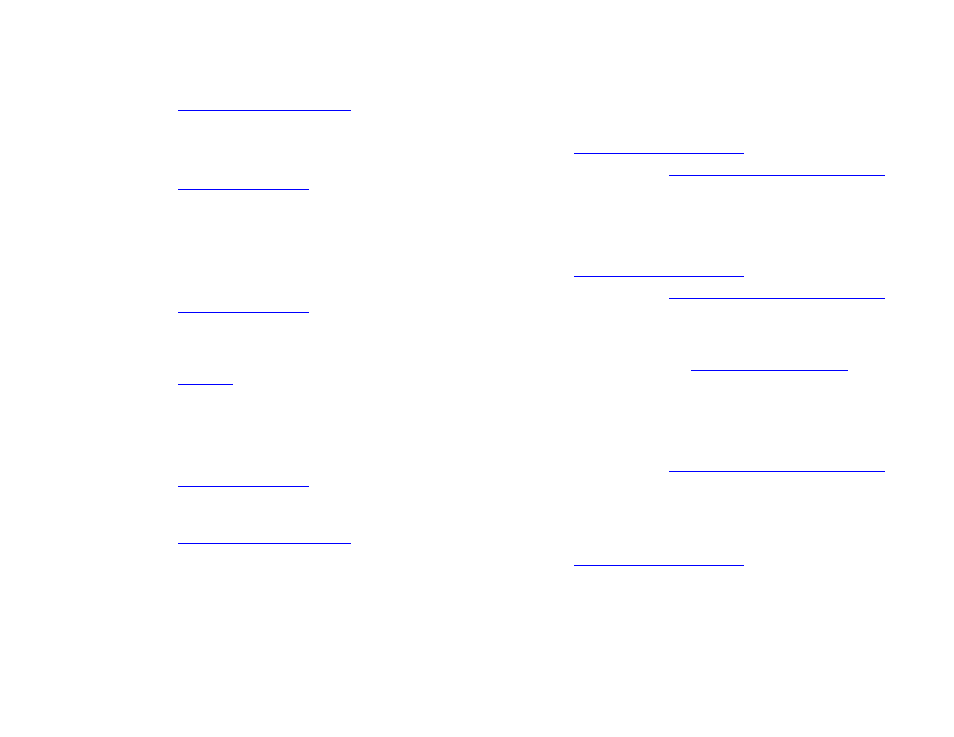
7 Problem solving
143
Correcting output quality problems
z
Make sure that paper is loaded correctly, all adjustments have been made, and the paper is under the corner tabs (see
z
Turn over the stack of paper in the tray. Also, try rotating the paper 180
°
.
z
Make sure that paper type and quality meet HP specifications (see
z
Make sure that the environmental specifications for the product are being met (see
“Environmental product stewardship
).
Curl or wave
z
Turn over the stack of paper in the tray. Also, try rotating the paper 180
°
.
z
Make sure that paper type and quality meet HP specifications (see
z
Make sure that the environmental specifications for the product are being met (see
“Environmental product stewardship
).
z
Try printing to a different output bin.
z
If media is lightweight and smooth, try using a low fuser mode to reduce the heat in the fusing process. At the control
panel, use
CONFIGURE FUSER MODE MENU
on the Paper handling menu to do this (see
).
Wrinkles or creases
z
Print a few more pages to see if the problem corrects itself.
z
Make sure that the environmental specifications for the product are being met (see
“Environmental product stewardship
).
z
Turn over the stack of paper in the tray. Also, try rotating the paper 180
°
.
z
Make sure that paper is loaded correctly, all adjustments have been made, and the paper is under the corner tabs (see
z
Make sure that paper type and quality meet HP specifications (see
z
If envelopes are creasing, try storing envelopes so that they lie flat.
