Copying using the scanner glass, Copying using the adf, Copying books – HP LaserJet 9000 Printer series User Manual
Page 40
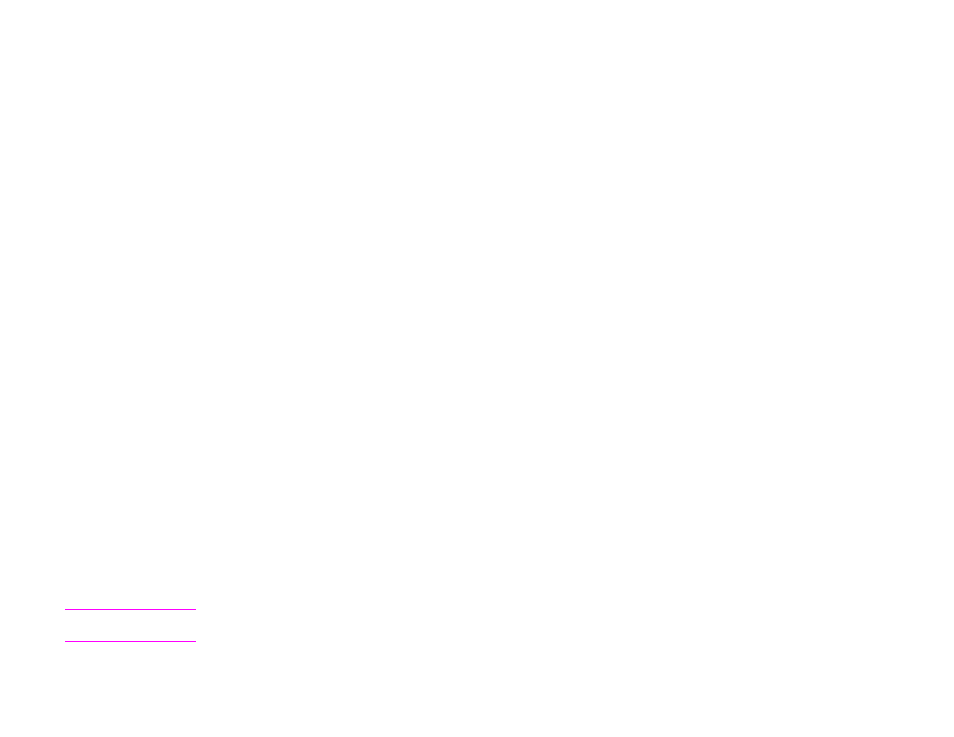
4 Walk-up copying
40
Basic copying instructions
Copying using the scanner glass
Use the scanner glass to copy small, lightweight (less than 46 g/m2 or 12 lb), or irregularly sized originals, such as receipts,
newspaper clippings, photographs, or old or worn documents. The scanner glass is also used to copy books, magazines, and
manuals.
1
Place the document face down on the scanner glass.
2
Make any image modifications, and choose any copy settings, if necessary.
3
If you are making only one copy, press
S
TAR T
. If you are making multiple copies, use the numeric keypad to select the
number of copies (up to 999), and then press
S
TAR T
to begin copying.
Copying using the ADF
Using the ADF, you can make as many as 999 copies of a document that has as many as 50 pages (depending on the
thickness of the pages).
1
Load the document face down into the ADF. The product can automatically detect the paper size.
2
Make any image modifications, and choose any copy settings.
3
If you are making only one copy, press
S
TAR T
. If you are making multiple copies, use the numeric keypad to select the
required number of copies, and then press
S
TAR T
.
Copying books
You can use the scanner glass to copy books.
1
Place the book face down on the scanner glass.
2
Align the book using the book bindings. Look for the book graphic at the top of the scanner glass to check the alignment.
3
Touch Describe Original.
4
Select Book as the Size.
5
Touch OK.
Note
You can skip a page by touching the Skip Page button above the page icon. Touch the button once to skip the left
page, twice to skip the right page, and three times to cancel page skipping.
