HP LaserJet 9000 Printer series User Manual
Page 157
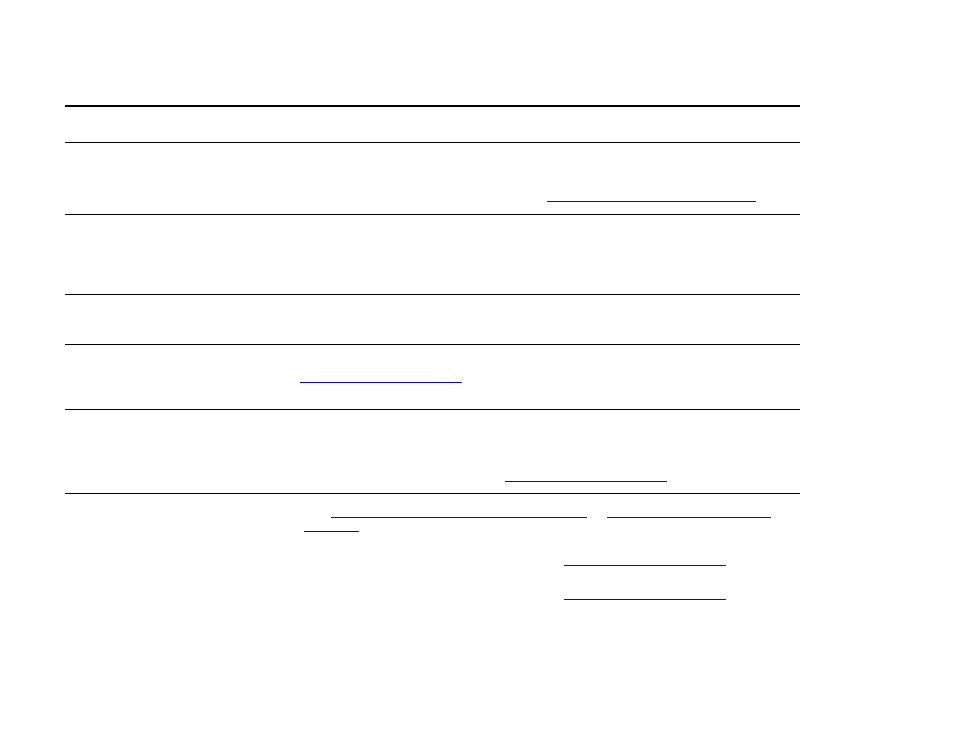
7 Problem solving
157
Correcting output quality problems
LOAD TRAY x
[TYPE] [SIZE]
paper size
message
Load the requested paper size, or touch Continue to print on a size already loaded.
The product has a job in the buffer and is waiting to print on the correct paper size.
Set the paper type in the control panel (See
“Control panel menus” on page 185
).
Network or shared printer
problems.
Check for network or shared printer problems by connecting your computer directly to
the product and printing from a program you know works. If you suspect network
problems, check with your system administrator or consult the network documentation
that came with your network cards.
Tray 4 will not work.
The power cord is not firmly plugged in to both the product and the power receptacle.
Remove and reconnect the power cord.
Paper is loaded into Tray 1, and
the control panel displays a load
or manual feed message.
Load the correct paper in the tray. (See the introduce guide on the product CD, or go
to
.) If the correct paper is already loaded, touch
Continue.
Paper is not going to the correct
output location.
z
Verify that the correct output bin is selected in the driver. For more information
about changing driver settings, see the online help.
z
The paper does not meet the specifications for the output bin (See the introduce
guide on the product CD, or go to
Paper jams and paper-feeding
problems.
z
See
“To clear jams in Trays 2 and 3” on page 99
z
Ensure that paper specifications are within recommended range. (See the
introduce guide on the product CD, or go to
z
Make sure the paper guides are adjusted properly and are not skewed. (See the
introduce guide on the product CD, or go to
z
Perform preventive maintenance if requested by the product.
Situation
Solution
