Altering the image, Reduce or enlarge, Adjust the contrast – HP LaserJet 9000 Printer series User Manual
Page 44: Enhance the document
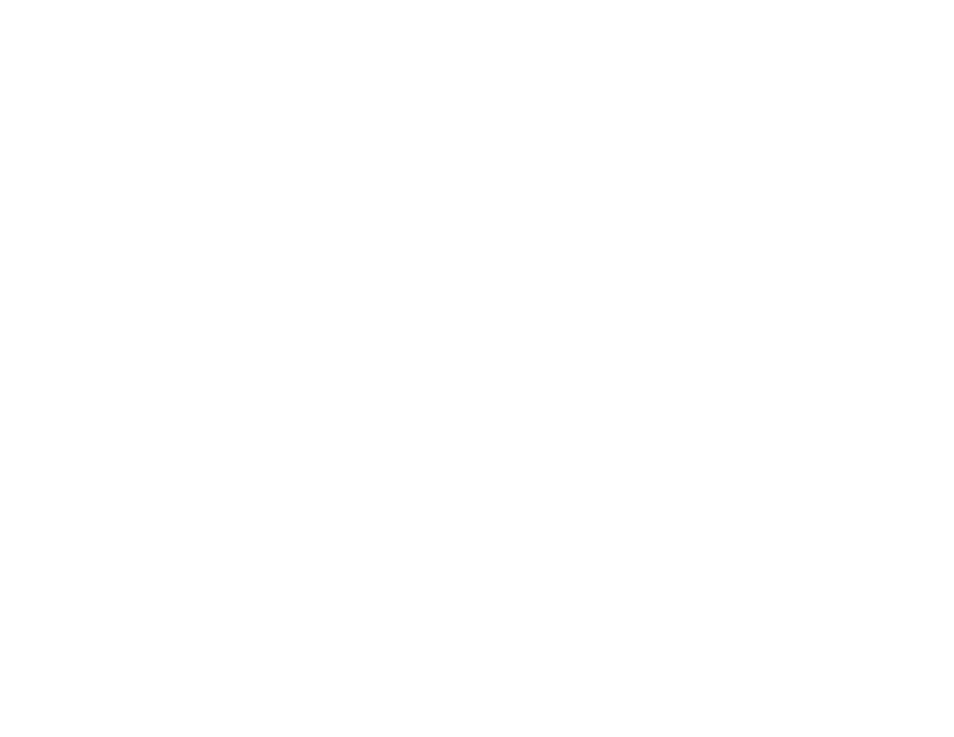
4 Walk-up copying
44
Altering the image
Altering the image
You can modify and preview your original image before it is sent. The product features the following image modification
functions on the main touch screen:
z
Reduce/Enlarge
z
Contrast Control
z
Enhance
Touching
R
ESET
will return all current settings to their default values.
The product also has an autoscaling feature. If there is a size mismatch between the original page size and the copy page
size, the product automatically calculates the reduce/enlarge percentage to fit the original to the copy.
Reduce or enlarge
The product can reduce copies to as little as 25 percent of the original size and enlarge copies to as much as 400 percent of
the original size (200 percent when using the ADF). To reduce or enlarge your copies, touch the down or up arrow on the
image modification area until you obtain the required reduction or enlargement. The scale percentage box indicates the
percentage of reduction or enlargement.
Adjust the contrast
You can adjust the contrast by touching the arrows on the Contrast Control bar in the image modification area of the default
touch screen. The slider moves to the lighter or darker area of the contrast bar.
Enhance the document
Touch the Enhance button to gain access to the embedded enhancement screen that allows you to remove the background,
and increase or decrease the sharpness and density.
Background Removal
If you are copying a document that is printed on colored paper, you can enhance your copy quality by removing the
background that might cause your copy to streak or blur. Adjust the amount of background removal by touching the arrows on
the Background Removal Control. The slider moves to the lighter or darker area of the Background Removal Control bar.
