Storing a print job, Printing a stored job – HP LaserJet 9000 Printer series User Manual
Page 72
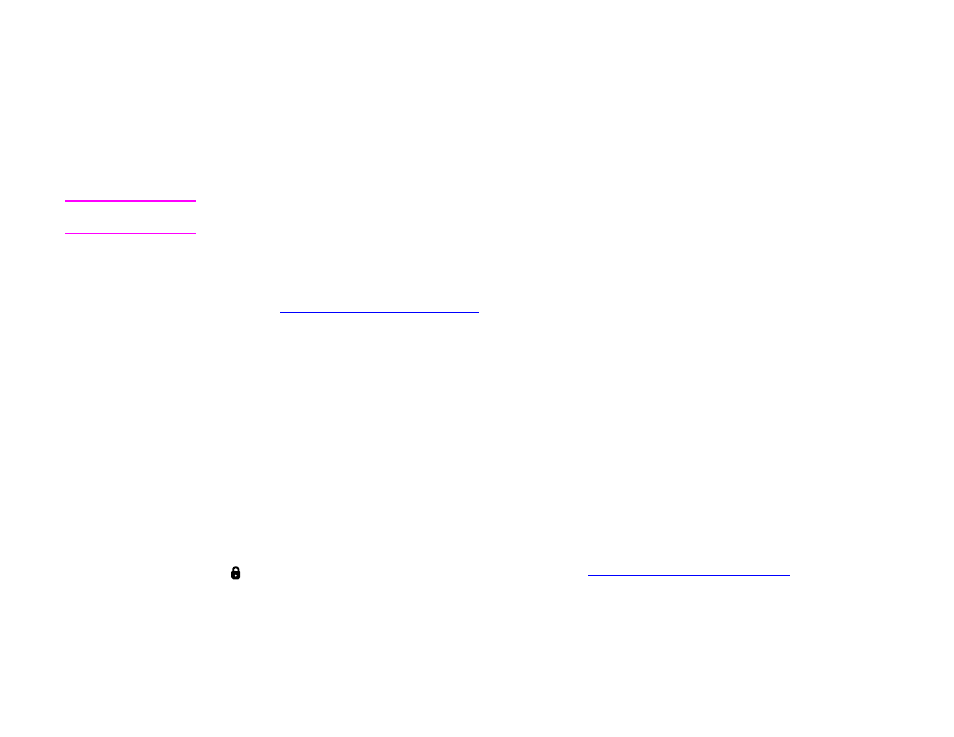
5 Printing
72
Storing a print job
Storing a print job
The user can download a print job to the product hard disk accessory without printing it. The user can then print the job at any
time through the product control panel. For example, a user might want to download a personnel form, calendar, time sheet,
or accounting form that other users can access and print.
To store a print job on the hard disk accessory, select the Stored Job option in the driver when printing from the product.
Note
The stored job feature uses available RAM memory on the product if the product does not have a hard disk installed.
For moderate to heavy use of this feature, HP recommends installing an optional hard disk.
To create stored jobs
In the driver, select the Stored Job option and type a user name and job name. The job does not print until someone requests
it at the product. See
“Printing a stored job” on page 72
.
Printing a stored job
The user can print a job stored on the product hard disk accessory from the control panel.
To print a stored job
1
Touch Menu.
2
Scroll to
Retrieve Job
.
3
Touch
User Name
to see a list of jobs.
4
Scroll to your job, and then touch OK.
5
To print the default number of copies, touch Continue. The screen changes to
Copies=n
. To change the number, use the
numeric keypad or scroll to select a new number, and touch OK.
If
has
next to it, the job is a private job and requires a PIN. See
“Printing a private job” on page 70
.
