Selecting the output bin, Selecting an output location, Printing envelopes – HP LaserJet 9000 Printer series User Manual
Page 56
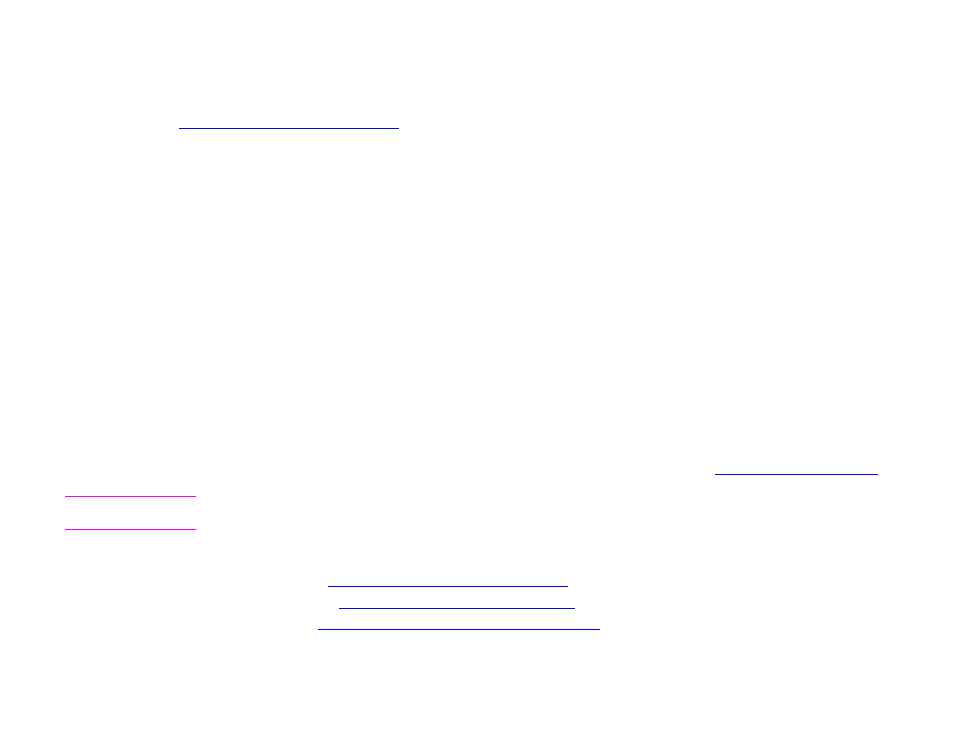
5 Printing
56
Selecting the output bin
Selecting the output bin
See
“Selecting the output bin” on page 42
for more information about selecting an output bin.
Selecting an output location
You can select an output location (bin) through your program or driver. (Where and how you make selections depends on your
program or driver.) If you cannot select an output location from the program or driver, set the default product output location
from the product control panel.
To select an output location from the control panel
1
Touch Menu.
2
Touch
Configure Device
.
3
Touch
Printing
.
4
Scroll to
Paper Destination
, and then touch
Paper Destination
to view the output bin options.
5
Scroll to the output bin or device you want, and then touch OK. An asterisk (
*
) appears next to your selection.
Printing envelopes
You can print envelopes using Tray 1, which holds up to 10 envelopes. Many types of envelopes can be printed from Tray 1.
Printing performance depends on the construction of the envelope. Always test a few sample envelopes before purchasing a
large quantity. For envelope specifications, see the introduce guide on the product CD, or go to
CAUTION
Envelopes with clasps, snaps, windows, coated linings, exposed self-stick adhesives, or other synthetic materials can
severely damage the product. Do not use envelopes with pressure-sensitive adhesive.
The basic steps for printing envelopes are:
1
Load the envelopes. See
“To load envelopes in Tray 1” on page 57
2
Move the fuser levers. See
“To change the fuser levers” on page 58
3
Send the print job. See
