Sending documents – HP LaserJet 9000 Printer series User Manual
Page 31
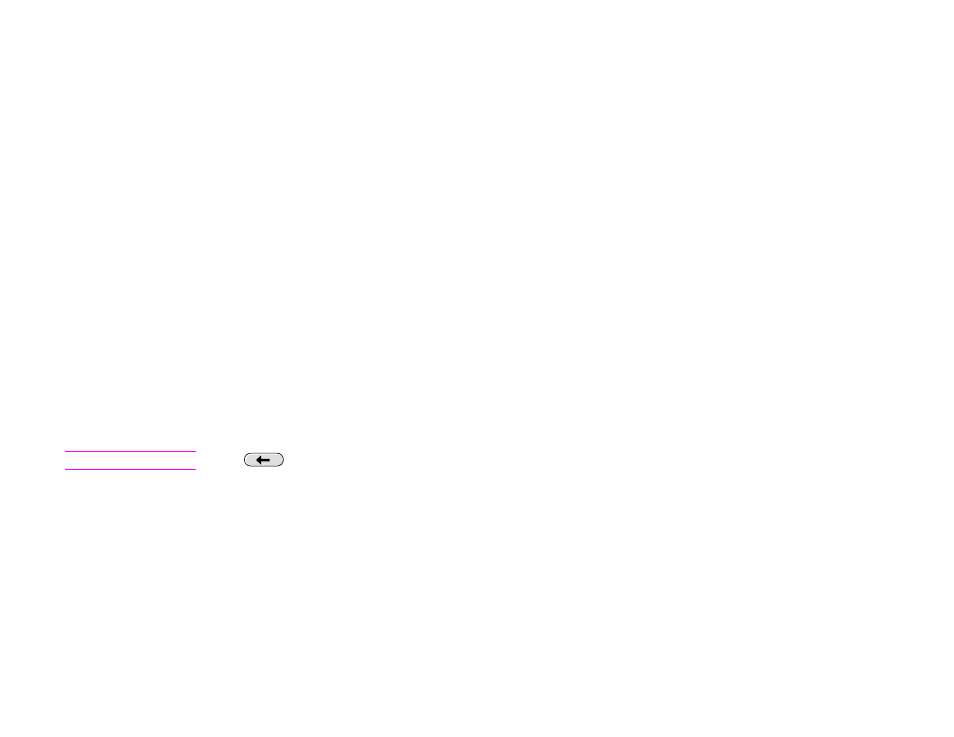
3 Digital sending
31
Digital-sending basics
Sending documents
The product scans at a 600 pixels-per-inch (ppi) resolution. The product scans both black-and-white and color originals. You
can place originals either on the scanner glass or in the ADF. The scanner glass accommodates all sizes of media, including
irregular-size documents, books, stapled documents, previously folded documents, and photographs.
You can choose default settings or change the scanning preference and files formats. Default settings are:
z
color
z
PDF (requires the recipient to have an Adobe®
Acrobat®
viewer to view the e-mail attachment)
Sending letter-size originals using the scanner glass or ADF
Use the following instructions to scan and send letter-size originals using the product default settings.
1
Place the document face down on the scanner glass.
On the touch screen of the graphical display:
2
Touch Send Options.
The Send Options box replaces the Copy Settings box. The Reduce/Enlarge selection disappears because that option does
not apply to sending.
3
Touch E-mail.
4
Touch From: and, using the pop-up keyboard, type your e-mail address.
Note
Touch
to delete any incorrect keystrokes.
5
Touch To: and then type the recipient e-mail address.
6
Touch CC: and then type the e-mail address of any copy recipients, if necessary. If you want to send a blind copy to an
e-mail address, touch BCC: and type the address of the recipient.
7
Touch Subject: and then type the subject of your e-mail.
8
Touch OK.
9
Press
S
TAR T
.
The control panel status bar displays the following:
Processing Digital Send Job
.
