Light print, Specks” on, Dropouts – HP LaserJet 9000 Printer series User Manual
Page 140: Lines” on
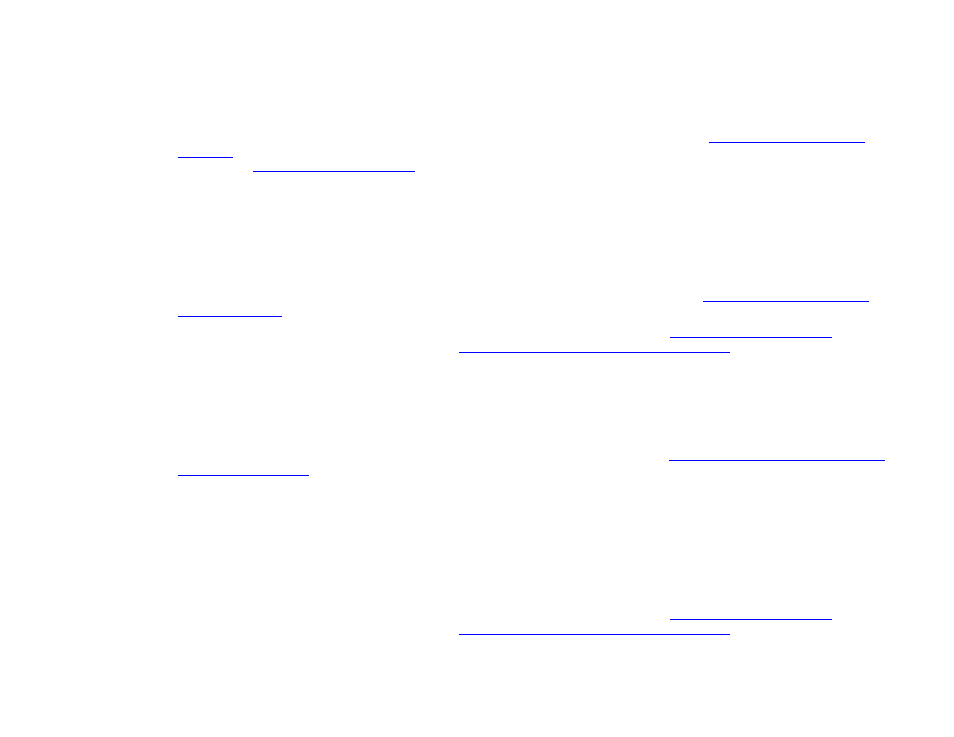
7 Problem solving
140
Correcting output quality problems
Light print or fade
z
The print cartridge might be low. Replace the print car tridge.
z
Maintenance might be due. Check this by printing a copy of the supplies status page (see
). If maintenance is due, order and install the printer maintenance kit. (See the introduce guide on the product
CD, or go to
z
The print cartridge might be almost empty. Replace the print cartridge.
Specks
Specks might appear on a page after a jam has been cleared.
z
Print a few more pages to see if the problem corrects itself.
z
If specks occur frequently, set your product up to automatically run a cleaning page (see
z
Clean the inside of the product (see the introduce guide on the product CD, or go to
) and run
a manual cleaning page to clean the fuser (see
“Using the product cleaning page” on page 93
).
z
Try using a different type of paper.
z
Check for print car tridge leaks. If the print car tridge is leaking, replace it.
Dropouts
z
Make sure that the environmental specifications for the product are being met (see
“Environmental product stewardship
).
z
If the paper is rough and the toner easily rubs off, either try changing the fuser mode to High 1 or High 2, or try using a
smoother paper.
z
Try using a different paper type.
Lines
z
Print a few more pages to see if the problem corrects itself.
z
Clean the inside of the product (see the introduce guide on the product CD, or go to
) and run
a manual cleaning page to clean the fuser (see
“Using the product cleaning page” on page 93
).
z
Replace the print car tridge.
