Creating the customize.jsp file, Modifying the customize.jsp file, Creating the – HP Integrity NonStop H-Series User Manual
Page 267: Customize.jsp, File, Modifying the
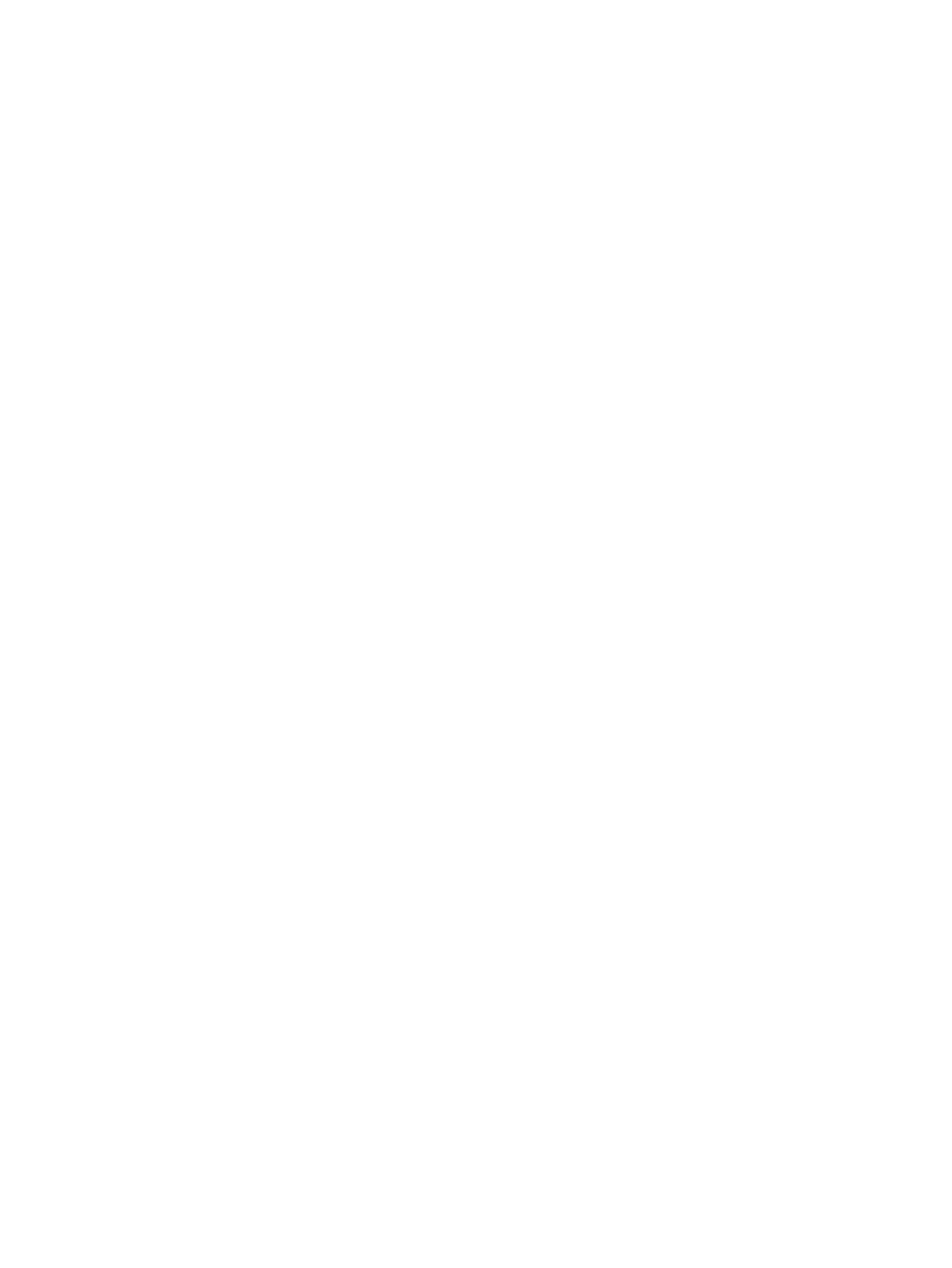
BODY { background-color: #FDF5E6 }
A:hover { color: red }
H2 {
color: #440000;
text-align: center;
font-family: Arial, Helvetica, sans-serif
}
TH.TITLE { background-color: #EF8429;
font-size: 28px;
font-family: Arial, Helvetica, sans-serif;
}
.WHITE {
color: white;
font-family: Arial, Helvetica, sans-serif;
font-size: 80%;
font-weight: bold;
text-decoration : none;
}
.DARK { background-color: black;
}
Creating the
customize.jsp
File
Create a new JSP file named
customize.jsp
in the
SkinSelector\WebContent
to provide
User Interface customizations for the SkinSelector application.
To create
customize.jsp
, follow similar steps as explained in the
section.
Modifying the
customize.jsp
File
To modifying the
customize.jsp
file, complete the following steps:
1.
Double-click the
customize.jsp
file in the Project Explorer frame to open it.
2.
Replace the default contents of the
customize.jsp
file with the following content:
<%@ taglib uri="http://java.sun.com/jsf/core" prefix="f" %> Overview of SkinSelector 267
<%@ taglib uri="http://java.sun.com/jsf/html" prefix="h" %>
HREF="./css/style.css"
TYPE="text/css">
Preview Resume
Use RGB instead of color names:
onclick="submit()"
immediate="true"/>
Foreground color:
Background color:
