Mtom, Building mtom on windows – HP Integrity NonStop H-Series User Manual
Page 186
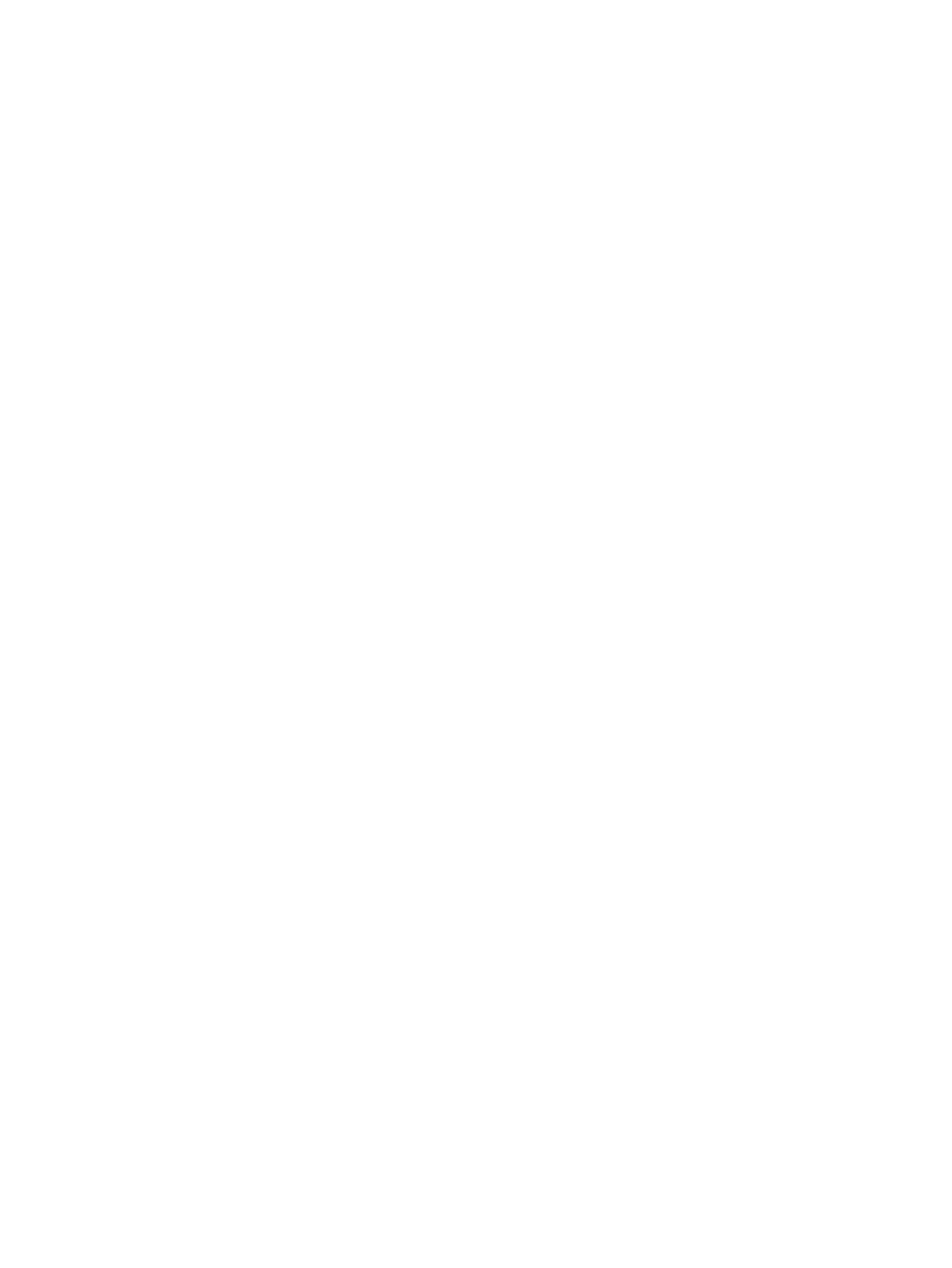
cd C:\axis2-1.4.1-bin\samples\faulthanding
2.
You can use the following sample runs to check if BankService is successfully invoked.
•
command prompt> ant run.client -Durl=http://
BankService -Daccount=13 -Damt=400
The output must include the following:
Account#13 does not exist
•
command prompt> ant run.client -Durl=http://
BankService -Daccount=88 -Damt=1200
The output must include the following:
Account#88 has balance of 1000. It cannot support withdrawal of 1200
•
command prompt> ant run.client -Durl=http://
BankService -Daccount=88 -Damt=400
The output must include the following:
Balance = 600
FaultHandling thus displays the following:
•
Validity of the specified account number.
•
Validity of the withdrawal balance.
•
Balance after withdrawal
MTOM
MTOM demonstrates the capabilities and power of MTOM support of Axis2/Java. When this
application is run, the MTOMSample webservice is invoked. In this sample, a user can send a
file to the MTOMSample service.
The intended users of this application are those who want to send binary attachments to web
services.
This section describes the following steps for MTOM:
•
•
•
Configuring the client for running MTOM
•
Building MTOM on Windows
To build MTOM on a Windows system, complete the following steps:
1.
Go to
<Axis2 Home>\samples\mtom
using the command:
command prompt> cd
For example:
command prompt > cd C:\axis2-1.4.1-bin\samples\mtom
2.
Generate the service using the command:
command prompt> ant generate.service
This command creates the service archive file (
sample-mtom.aar)
in
<Axis2
Home>\samples\mtom\build\service
directory on your Windows system.
MTOM is now ready to be deployed under the Axis2/Java web application on NonStop system.
186
Installing Axis2/Java Framework
