Deploying mtom on nonstop, Configuring the client for running mtom, Running mtom – HP Integrity NonStop H-Series User Manual
Page 187
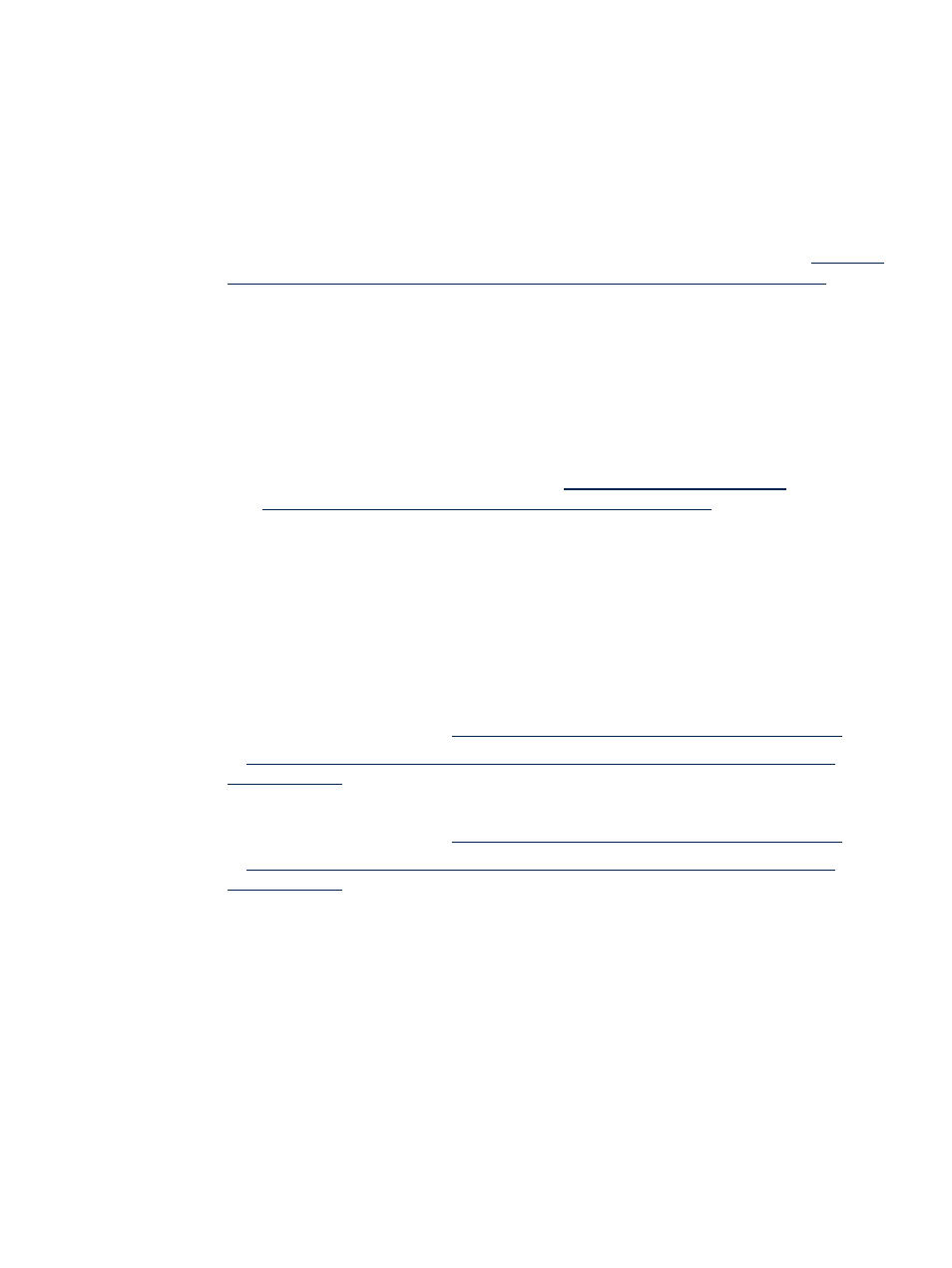
Deploying MTOM on NonStop
To deploy the MTOMSample webservice under Axis2/Java web application, complete the
following steps:
1.
Copy the
sample-mtom.aar
file from the
<Axis2
Home>\samples\mtom\build\service
directory on Windows system to
<NSJSP
deployment directory>/webapps/axis2/WEB-INF/services
OSS directory on
your NonStop system.
2.
Verify if the MTOMSample is successfully deployed:
•
If iTP WebServer is already running, the MTOMSample should be listed in
•
If iTP WebServer is not running, start the iTP WebServer using the following steps:
a.
Go to
<iTP WebServer deployment directory>/conf
, using the command:
OSS> cd
For example:
OSS> cd /home/sash_usr/webserver/conf
b.
Start the iTP WebServer using the command:
OSS> ./start
The MTOMSample should be listed in
.
Configuring the client for running MTOM
Before running MTOM, modify the MTOM Sample WSDL file, using the following steps:
1.
Go to the
directory on your Windows
system.
2.
Update the address location under the <
soap
> tag and <
soap12
> tag in the
MTOMSample.wsdl
file.
•
<soap>
Change the address location
to
•
<soap12>
Change the address location
to
Running MTOM
To run MTOM, the MTOMSample webservice on your NonStop system should be invoked
through a client on your Windows system. To do so, complete the following steps:
1.
Go to
<Axis2 Home>\samples\mtom,
using the command:
command prompt> cd
For example:
command prompt> cd C:\axis2-1.4.1-bin\samples\mtom
2.
Run the client, using the command:
command prompt> ant run.client –Dfile “
For example:
Deploying and Running Axis2/Java Sample Applications on NonStop
187
