Modifying the index.jsp file, Modifying the insert.jsp file, Modifying the – HP Integrity NonStop H-Series User Manual
Page 112: Index.jsp, File
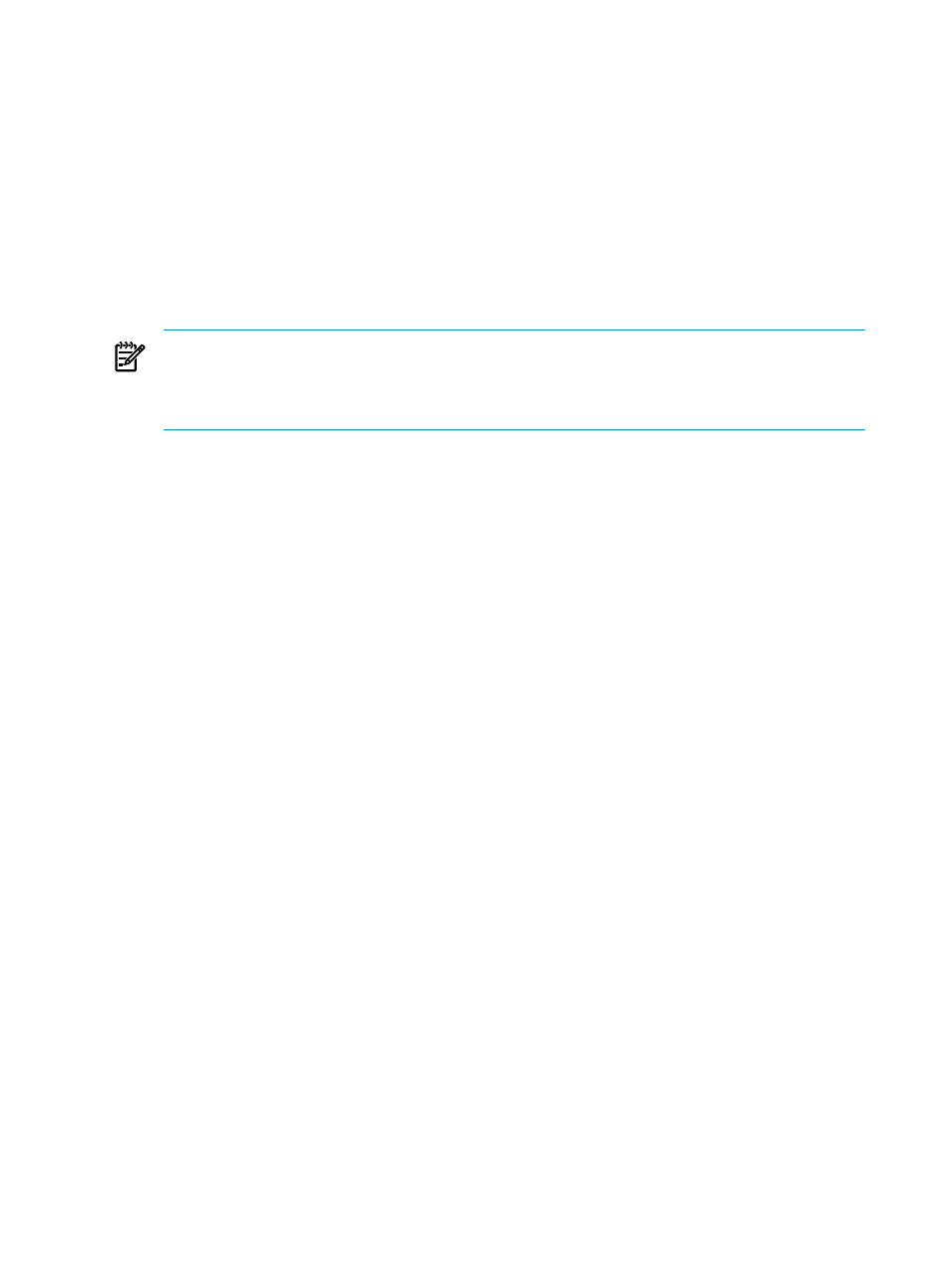
2.
Add the tag extensions (taglibs) to include the
.jsp
file so that your
include.jsp
file
appears as:
<%@ page language="java" contentType="text/html; charset=ISO-8859-1"
pageEncoding="ISO-8859-1"%>
"http://www.w3.org/TR/html4/loose.dtd">
<%@ page session="false"%>
<%@ taglib prefix="c"
uri="http://java.sun.com/jsp/jstl/core" %>
<%@ taglib prefix="fmt"
uri="http://java.sun.com/jsp/jstl/fmt" %>
<%@ taglib prefix="form"
uri="http://www.springframework.org/tags/form" %>
NOTE:
The created header file must be included in every JSP page. This ensures that the
same definitions are included in all JSPs. You must add all the JSPs in a subdirectory named
jsp
in the
WEB-INF
directory. This allows views to be accessible via the controller because
these pages cannot be accessed via a URL.
Modifying the
index.jsp
File
To modify the
index.jsp
file, complete the following steps:
1.
Include the
include.jsp
file:
<%@ include file="/WEB-INF/jsp/include.jsp" %>
2.
Provide a link to the
insert.jsp
page as follows:
>Insert Employee
3.
Delete the following line from the
tag.
This is EmpInfo Test Page.
After modification, the
index.jsp
file appears as:
<%@ page language="java" contentType="text/html; charset=ISO-8859-1"
pageEncoding="ISO-8859-1"%>
"http://www.w3.org/TR/html4/loose.dtd">
<%@ include file="/WEB-INF/jsp/include.jsp" %>
Welcome to the EmpInfo Application
>Insert Employee
Modifying the insert.jsp File
To modify the
insert.jsp
file, complete the following steps:
1.
Move the
insert.jsp
file to the
EmpInfo/WebContent/WEB-INF/jsp
directory by
dragging and dropping the file on your Eclipse window.
2.
Include the
include.jsp
file in
insert.jsp
:
<%@ include file="/WEB-INF/jsp/include.jsp" %>
112
Getting Started with Spring
