HP Media Center m477.uk Desktop PC User Manual
Page 58
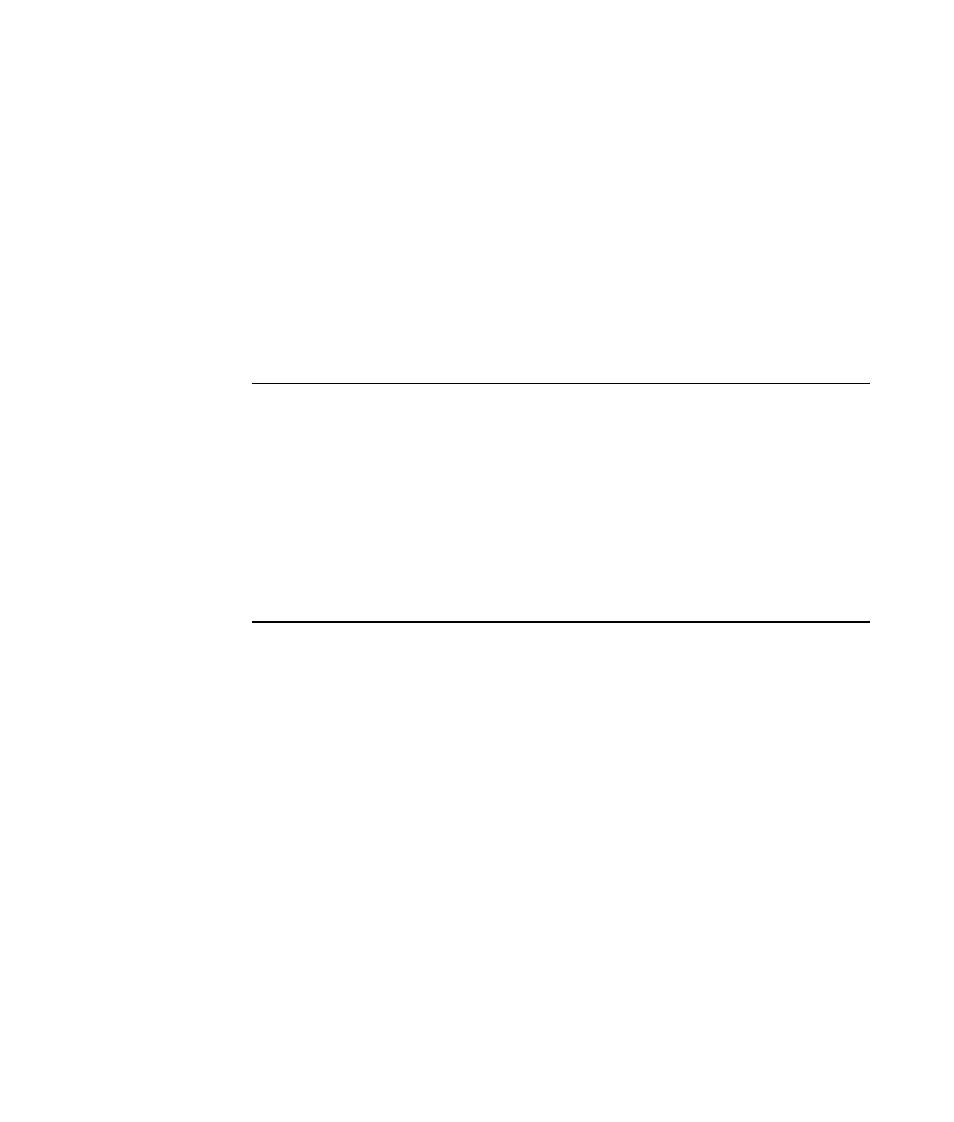
52
hp media center pc user’s guide
Dragging and dropping
You can click and drag an item to move it.
1
Left-click the item, and then press and hold
down the left mouse button.
2
Move the mouse to position the cursor; the
item is dragged along.
3
To drop the item into place, release the button.
If you press and hold down the right mouse button
when you click and drag, a menu appears when
you release the button to drop the item. The
menu lets you move, copy, or create a shortcut for
the item.
Switching mouse button functions
You can change the configuration of the primary
and secondary mouse buttons for left-handed use.
1
Click the Start button.
2
Click Control Panel.
3
Click Printers and Other Hardware, if it
is present.
4
Double-click Mouse.
5
Check Switch primary and secondary buttons
on the Buttons tab.
6
Click Apply (using the new primary button),
and then click OK.
Scrolling
Use the wheel button in the middle of the mouse to
scroll or select items. You can use the scrolling
mouse to scroll, to autoscroll, or to pan.
1
To place the cursor in a document, click the
left mouse button.
2
To scroll toward the beginning of the
document, roll the mouse wheel up (away
from you). To scroll toward the end of a
document, roll the wheel down (toward you).
