HP Media Center m477.uk Desktop PC User Manual
Page 124
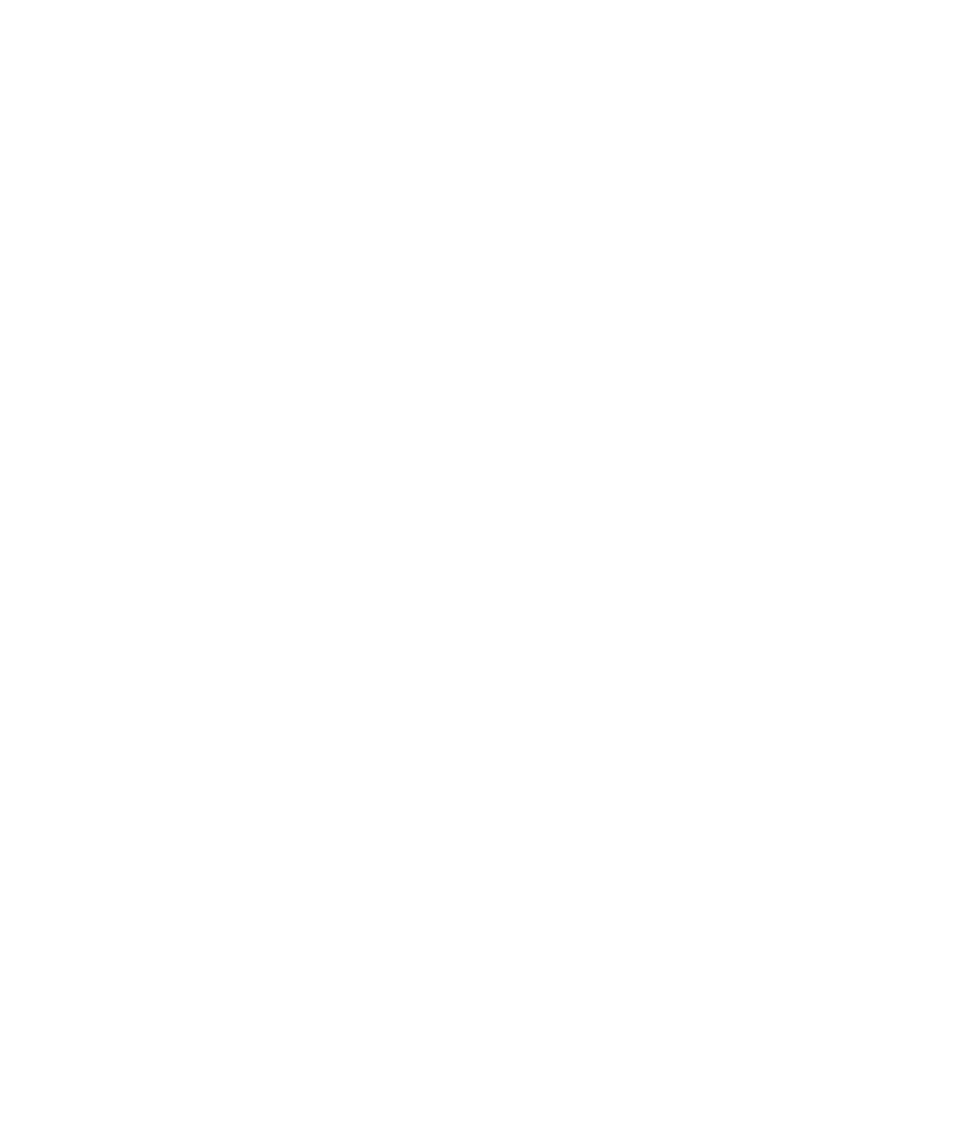
118
hp media center pc user’s guide
Use the Code Key Backup CD After System Recovery
1
Insert the backup CD you made into a drive.
The drive window opens and shows the disc
contents.
Or
If the window doesn’t open automatically,
click Start, My Computer, and then right-
click the drive icon to view the contents of
your backup disc.
2
Double-click the backup file (for example
Backup.bkf). The Backup or Restore Wizard
opens.
3
Click Next.
4
Choose Restore files and settings, and
then click Next.
5
When the What to restore window opens,
click Browse, and the browse window shows
the A drive.
6
Click Browse again, and the window shows
Select file to catalog.
7
Click the drop-down menu arrow and click the
optical drive with the backup CD.
8
Click the backup file name.
9
Click Open and then click OK.
10
In the Items to restore box, click the plus sign
(+) for the backup file name. The file tree
expands. Click the C box so a check mark
appears. Click the System State box so a
check mark appears.
11
Click Next.
12
The Backup or Restore Wizard window shows
the message You have created the following
restore settings. In the window, click the
Advanced button. Click Next.
13
A warning message window opens. Click OK
in the Warning window.
14
Select Replace existing files and then click
Next. Click Next again. Click Finish. The
Restore Progress window opens.
15
Wait until the process completes, and then
click Close in the Restore Progress window.
16
A Backup Utility message window opens.
Click Yes to restart the PC. Wait until the
restart completes.
Open Media Center and complete the setup. You
can now play previously recorded TV programs that
are broadcaster-encrypted.
