HP Media Center m477.uk Desktop PC User Manual
Page 161
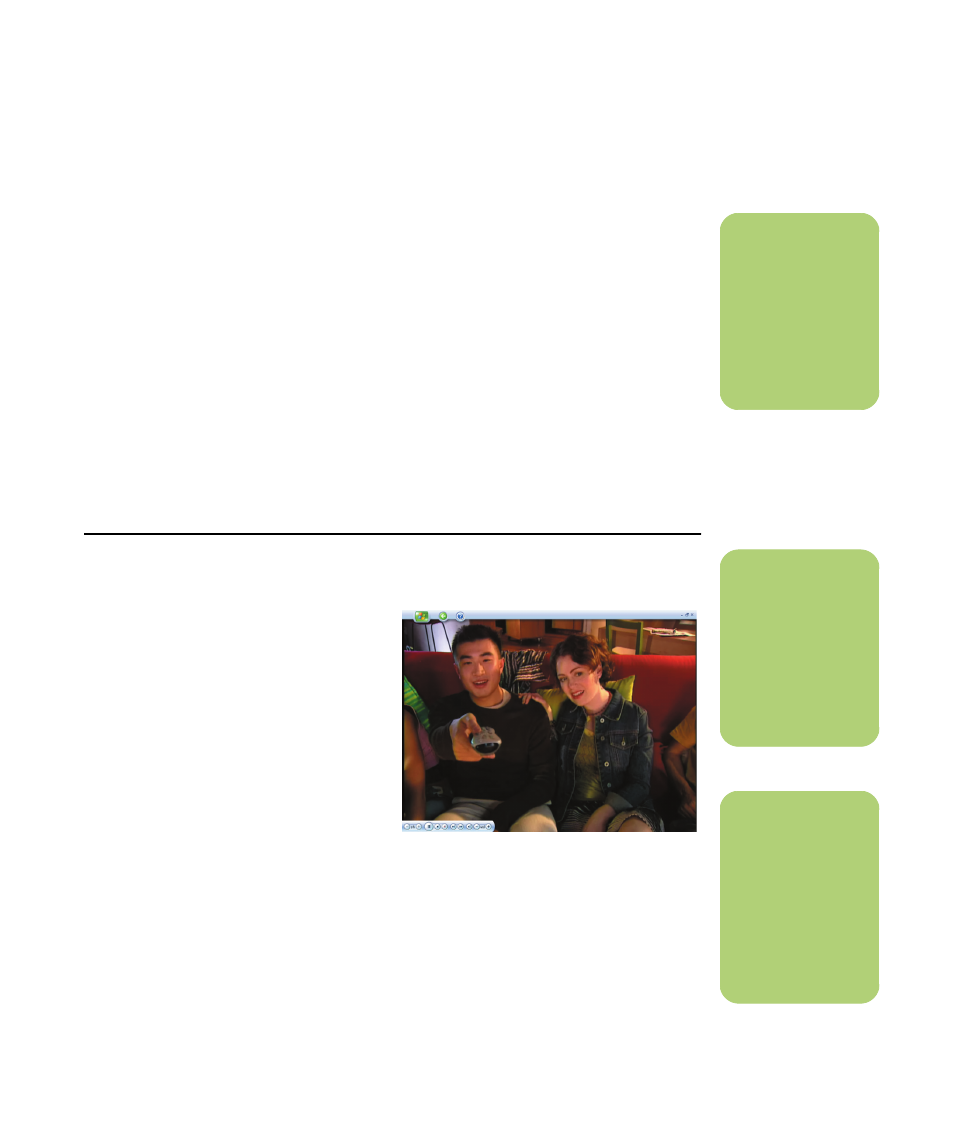
My Videos
155
Playing a Video Stored on Removable Media
Removable media can be from various sources:
■
Digital Video Camera
(FireWire IEEE 1394 port)
■
CD-ROM or DVD-ROM drive
■
7-In-1 Memory Card Readers such as
Smart Media or Compact Flash
1
Make sure your removable media is
connected or inserted properly.
2
On the Media Center Start menu, select
My Videos.
3
On the My Videos menu, select Other
media.
4
When a folder with the drive name that
contains your removable media appears,
select it.
5
Select the video file. Your video plays in full
screen mode.
Playing a Video in Full Screen Mode
1
On the Media Center Start menu, select
My Videos.
2
On the My Videos menu, select My Videos
or Shared Video, or Other media.
3
Select the folder you want, and then press
OK. Select the video file and press OK
again. Your video plays in full screen mode.
4
To exit full screen mode and return to the
previous window, press Back on the remote
control.
n
If your video is
playing in full screen
mode and you want
to see it play in the
inset window, press
the Back button on
the remote control.
n
Use the mouse to
select the up and
down arrows at the
bottom of the
window to scroll to
other pages of video
files and folders.
n
You can maximize the
media playing in the
inset window by
using the arrow
buttons to select the
inset window, and
then pressing OK on
the remote control.
