HP Media Center m477.uk Desktop PC User Manual
Page 174
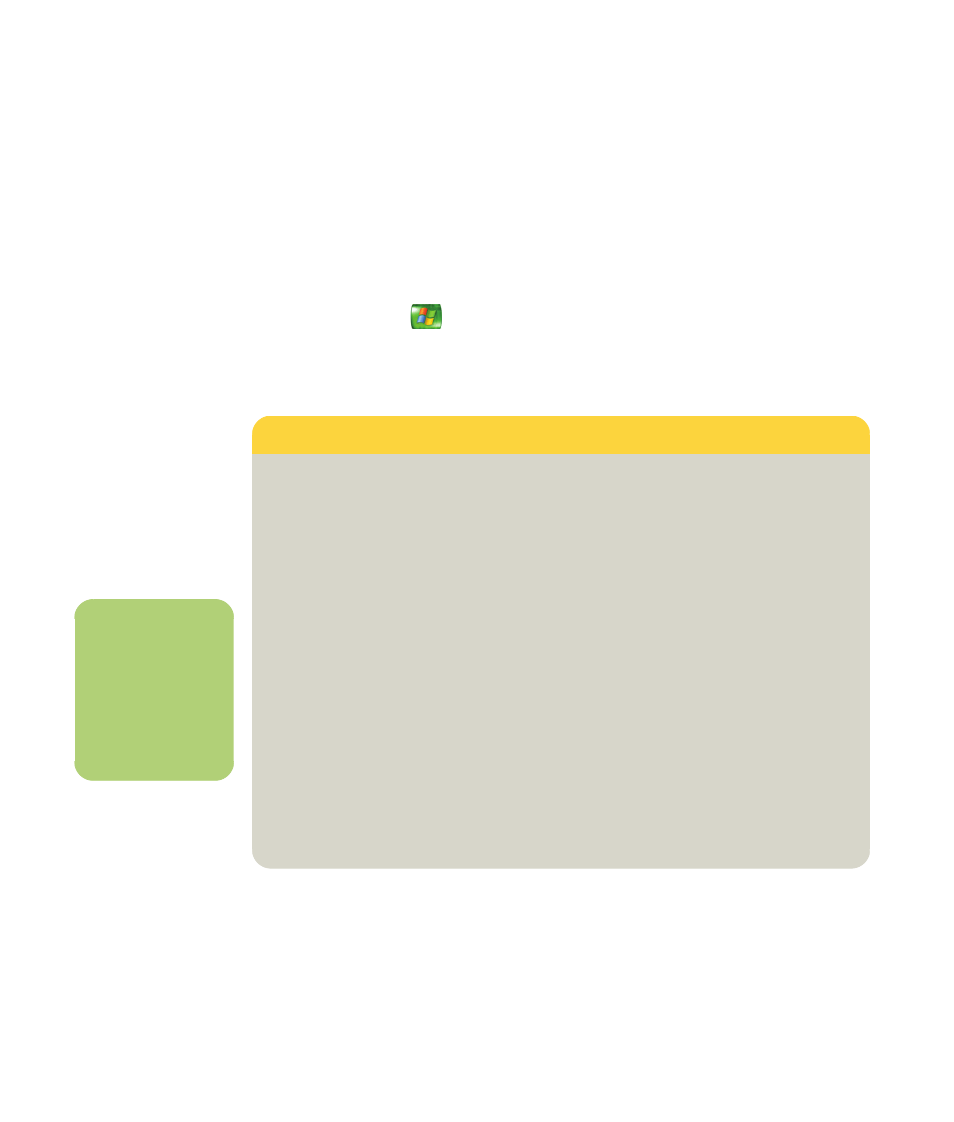
168
hp media center pc user’s guide
Changing General Settings
General settings affect each user’s experience in
Media Center and can be changed only by the
administrator of the computer.
To change your Media Center General settings:
1
Press the Start button
on the remote
control.
2
Select Settings.
3
Select General, and then select one of the
options listed in the following table. Then, use
the arrow buttons to select an option or follow
onscreen instructions. If necessary, select
Save to save your changes.
General Setting
What it does
Appearance
Turn transition animations on or off, optimize the display for the computer
monitor or the television, and select a desktop background shade.
Media Center Sounds
Turn the sound on or off.
Notifications
Displays taskbar messages and TV tips, and notifies you when telephone
calls some in.
Autoplay
Enables autoplay options such as Enhanced Media Center content or
HighMAT player (if installed).
Parental control
Sets up rating permissions for TV viewing. This setting requires the
administrator to use a separate 4-digit code. This option may not be
available with your model.
Set up Internet
connection
Opens the Internet Connection wizard. This allows you to set up your
connection. Follow the onscreen instructions. You must be logged on as an
Administrator to change this setting.
Set up remote control
Makes sure your remote control is working with the remote sensor. Follow
the onscreen instructions.
Privacy
Views the Media Center Privacy statement, the Guide Privacy statement
and enables the privacy settings such as retrieving media information for
CDs and DVDs from the Internet.
Data Credits
Connects to the Microsoft Windows XP Media Center Edition Web site.
n
Parental control
and caption display
settings for TV and
DVDs are included
with select
models only.
