HP Media Center m477.uk Desktop PC User Manual
Page 223
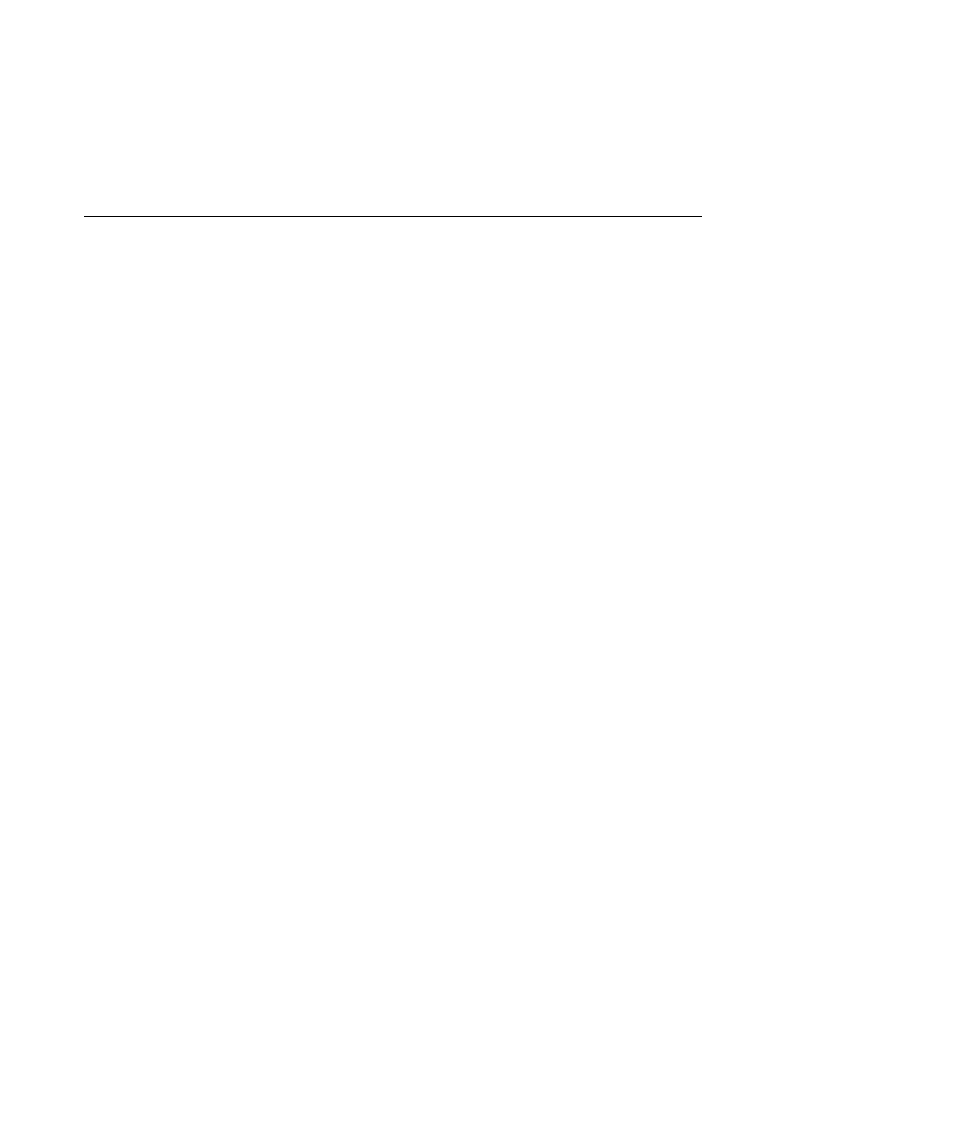
Troubleshooting
217
Resolving Video
Errors.
■
Your file may be corrupt or in an unsupported format. Open the
video file in a video editor such as ArcSoft ShowBiz, and then
resave the file in a supported format.
■
There may be a problem with the codec. For more information,
look in Windows Media Player help, and then search for codec.
■
If the error message “Files Needed To Display Video Are Missing
or Corrupt” appears, follow these steps.
1
Click Start, right-click My Computer, and then select
Properties.
2
Click the Hardware tab, and then click the Device Manager
button.
3
Click the plus sign (+) next to Sound, video, and game
controllers.
4
Double-click the TV tuner device:
■
Hauppauge WINTVPVR PCI II Device
Or
■
Conenant 2338x Video Capture Device
5
Click the Driver tab, and then click the Update Driver button.
6
Select Install from a list or a specific location, and then
click Next.
7
Remove the check mark from Search removable media.
8
Click Include this location in this search, and then click the
Browse button.
9
Click the plus sign (+) in order, next to each of the following
directories:
■
My Computer
■
C:/
■
hp
■
drivers
10
Click OK, Next, and then click Finish after the drivers are
updated.
11
Restart the PC.
Problem
Solution
