Viewing quotas, Customer quota view storage utility quota view – HP OpenView Storage Provisioner Software License User Manual
Page 75
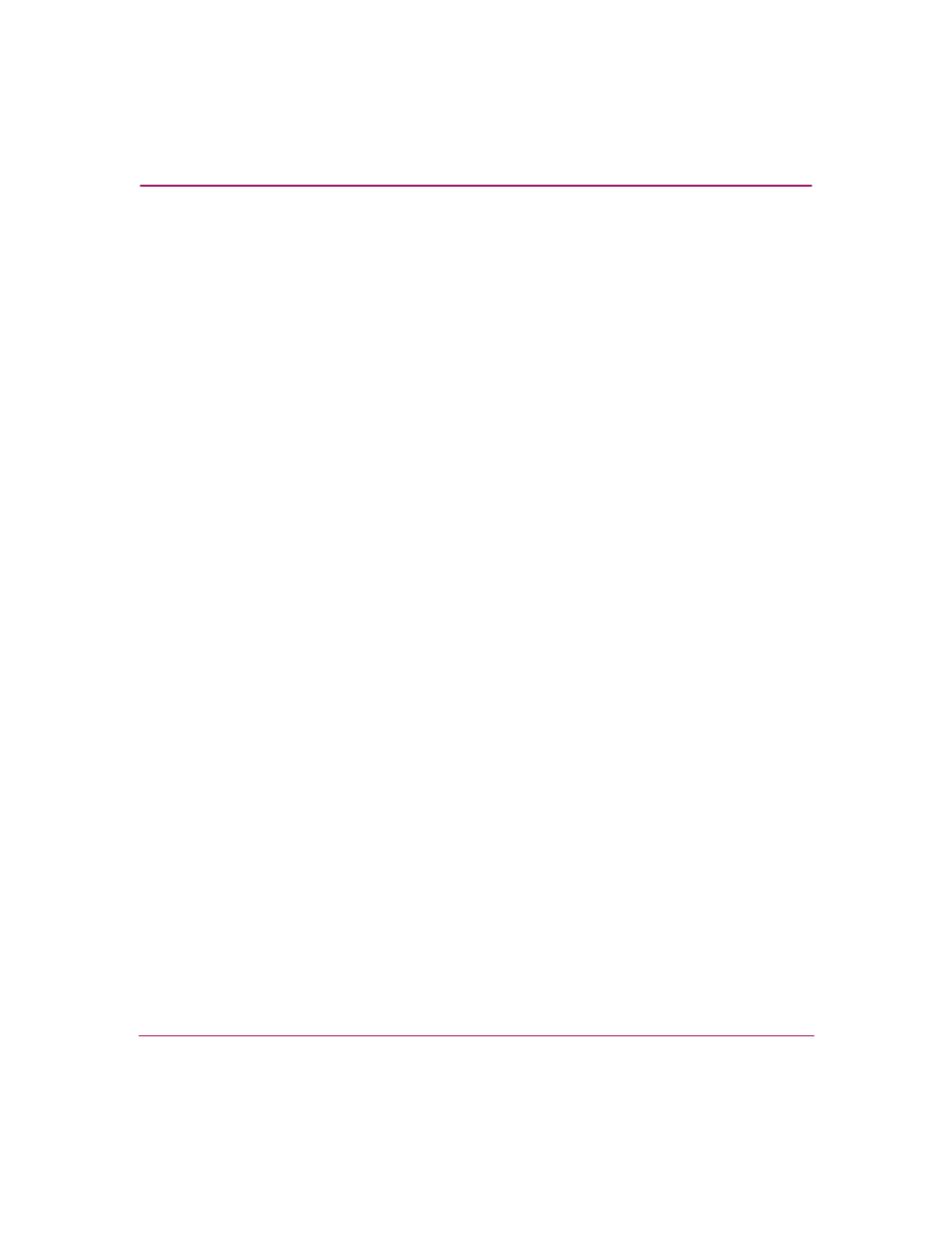
Using Storage Provisioner
73
OpenView Storage Provisioner User Guide
Viewing Quotas
To view quota information:
1. Select the Storage Utilities tab.
2. Hold down the Shift key and select both a storage utility and a customer.
The selected items are highlighted.
3. Click Quotas on the toolbar.
A window displays that steps you through the process to grant the customer
access to the storage utility.
Customer Quota View
The quota information for a selected customer includes:
■
Username – Displays the customer’s name.
■
Total Quota – Displays the amount of storage available to the customer.
■
Quota Used – Displays the amount of storage the customer is using.
■
Quota Remaining – Displays the amount of unused storage for that customer.
■
Number of Units – Displays the number of logical units (LUNs) available to
customer.
Storage Utility Quota View
The quota information for a selected storage utility includes:
■
Controller Type – Displays the name of the controller.
■
Storage Systems – Displays the amount of storage available to the utility.
■
Physical Storage
— Total – Displays the amount of storage the utility is using.
— Unused – Displays the amount of unused storage for that utility.
■
Usable Storage – Service level list of the type of storage available to the
utility.
■
Failover mode – Type of failover mode; Multibus only.
■
Operating Systems Allowed – List of the operating systems allowed in utility.
■
Hosts Available – Number of hosts available in the storage utility.
■
Hosts Allocated – Number of hosts allocated in the storage utility.
■
Hosts Used – Number of hosts used in the storage utility.
