Viewing path information, Creating paths, Creating paths for hsg80 storage systems – HP OpenView Storage Provisioner Software License User Manual
Page 109: Viewing path information creating paths
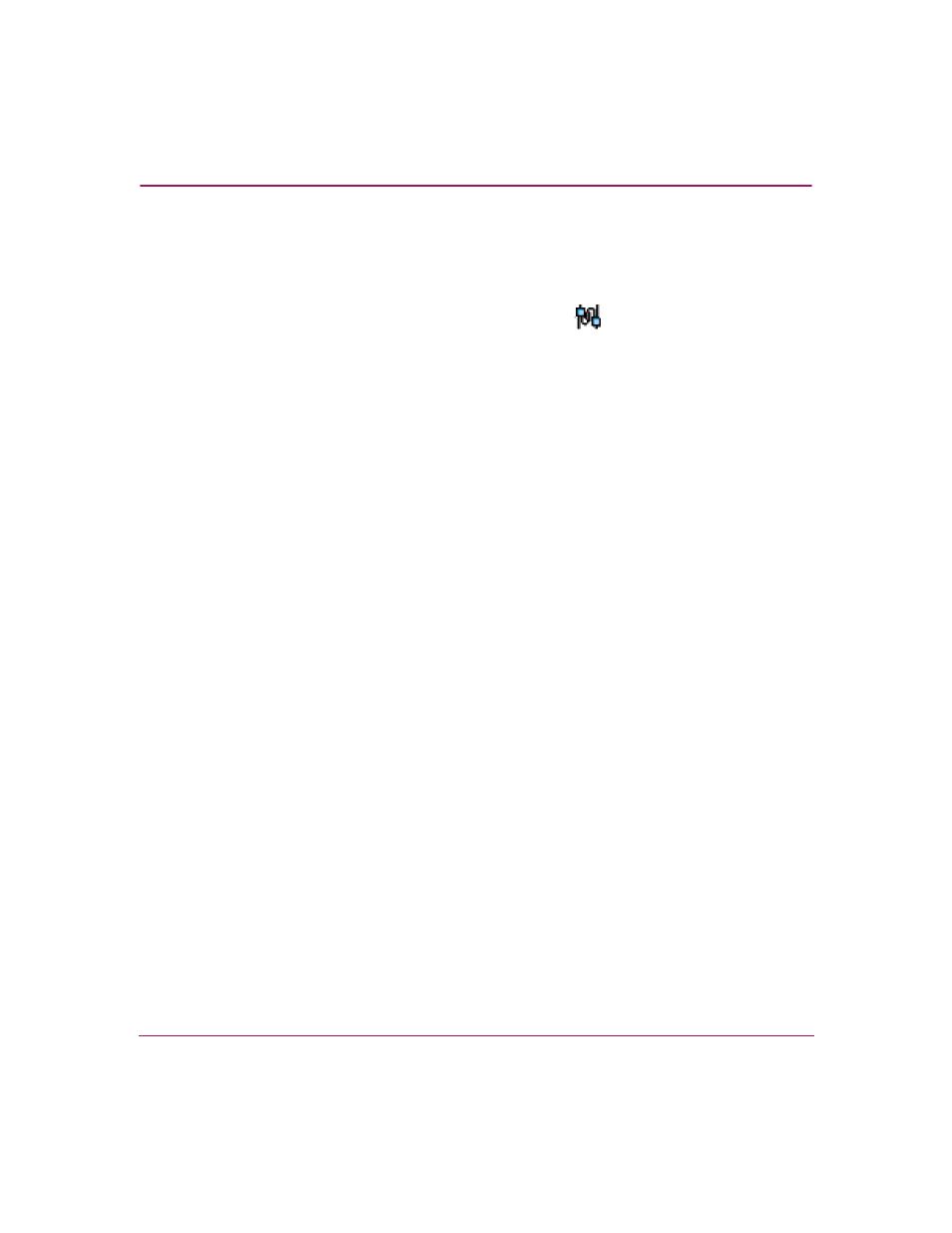
Provisioning Storage
107
OpenView Storage Provisioner User Guide
Viewing Path Information
To view path information:
In the Provisioning tab, select a path displayed in the Navigation pane.
Paths are identified by the following icon:
The selection is highlighted in a dark color. Its associated volume, if one
exists, is highlighted in a lighter color.
After you select a path, the Content pane displays information about that path.
This information includes:
■
Storage Utility – Identified storage utility for path assigned by Storage
Provider.
■
Message (for Customer) – Any information for the customer about this path.
For example, a message may consists of: Ports 3–5 on hub 7.
■
HBA 1 ID – World Wide Identifier.
■
HBA 1 Port – World Wide Port Identifier.
■
HBA 2 ID – World Wide Identifier.
■
HBA 2 Port – World Wide Port Identifier.
Creating Paths
Each host system must have identified paths to storage volumes. This is done by
creating storage paths. The procedure for creating paths is different for the HSG80
and the HSV110 storage system.
Creating Paths for HSG80 Storage Systems
To create a path:
1. In the Provisioning tab, select a host system displayed in the Navigation pane.
Your selection is highlighted, and the toolbar changes to activate Path.
2. Click Path on the toolbar.
A window displays to step you through the process to create a path for the
selected host system.
