Deleting a host group, About hosts, Viewing hosts – HP OpenView Storage Provisioner Software License User Manual
Page 102
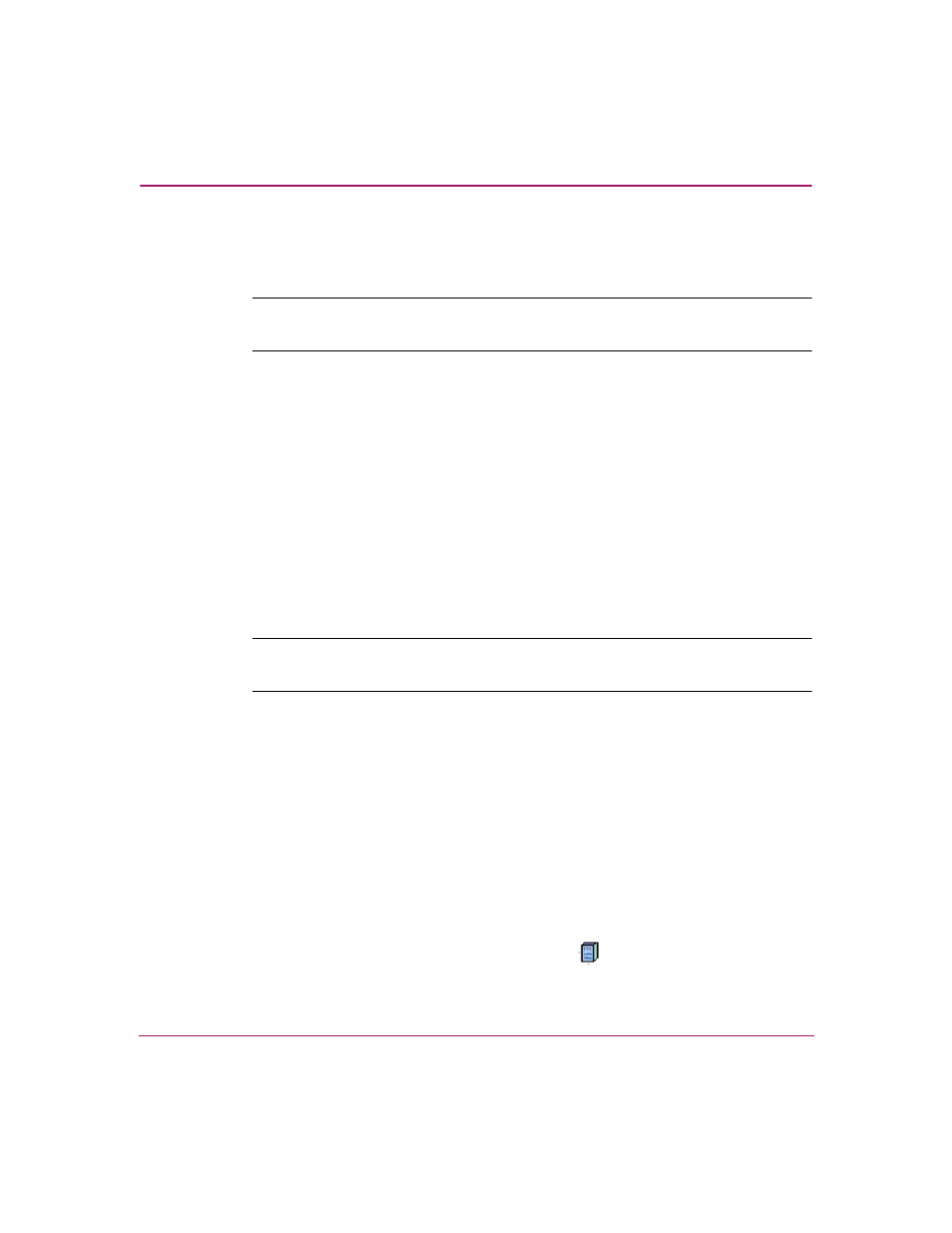
Provisioning Storage
100
OpenView Storage Provisioner User Guide
Deleting a Host Group
To delete a host group:
Note:
Before deleting a host group, you must remove all assigned hosts. Otherwise, a
message window reminds you that you must first remove all hosts from the group.
1. In the Provisioning tab, select a host group listed in the Navigation pane.
2. Click Delete on the toolbar.
Select Yes to confirm the deletion or No to cancel the deletion.
After you select Yes, the host group is removed and is no longer available.
About Hosts
Storage Provisioner names each host with a unique name and identifies the host
operating system. Hosts are connected to utilities using paths before storage is
available to them. With Storage Provisioner, you can manage the hosts that are
part of your storage environment.
Note:
A host belongs to a storage consumer and cannot be shared by different storage
consumers.
With the Hosts button, you can:
■
View existing host information.
■
Create hosts.
■
Modify host information.
■
Delete hosts.
Viewing Hosts
To view host information:
In the Provisioning tab, select a host displayed in the Navigation pane.
Hosts are identified by the following icon:
