Deleting paths, 70 delete path selection – HP OpenView Storage Provisioner Software License User Manual
Page 117
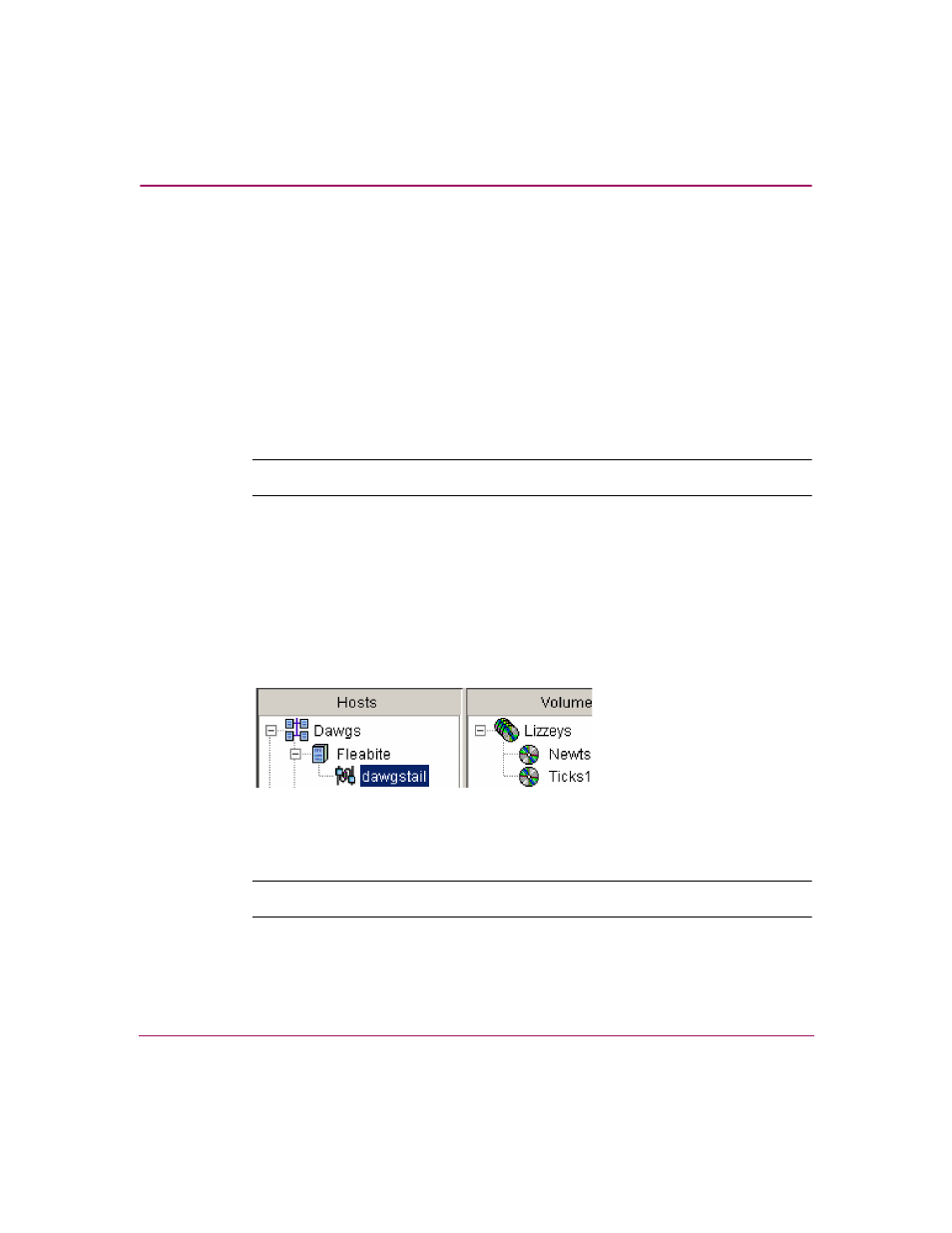
Provisioning Storage
115
OpenView Storage Provisioner User Guide
■
The selected storage utility must support the host OSes. That is, if you
select a storage utility whose supported host OSes do not include the OS
for the associated host, an Unsupported Operating System message
displays to inform you. Click OK to proceed.
■
You can select a storage utility for the path only when the Paths Left field
is greater than zero.
4. (Optional) Change the storage utility and zone for the path by selecting from
the displayed list.
Enter the HBA port IDs, as appropriate.Click Yes to confirm the deletion or
No to cancel the deletion.
Note:
An HBA port ID must be unique.
5. Click Finish to complete the modifications or Cancel to stop.
When you click Finish, the modifications display in the Navigation pane.
Deleting Paths
To delete a path:
1. In the Provisioning tab, select a path listed in the Navigation pane.
Figure 70: Delete path selection
2. Click Delete on the toolbar.
Note:
All volumes to a path must be disabled
before
you can delete the path.
A window opens where you confirm the delete action:
