Modifying volumes, 76 path and associated volume – HP OpenView Storage Provisioner Software License User Manual
Page 126
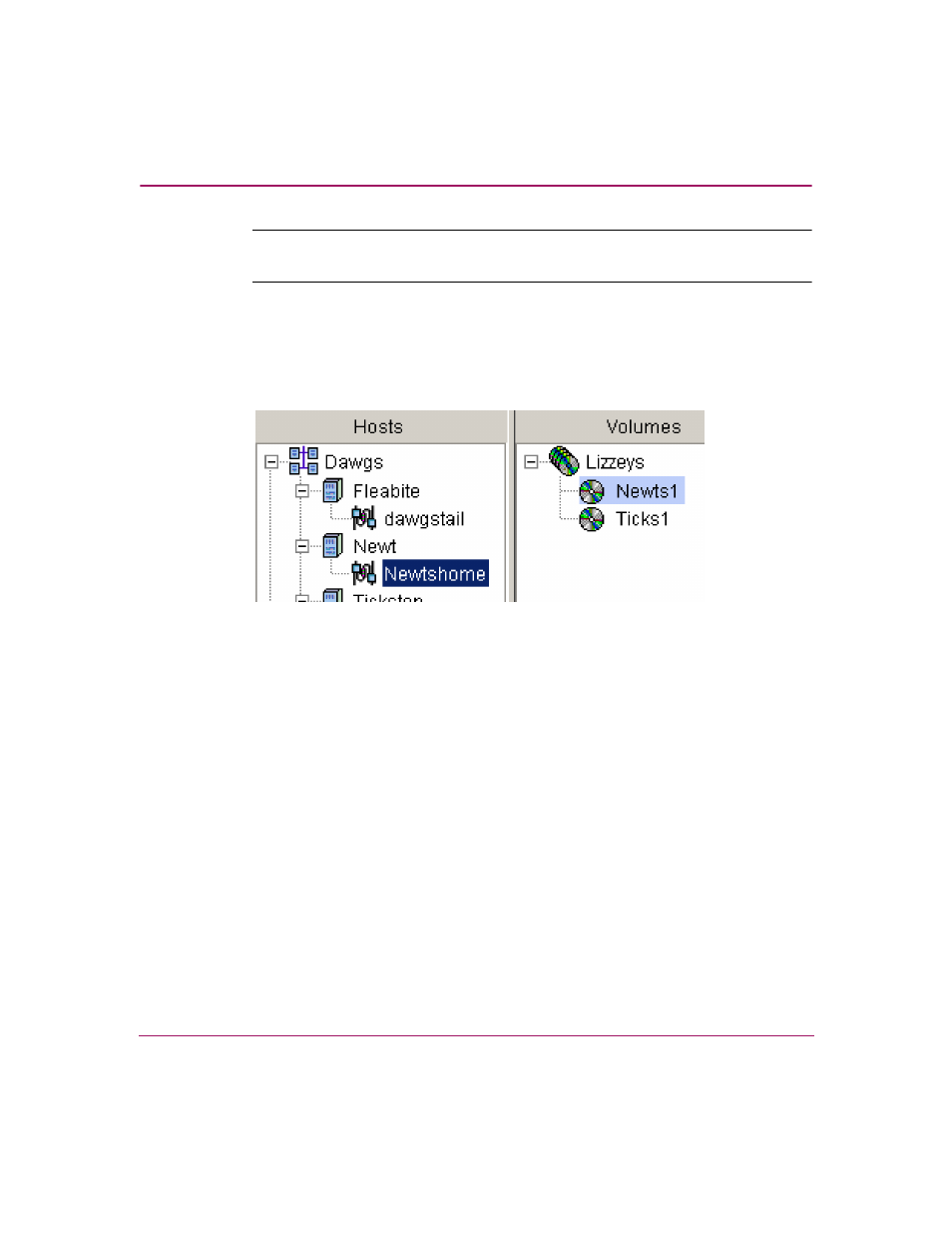
Provisioning Storage
124
OpenView Storage Provisioner User Guide
Note:
Remember, groups are not required, but they do provide you with a method of
organizing and managing your volumes.
5. Click Finish to complete the create process or Cancel to stop the action.
When you click Finish, the new volume is associated with the selected Volume
Group in the Navigation pane. The relationship between the path and volume is
indicated by highlighting the associated volume in the Volumes Navigation pane.
Figure 76: Path and associated volume
Modifying Volumes
To modify an existing volume:
1. In the Provisioning tab, select a volume listed in the Volumes Navigation
pane.
2. Click Modify on the toolbar.
A window opens to step you through the process to modify the selected
volume information.
3. Enter the new Volume name, description of the data, and size.
4. Click Next to continue the modifications or Cancel to stop the action.
5. Select a Volume Group from the displayed list.
6. Click Finish to complete the modifications or Cancel to stop.
When you click Finish, the modifications display in the Navigation pane.
