Deleting volume groups, About volumes, Viewing volume information – HP OpenView Storage Provisioner Software License User Manual
Page 121
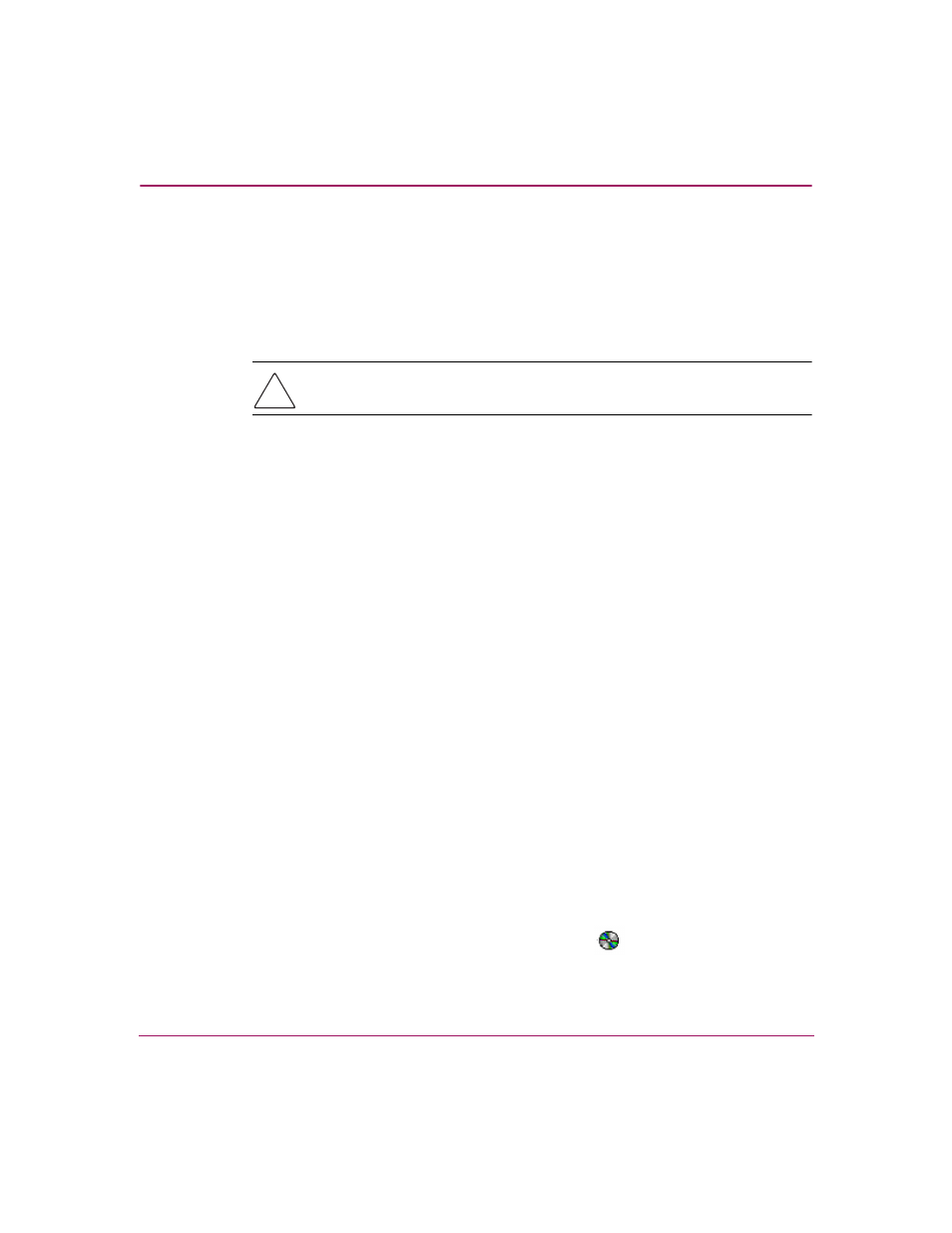
Provisioning Storage
119
OpenView Storage Provisioner User Guide
4. Click Finish to complete the modifications or Cancel to stop.
When you click Finish, the modifications display in the Navigation pane.
Deleting Volume Groups
To delete a volume group:
Caution:
Remove all volumes in a volume group
before
you delete the group.
1. In the Provisioning tab, select a volume group listed in the Volumes
Navigation pane.
2. Click Delete on the toolbar.
A window opens where you confirm the delete action.
3. Click OK in the confirmation window to delete the volume group.
When you select OK, the volume group is removed.
About Volumes
With Storage Provisioner, you can manage HSG-based and HSV-based volumes
that are part of your storage environment. Using the Provisioning toolbar, you can:
■
View existing volume information.
■
Create volumes.
■
Modify volume information.
■
Delete volumes.
■
Access volumes.
Viewing Volume Information
To view volume information:
In the Provisioning tab, select a volume displayed in the Volumes Navigation
pane.
Volumes are identified by the following icon:
The selection is highlighted in a dark color. Its associated path relationship is
highlighted in a lighter color.
