Deleting customer volumes, About quotas, 37 delete volume confirmation – HP OpenView Storage Provisioner Software License User Manual
Page 74
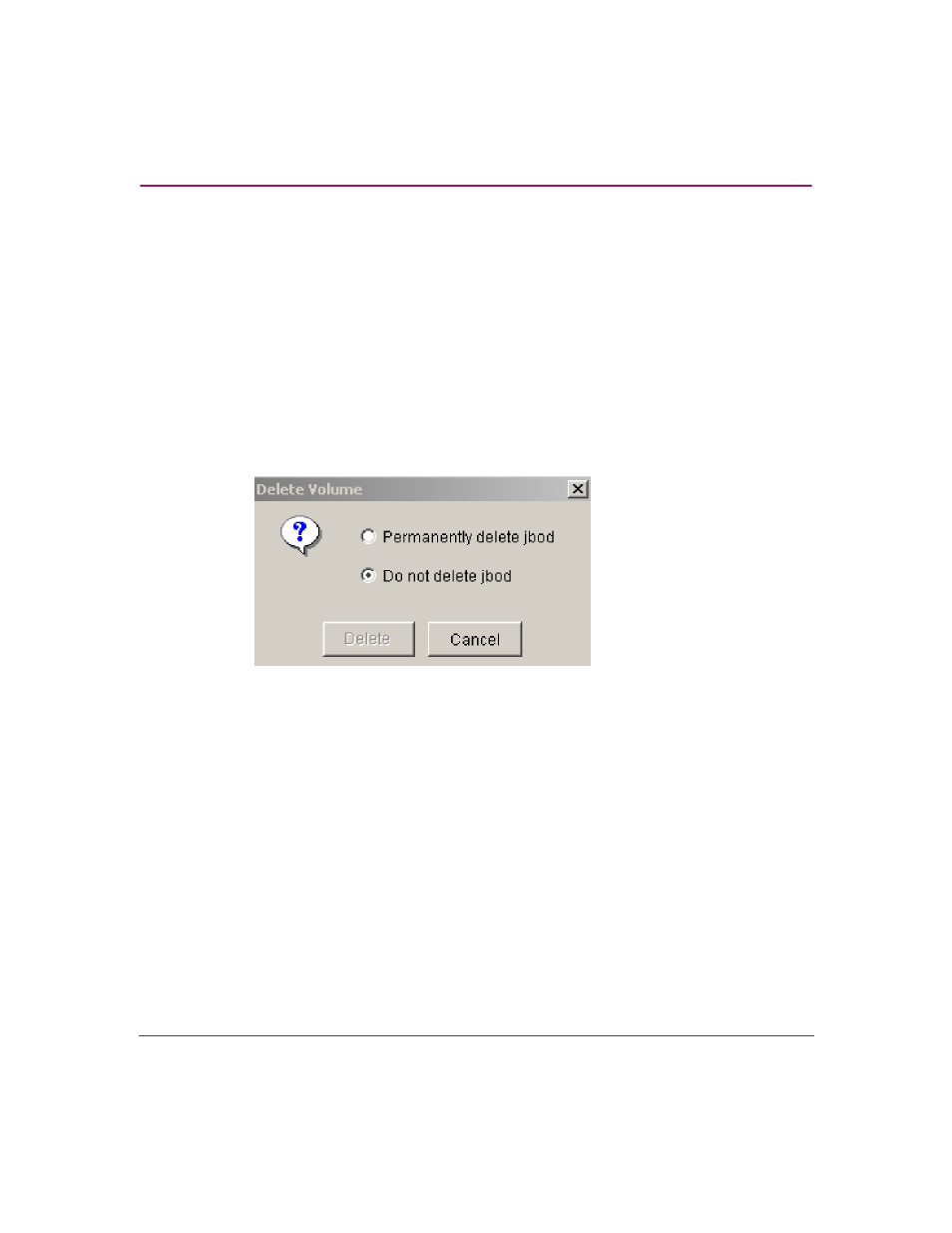
Using Storage Provisioner
72
OpenView Storage Provisioner User Guide
4. Click Finish to complete the action or Cancel to stop the action.
When you click Finish, your modifications are complete.
Deleting Customer Volumes
To delete a volume:
1. In the Storage Utilities tab, select a volume from the Customers and LUNs
Navigation pane.
2. Click Delete on the toolbar.
A window opens with two selections.
3. Select one of the options.
Figure 37: Delete volume confirmation
When you select the first option, the Delete button becomes active.
4. Click Delete.
When you click Delete, the volume is removed and is no longer allocated to the
customer.
About Quotas
Storage Provisioner allows you to view and grant quotas for a customer’s storage
requirements. It also allows you to deny a customer access to a storage utility.
Using the Storage Utilities tab, you can:
■
View quota – Displays information about a customer’s storage requirements.
■
Grant access – Allows you to allocate or deny storage access to a customer.
