Creating hosts, Host view – HP OpenView Storage Provisioner Software License User Manual
Page 103
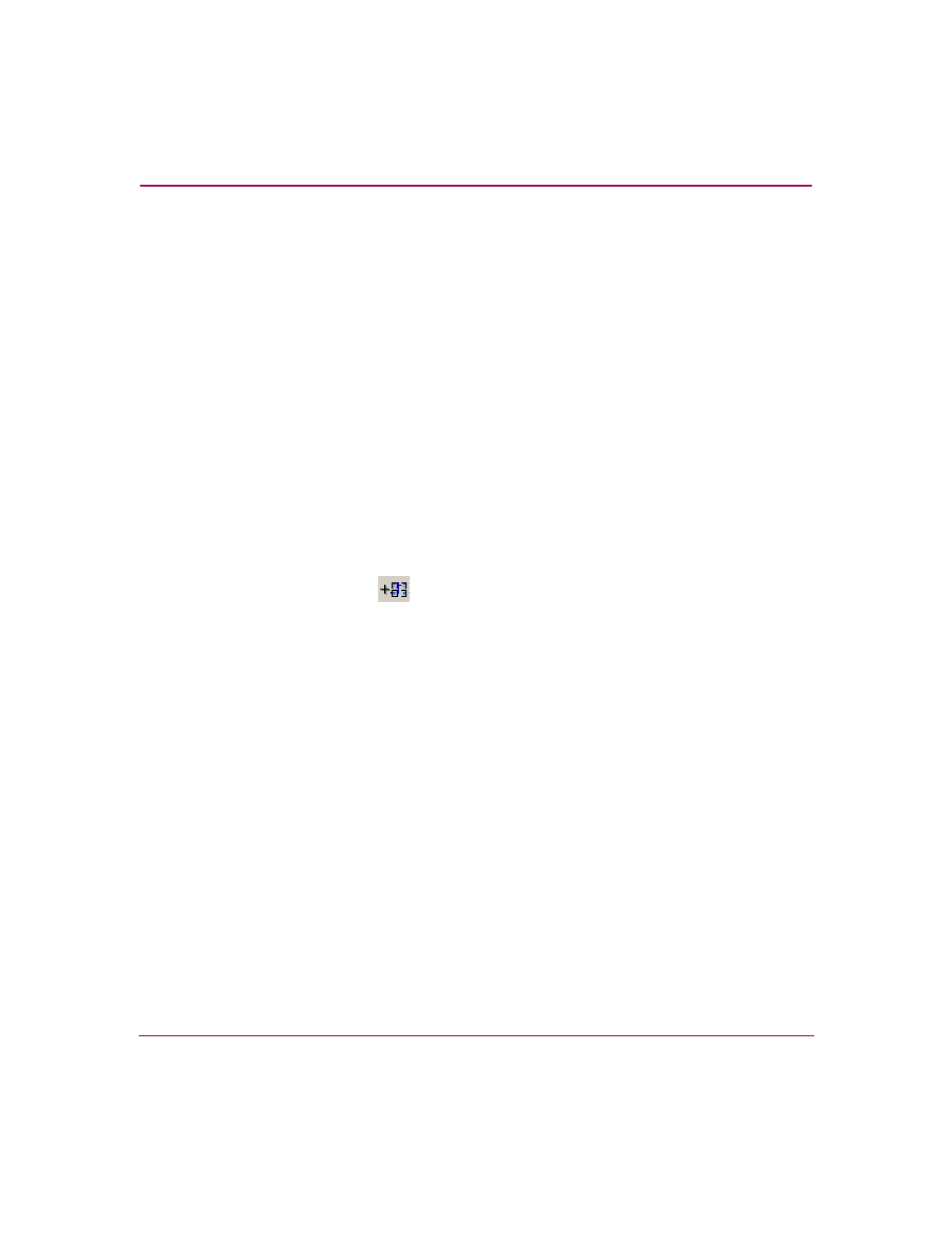
Provisioning Storage
101
OpenView Storage Provisioner User Guide
The host is highlighted in a dark color. If the selected host is connected
through a path to any volume, the associated volume highlights in a lighter
color.
Host View
After you select a host, the Content pane displays information about that host.
This information includes:
■
Operating System – Identified operating system.
■
Total Storage – Amount of allocated storage in gigabytes (GB).
■
Storage Breakdown – Amount of storage in gigabytes (GB) for each service
level.
Creating Hosts
To create a host:
1. Select the Provisioning tab.
This step is optional.
2. Click Group,
, on the toolbar to create a host group.
Host groups help you organize your hosts by defining groups for hosts with
similar characteristics. See “
Creating a Host Group (Optional)
”.
a.
Enter a host group name.
b.
Click Finish. The new group displays in the Navigation pane.
3. Click Host on the toolbar.
A window opens to step you through the process to create a host.
