Viewing detailed volume and pair information – HP StorageWorks XP Remote Web Console Software User Manual
Page 87
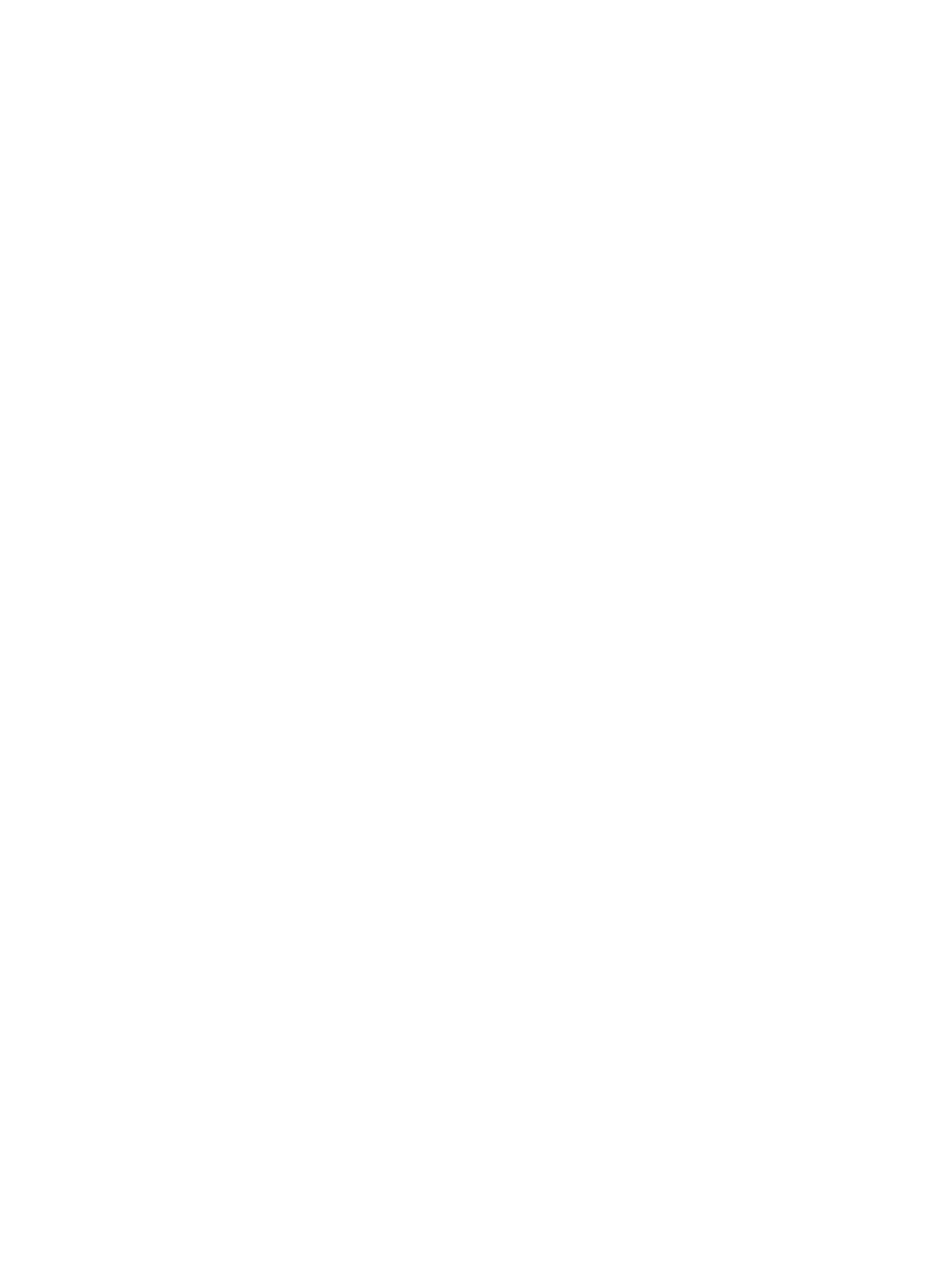
◦
Capacity(MB): storage capacity of the XP Snapshot pair
◦
CLPR(P): cache logical partition of the P-VOL
◦
CLPR(S): cache logical partition of the S-VOL
•
OK button
Closes the Pairsplit-S dialog box and displays the list of XP Snapshot pairs in the Preview list.
•
Cancel button
Cancels the operation and closes the Pairsplit-S dialog box.
For details about the Pairsplit-S dialog box that will be displayed when you select XP Business
Copy pairs, see the HP XP24000/XP20000 Business Copy Software User Guide.
Deleting XP Snapshot Pairs by Selecting the Pairs per Pool
To delete XP Snapshot pairs by selecting the pairs per pool:
1.
Start the Remote Web Console and display the Remote Web Console main window.
2.
Change the mode of the Remote Web Console to Modify. If the mode is already changed to
Modify, you can skip this step. For information on how to change the mode, see the HP
XP24000/XP20000 Remote Web Console User Guide.
3.
Display the XP Snapshot window (
) of XP Business Copy.
4.
In the tree, select the pool that contains the XP Snapshot pairs you want to delete. The list of
the pairs or volumes is displayed in the volume list.
5.
Select and right-click the XP Snapshot pairs you want to delete. A menu is displayed.
6.
Select the Pairsplit-S command from the menu. The Pairsplit-S dialog box (
) is
displayed.
7.
Click OK. The Pairsplit-S dialog box closes and a list of the XP Snapshot pairs that you are
going to delete is displayed in the Preview list of the XP Snapshot window.
8.
Click Apply. The confirmation message indicating if it is OK to apply the setting to the storage
system is displayed.
9.
Click OK. The confirmation message closes and the deletion of the pair is applied to the
storage system.
Viewing Detailed Volume and Pair Information
To display the Detail dialog box:
1.
Display the XP Business Copy's Pair Operation window.
2.
Select and right-click an XP Snapshot pair on the volume list. A menu is displayed.
3.
Select the Detail command from the menu. The Detail dialog box is displayed.
If you select the Detail command in the menu when you are selecting an XP Business Copy pair,
the displayed Detail dialog box will be different from that displayed when you select an XP Snapshot
pair. For details, see the HP XP24000/XP20000 Business Copy Software User Guide.
Viewing Detailed Volume and Pair Information
87
