HP StorageWorks XP Remote Web Console Software User Manual
Page 73
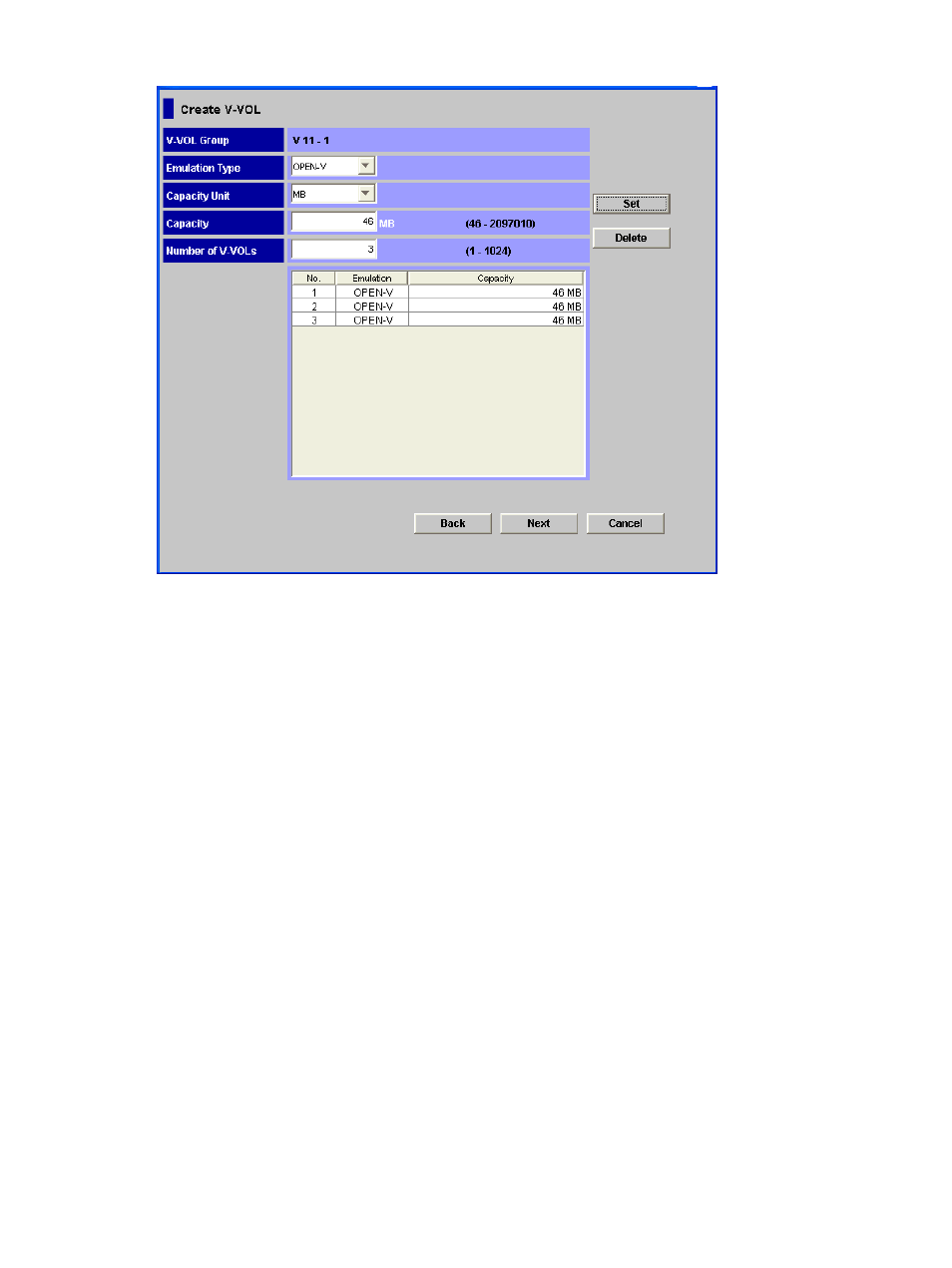
Figure 18 Create V-VOL Wizard Dialog Box (1)
The Create V-VOL wizard dialog box (1) displays the following items.
•
V-VOL Group
V-VOL group ID that you set in the New V-VOL Group dialog box is displayed.
•
Emulation Type drop-down list
You can select the emulation type of the V-VOL.
•
Capacity Unit drop-down list
You can select the unit of the capacity of the V-VOL: MB (megabyte), block, or Cyl.
•
Capacity text box
You can enter the capacity of the V-VOL in the text box. If you selected MB from the Capacity
Unit drop-down list, you can enter a whole number from 46 to 4194303. If you selected block
from the drop-down list, you can enter a whole number from 96000 to 8589934592. If you
selected Cyl from the Capacity Unit drop-down list, you can enter a whole number from 50 to
4473924.
When you specify the Capacity Unit as MB or Cyl, the storage system adjusts the capacity to
an optimal value. Therefore when you want to set the capacity accurately to the largest possible
V-VOL capacity, specify the Capacity Unit as block
•
Number of V-VOL text box
You can enter the number of the V-VOLs that you want to add in the text box. Enter a whole
number from 1 to 1024.
The number of V-VOLs that you can enter changes by the number of V-VOL groups to be copied
and set in the New V-VOL Group dialog box (
). For example, when the number of
available V-VOLs is 1024, and you enter 100 in the Copy of V-VOL Groups text box in the
New V-VOL Group dialog box, you can specify up to 10 V-VOLs per V-VOL group. In this
case, (1 - 10) is displayed on the right of the Number of V-VOL text box.
Creating or Deleting Virtual Volumes
73
