Deleting multiple pools, Optimizing the v-vol management area – HP StorageWorks XP Remote Web Console Software User Manual
Page 69
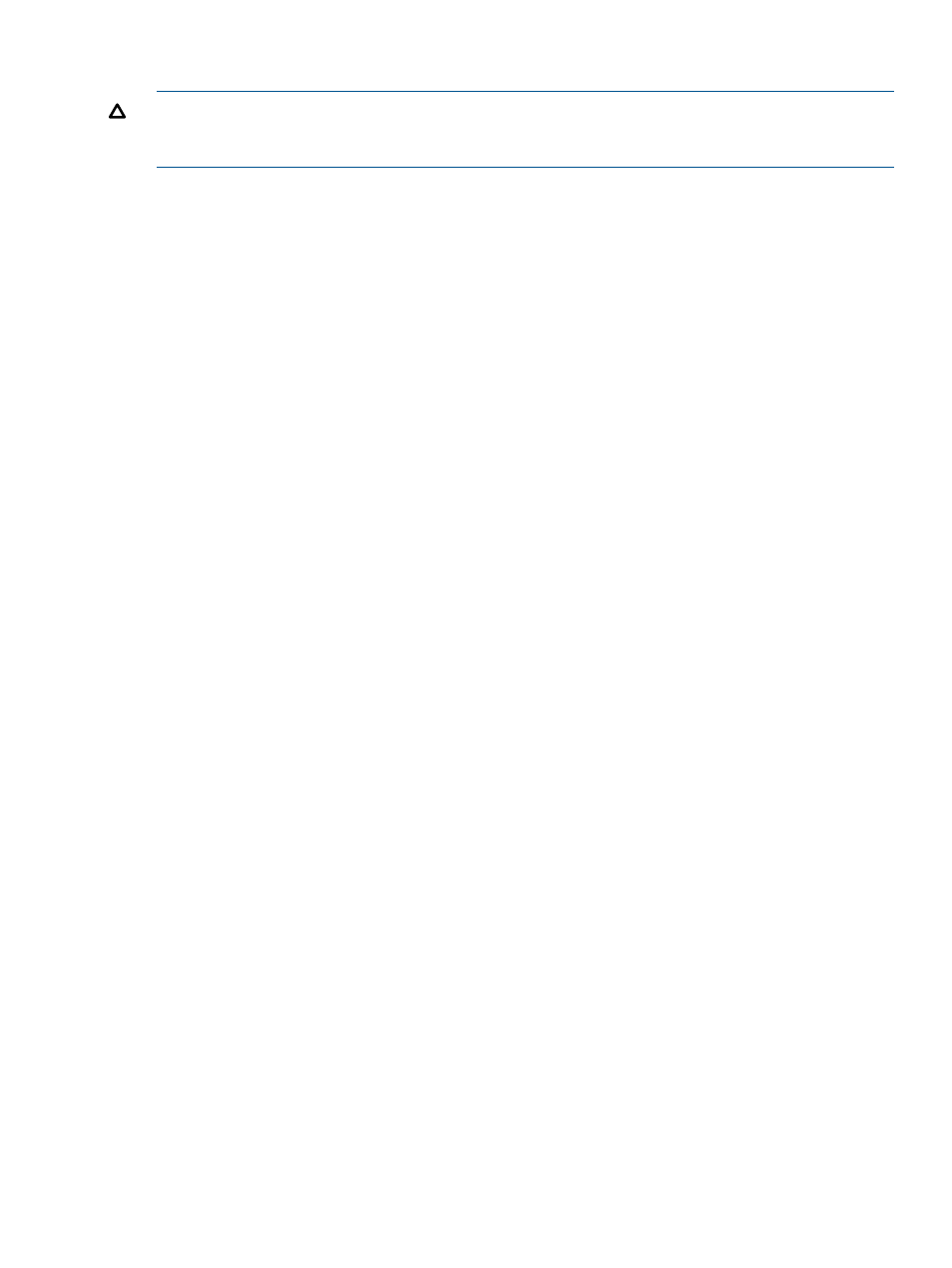
Deleting Multiple Pools
CAUTION:
If you execute the following operation, all the pools that can be deleted will be deleted.
If there is any pool that you do not want to delete, you must delete one pool at a time by following
the steps in
To delete multiple pools:
1.
Change the mode of the Remote Web Console to Modify.
If the mode is already changed to Modify, you can skip this step. For information about how
to change the mode, see the HP XP24000/XP20000 Remote Web Console User Guide.
2.
Select and right-click the XP Snapshot icon in the Pool tree of the Pool window. A menu is
displayed.
3.
Select the Delete Pool(s) command from the menu. A confirmation message is displayed
asking if it is OK to delete the pools.
4.
Click OK. The icons of the pools change to indicate the pools that are being deleted.
5.
Click Apply. The confirmation message indicating if it is OK to apply the setting to the storage
system is displayed.
6.
Click OK. The confirmation message closes and the deletion of the pools is applied to the
subsystem.
Optimizing the V-VOL Management Area or Pool Management Block
This section describes how to optimize the whole V-VOL management area or the pool management
block in the V-VOL management area.
Optimizing the V-VOL Management Area
By optimizing the whole V-VOL management area, the V-VOL management area can be used much
more efficiently. Therefore, you will be able to create a pool whose capacity is larger than before
optimizing, or you will be able to create more pools compared to before the optimization.
You need to delete all pools in the storage system before optimizing the V-VOL management area.
If pools exist in the storage system, only the pool management block will be optimized instead of
the whole V-VOL management area.
To optimize the V-VOL management area:
1.
Change the mode of the Remote Web Console to Modify.
If the mode is already changed to Modify, you can skip this step. For information on how to
change the mode, see the HP XP24000/XP20000 Remote Web Console User Guide.
2.
Click Optimize in the Pool window.
A confirmation message is displayed asking if it is OK to optimize the V-VOL management
area or the pool management block.
3.
Click OK.
A confirmation message is displayed asking if it is OK to cancel all the operations performed
in the Pool window.
4.
Click OK.
The confirmation message indicating if it is OK to apply the setting to the storage system and
perform the initialization is displayed.
5.
Click OK.
The optimization of the V-VOL management area or the pool management block is performed.
Creating or Deleting Pools
69
