Volume list – HP StorageWorks XP Remote Web Console Software User Manual
Page 45
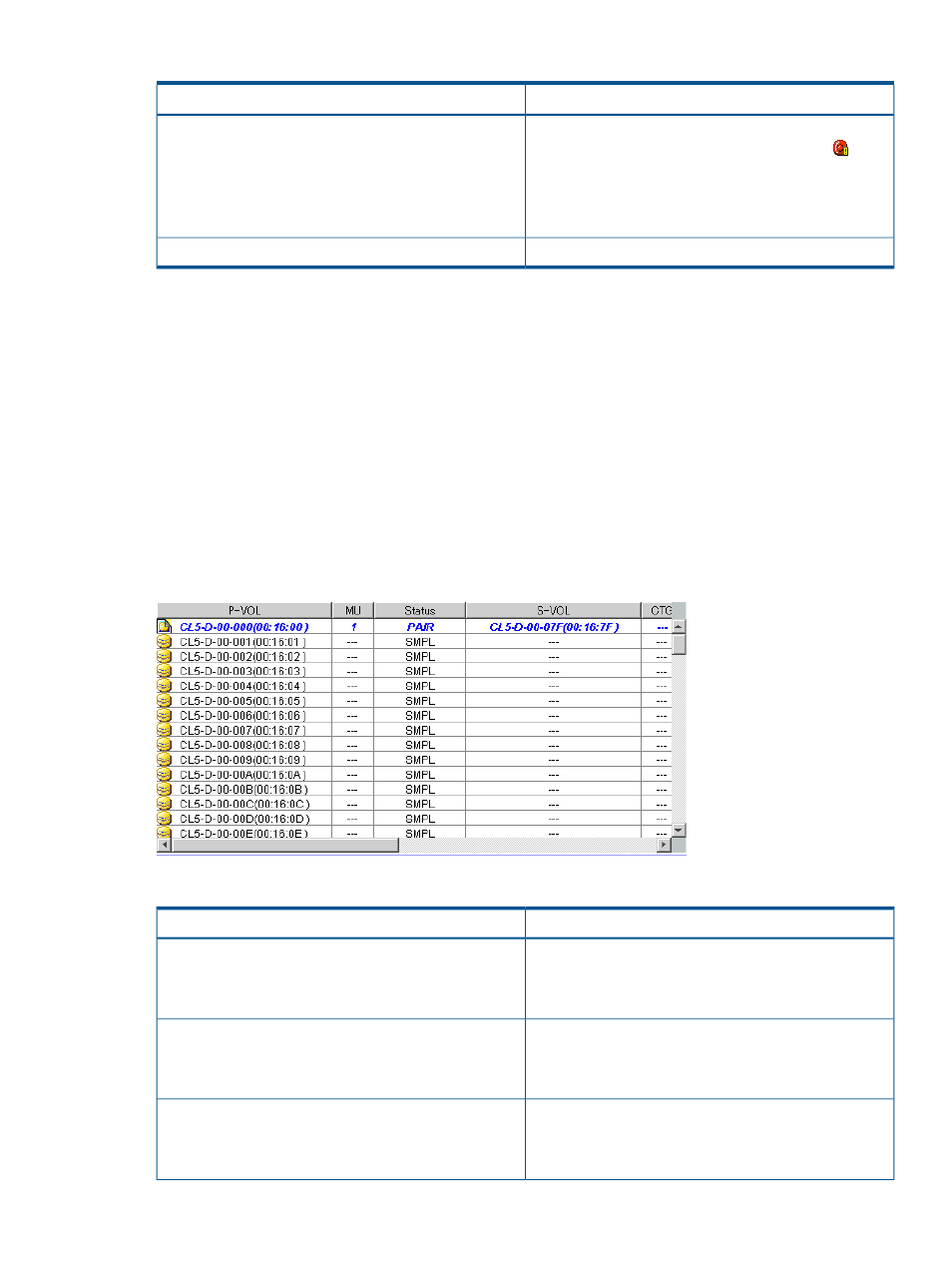
Table 20 Pair Operation Window Items (continued)
Description
Item
If an error occurs during an operation, the failed operation
will remain in the Preview list with an error icon (
)
displayed in front. Details about the error (error code and
message) are displayed on the error dialog box. For details
about the error codes of XP Snapshot, see HP
XP24000/XP20000 Remote Web Console Error Codes.
Cancels all the operations set in the Preview list.
Cancel button
Volume List
The Volume List (see
) displays volume/pair information for XP Snapshot or XP Business
Copy, based on the filter options you select in the tree (along the left side portion of the window).
When you select a port or host group in the tree on the left side of the Pair Operation window,
information about the volumes that belong to what you selected in the tree will be displayed in the
volume list. You can sort the volumes by any of the items displayed as the column header of the
Volume List. You can also filter the volumes by reserve attribute, pair condition, and pair status
using the Display Filter dialog box.
The number of volumes that can be displayed in the Volume List at the same time is limited to 1,024
volumes. In case the number of volumes defined in the storage system exceeds this limit, use the
Previous and Next buttons on the upper right of the Volume List to turn the pages of the Volume
List and see the entire list.
Figure 7 Volume List
Table 21 Volume List Items
Description
Item
Displays the previous page of the volume list when the total
number of the volumes in the storage system is more than
Previous button
1,024, the Previous button. If the number of the items in
the volume list is less than 1,024, this button is grayed out.
Displays the next page of the volume list when the total
number of the volumes in the storage system is more than
Next button
1,024, the Next button. If the number of the items in the
volume list is less than 1,024, this button is unavailable.
Displays when there is no volume or pair to be displayed.
If you see the message in the Volume List, click a different
Message
icon in the tree on the left area of the Pair Operation
window.
Pair Operation Window
45
