Rotating a plot – HP Designjet 350c Printer User Manual
Page 79
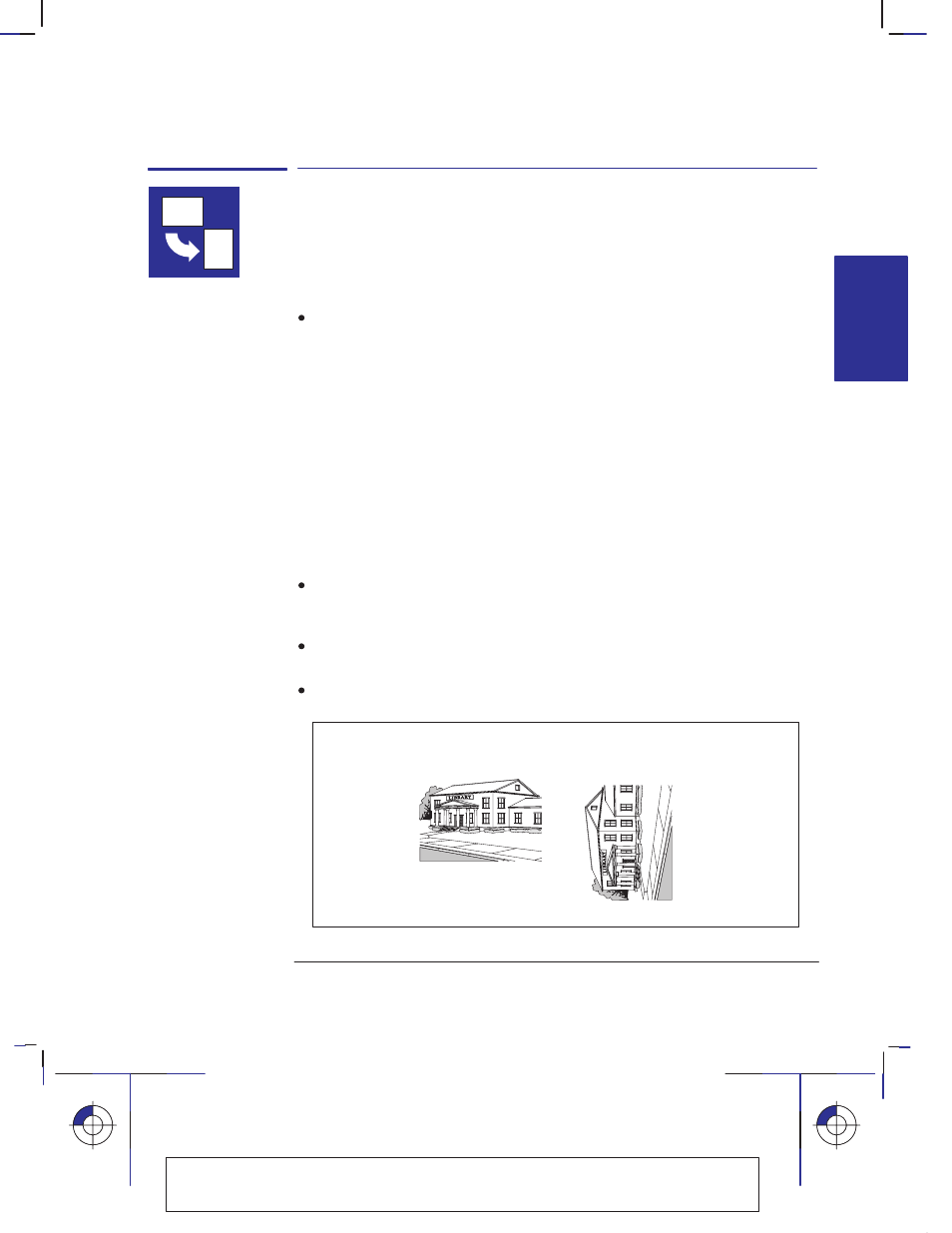
3–7
Company confidential. Pelican User’s Guide, Ed 1, Final. Freeze Status: frozen
This is the cyan on page 3–7 (seq: 79)
This is the black on page 3–7 (seq: 79)
Rotating a plot
Can you rotate any drawing using the Setup Sheet?
No. The Rotate option available in the Setup Sheet is applicable only if:
the file contains no raster data.
The normal line drawings of most CAD software do not contain raster data, and
therefore you can use this
Rotate
option, However, if you are using one of the
Microsoft Windows drivers supplied with this plotter, your files do contain raster
data and therefore you cannot use this
Rotate
option.
To rotate a plot using the plotter’s Setup Sheet
Providing your plot file does not contain raster data, you can rotate a plot using the
Setup Sheet, without changing the drawing in your software.
The available options are:
Auto rotate
(roll media only). With this setting, the plotter will automatically
rotate a plot by 90
_, providing it will fit on the available media, if this will save
media.
Rotate off.
With this setting, the plotter will print your plot as requested by your
software, without adding any rotation. This is the default.
Rotate 90
_. With this setting, the plotter will rotate all plots by 90_,
counterclockwise relative to the drawing’s orientation in your software:
Rotate off
Rotate 90
_
Localization Note. .Treat as new.
PLOT
APPEARANCE
3
Rotating a plot
Controlling your plot’s appearance
