HP Designjet 350c Printer User Manual
Page 6
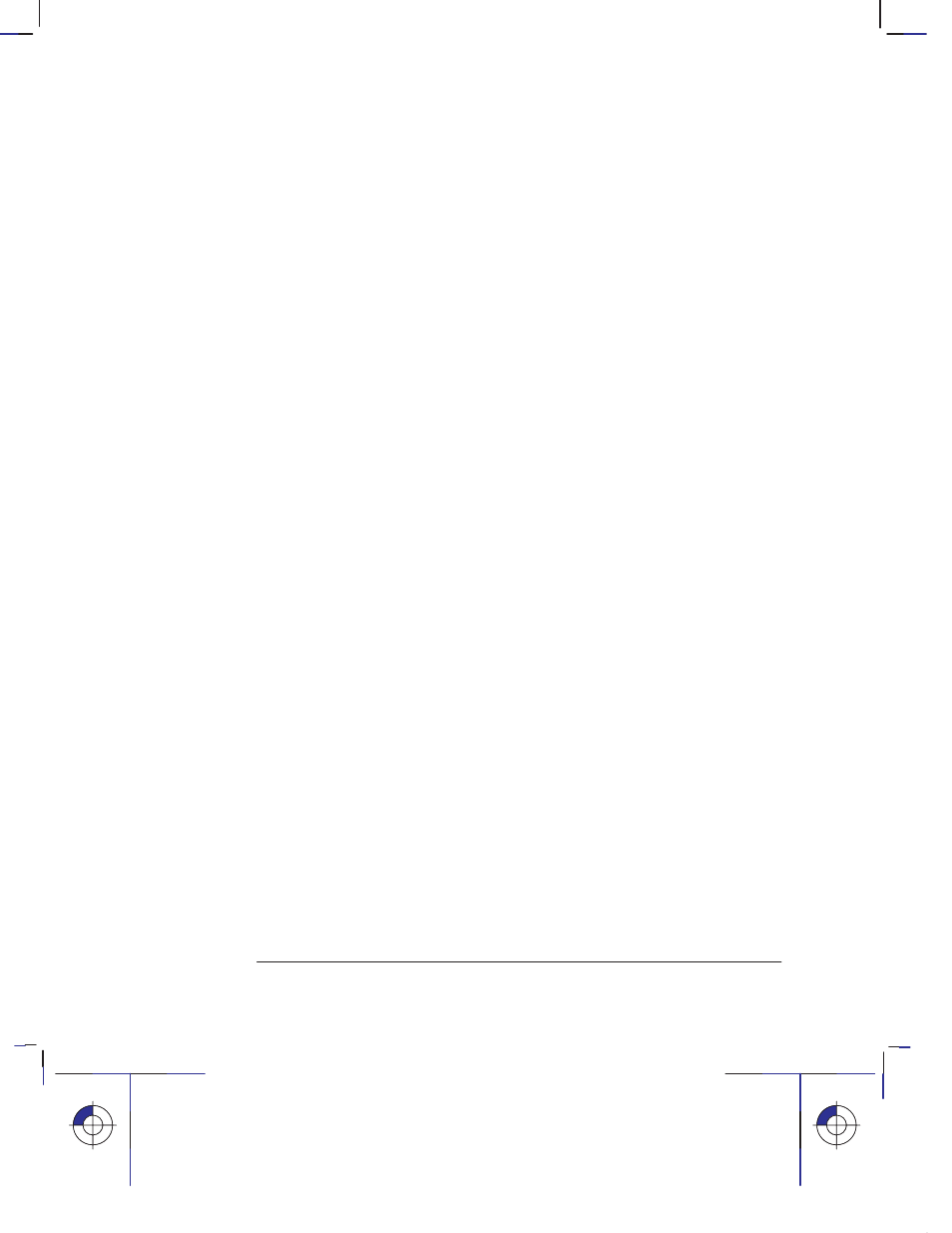
vi
This is the cyan on page vi (seq: 6)
This is the black on page vi (seq: 6)
Company confidential. Pelican User’s Guide, Ed1, Final. Freeze Status: frozen
3
Controlling your plot’s appearance
Ways to control the plots’ appearance
3–2
Page size
3–3
When do you need to adjust the page size in the plotter?
3–4
To adjust the page size in the Setup Sheet
3–5
Page size and clipped plots
3–6
Rotating a plot
3–7
Can you rotate any drawing using the Setup Sheet?
3–7
To rotate a plot using the plotter’s Setup Sheet
3–7
Exactly what is rotated?
3–8
The Rotate feature and clipped plots
3–9
How does Rotate interact with your software?
3–9
Plotting a mirror image
3–10
Changing the treatment of overlapping lines (Merge feature)
3–11
Changing the plotter’s logical pen characteristics
3–12
Printing color drawings in monochrome
3–13
To switch from color to monochrome
3–13
Important points about monochrome printing
3–14
Choosing an appropriate print quality
3–15
To change the print quality on the front panel
3–16
4
Managing your plots
To cancel a plot
4–2
To copy a plot
4–2
To advance the media
4–3
5
Special internal plots
Their purpose and how to print them
5–2
Using the Black Cartridge Alignment Sheet
5–3
Using the Color Cartridge Test Sheet
5–7
Contents
