Loading sheet media – HP Designjet 350c Printer User Manual
Page 49
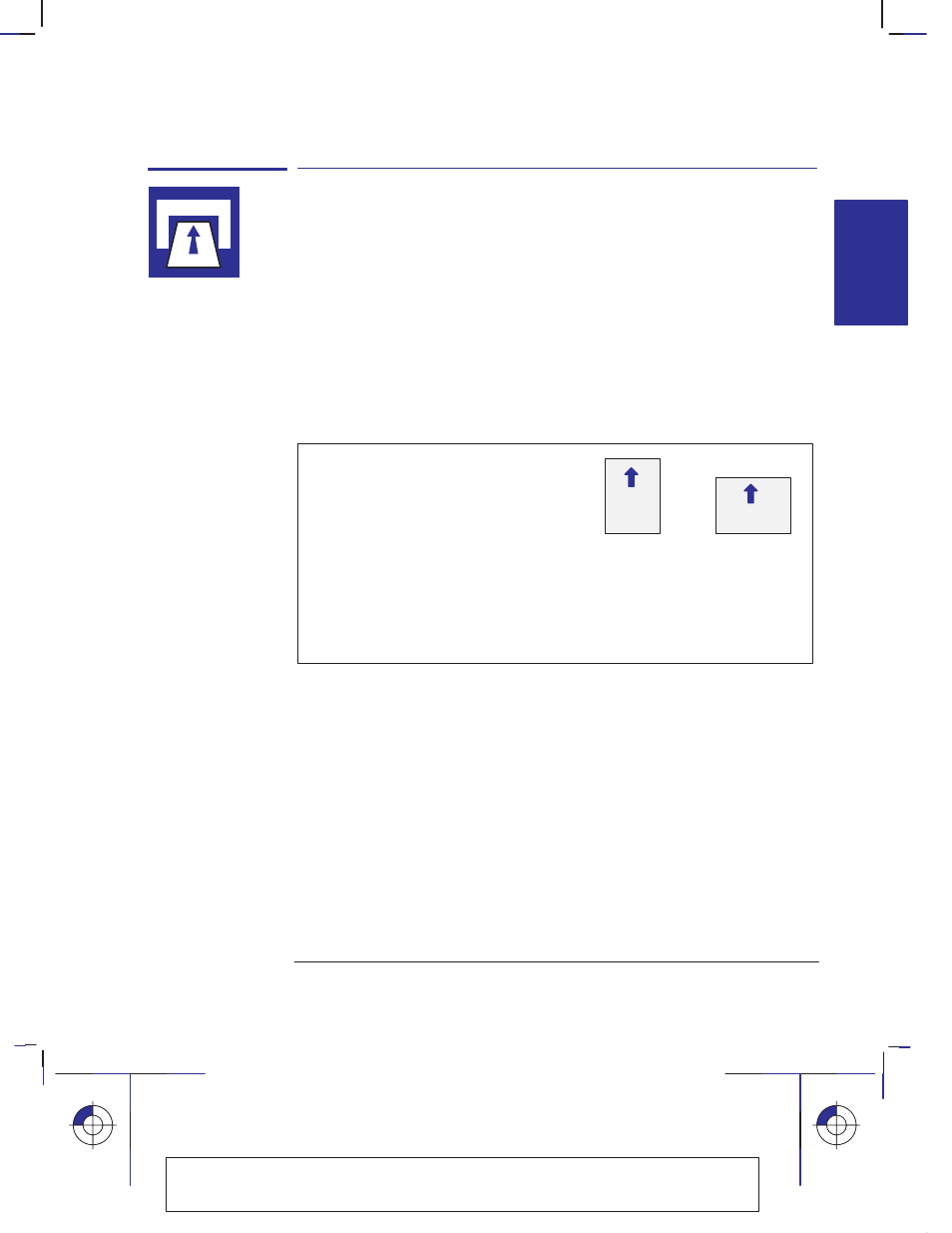
2–9
Company confidential. Pelican User’s Guide, Ed 1, Final. Freeze Status: frozen
This is the cyan on page 2–9 (seq: 49)
This is the black on page 2–9 (seq: 49)
Loading sheet media
To load a sheet (without the roll-feed option installed)
To learn how to load a sheet correctly first time, follow steps 1 through 7.
When you load a sheet, the plotter checks that it is correctly aligned. If it is very
badly aligned, the plotter flashes an error on the front panel, as explained in step 8
below, and you must try again. If your alignment is almost correct, you have a
chance to re-align it, as explained in steps 8 and 9 below.
1
If your plotter has no legs, you’ll find it easier if it is positioned at the edge of the
table.
2
Which way round?
You can load a sheet in either portrait
or landscape orientation.
or
Unless using the
Rotate
option (see page 3–7), load the sheet in the same
orientation as you have specified in your software. If you are loading an A- or
A4-size sheet, portrait orientation is recommended.
portrait
landscape
Working with media
Loading sheet media
MEDIA
2
Localization Note. The parts in the boxes on this page are very similar to Parrot Load
Media Flier (Job #188).
