Destination preparation, Destination server identification fails, Suggested action – HP Insight Control User Manual
Page 61: Cause, Cause suggested action
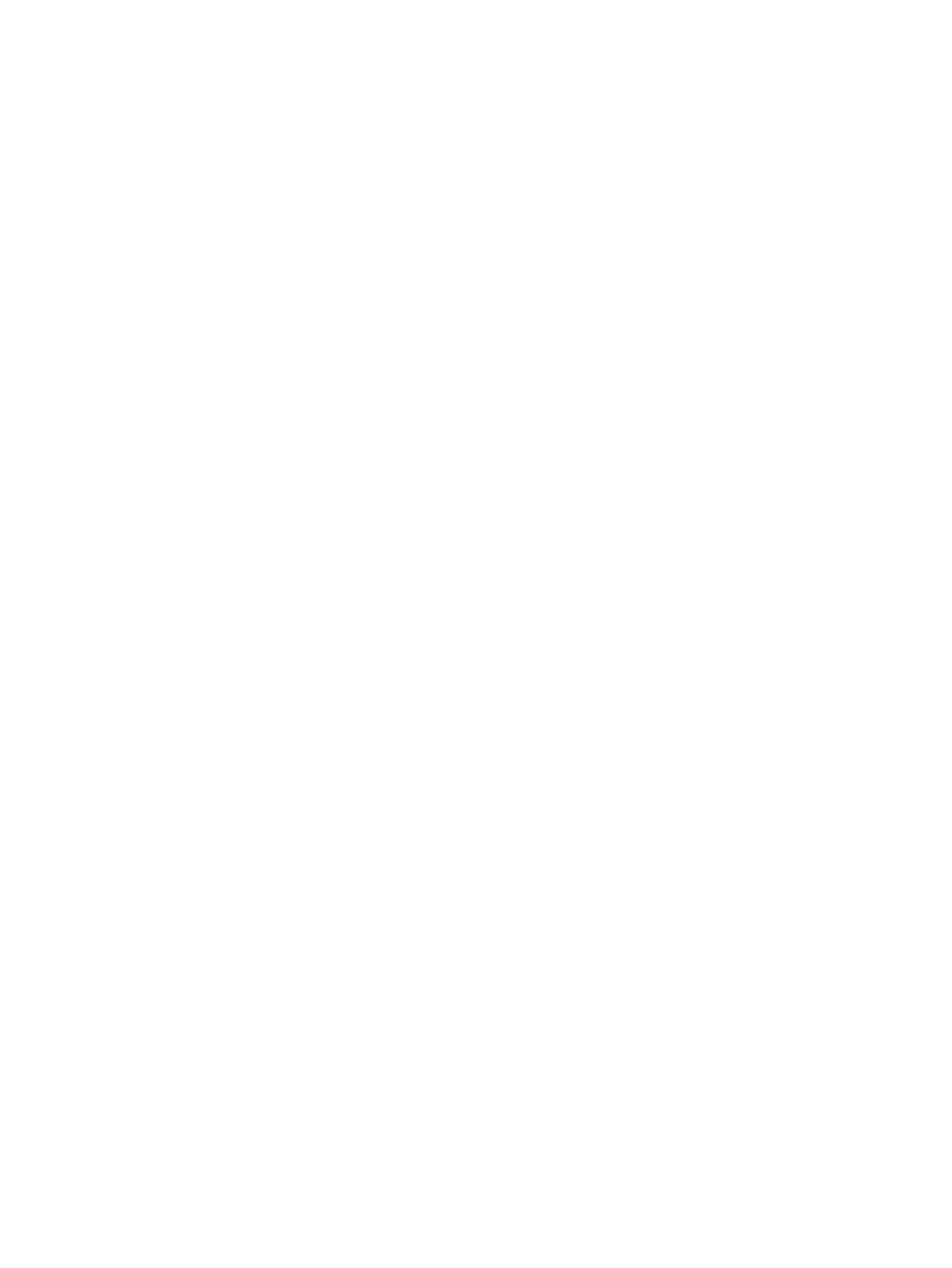
bcdedit /set hypervisorlaunchtype auto
•
Remove the Microsoft Hyper-V role from the source server.
Destination preparation
Destination server identification fails
The destination server identification fails in step 3 of the Wizard.
Suggested action
1.
Verify that the network adapter on the destination server is configured with a valid IP
address, subnet, and gateway. Also verify the network configuration information reported
on the destination server.
2.
Verify that the destination server is booted from the Insight Control server migration Boot
CD ISO and ready for migration.
3.
Verify that the destination server can be reached from the application station and source
server. Communication on network ports 51125 and 51126 must be enabled by any firewall
between this computer and the destination server.
4.
Verify that another Insight Control application is not already communicating with the
destination server.
Application station fails to connect to the destination server
After an automatic boot through remote management during a P2P or V2P migration, the
application station may fail to connect to the destination server and the following message appears
in the migration wizard: Could not connect to destination server agent.
Cause
This error can occur if the destination server has multiple NICs connected to different networks
and the IP address is configured to a NIC that is not on the same network as the application
station.
Suggested action
To resolve this issue, verify that the destination server and the application station are on the
same network.
IP address configuration fails on a manually booted virtual machine in Microsoft
Hyper-V for a P2V or a V2V migration
You have manually created the virtual machine on Microsoft Hyper-V for a P2V or a V2V
migration and booted the virtual machine manually with the Insight Control server migration
Virtual Machine Boot CD ISO, however, you are unable to configure an IP address on the virtual
machine.
Suggested action
Perform the following:
•
Ensure that the virtual machine that you have manually created has a legacy network adapter.
•
Ensure that the legacy network adapter on the virtual machine is connected to the correct
virtual network switch on the host.
•
Ensure that the Virtual network switch configuration on the Microsoft Hyper-V host is
correct and the virtual switch is connected to a physical network adapter with external
network connectivity.
Destination preparation
61
