User interface, Server migration wizard hangs, Cause – HP Insight Control User Manual
Page 58: Suggested action, Source preparation, Cause suggested action
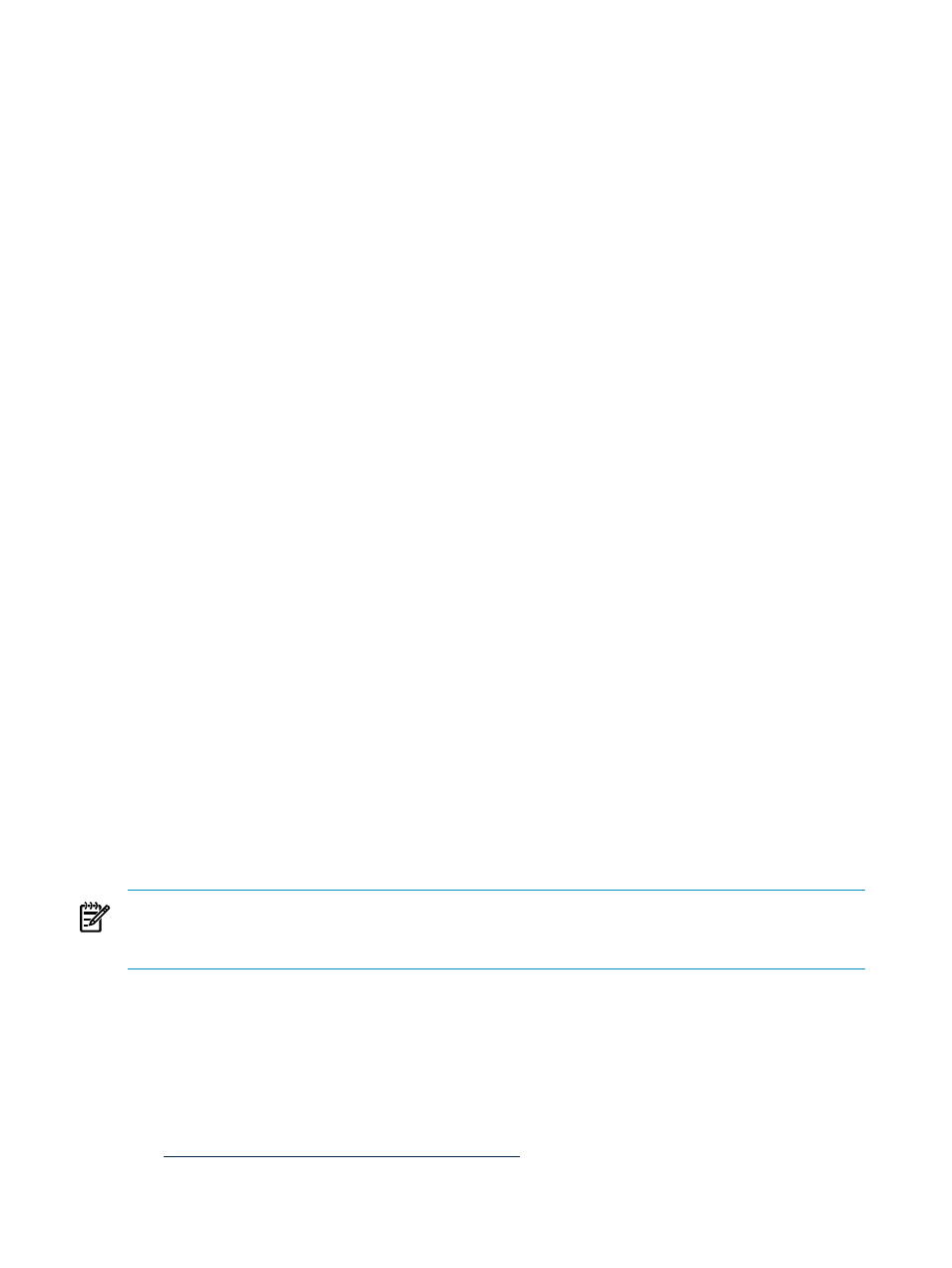
3.
Note the process identifier numbers (PIDs) for ports 51124, 51125, 51126, and 51127.
4.
Open the Windows Task Manager, and then click the Processes tab.
5.
Click View
→Select Columns.
6.
Select PID (Process Identifier), and then click OK.
7.
Locate the PIDs in the PID column that were identified in step 3, and then determine the
service that is currently using the ports needed for Insight Control.
8.
Contact your system administrator to release these ports.
User interface
Server migration wizard hangs
Wizard hangs if the Ctrl key is pressed while selecting tabs in Insight Control server migration.
Cause
Tabs in HP Insight Control server migration cannot be treated like hyperlinks. If you press the
Ctrl key while clicking the server migration tabs in your browser, Please wait while
loading the page
appears and a new blank page opens up.
Suggested action
To avoid this issue, click the tab without pressing the Ctrl key.
Source preparation
Corrective action is required before this server can be migrated
The following message appears when an affected system is detected while launching the source
server agent:
ATTENTION:Corrective action is required before this server can be
migrated.
Cause
Some versions of Windows Server 2003 that are pre-installed by HP cannot be migrated
successfully unless corrective action is performed before attempting the migration. Affected
systems are detected by the server migration Source Agent during initialization. If the system is
affected, instructions for performing the corrective action are provided. If you attempt the
migration without first performing the corrective action, your destination server becomes
non-bootable.
NOTE:
This agent does not detect whether the corrective action has been performed. Subsequent
attempts to execute this agent indicate that the corrective action is required. The corrective action
only has to be applied once.
Suggested action
Resolution
1.
Cancel the migration agent execution.
2.
In the command prompt window, change to the root directory of the Windows disk.
3.
Run the following command: SFC /SCANNOW. This command might take several minutes.
For more information about this command, see the following website:
58
Troubleshooting
