San migrations in windows, Starting the migration wizard – HP Insight Control User Manual
Page 46
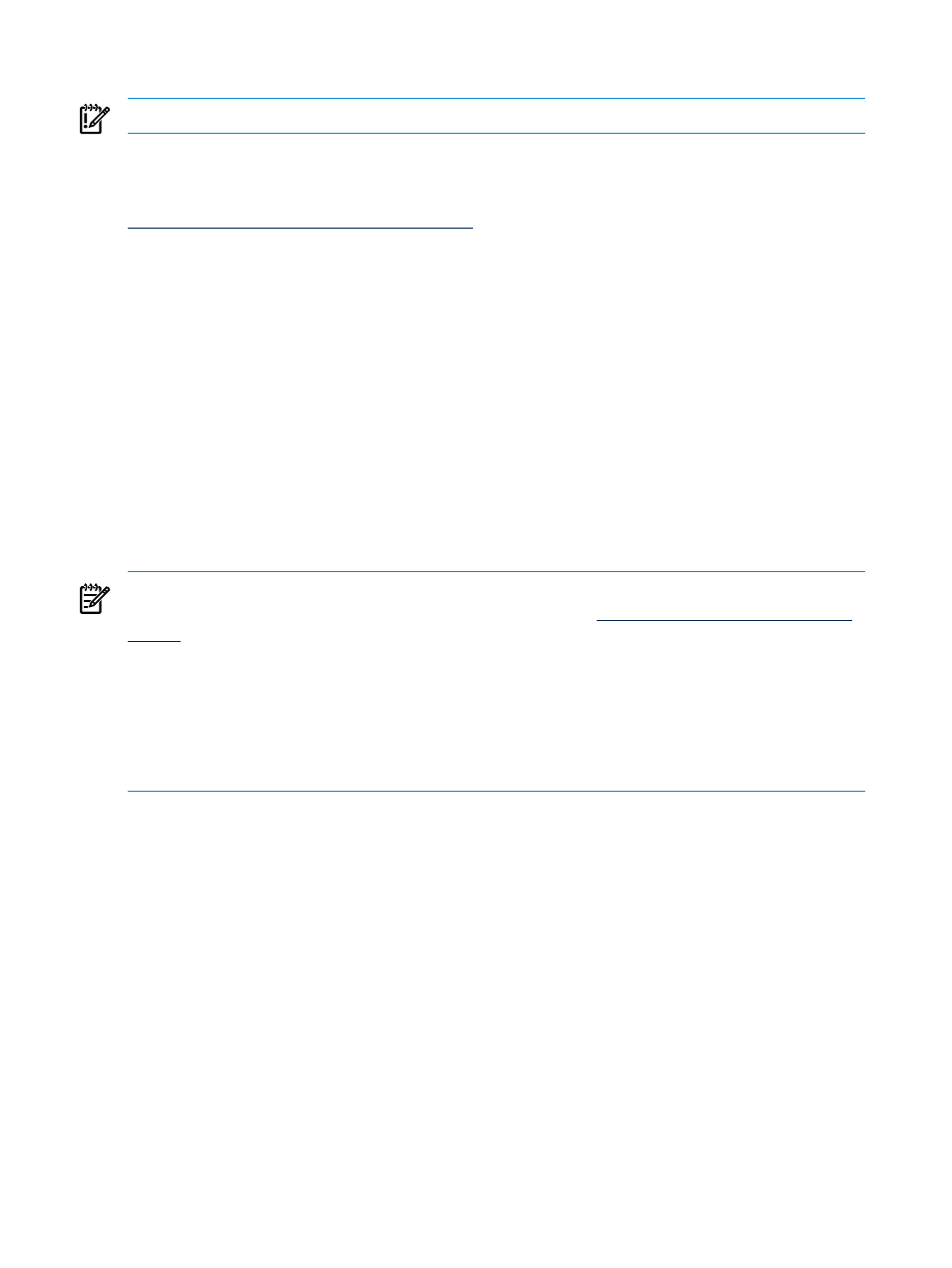
SAN migrations in Windows
IMPORTANT:
SAN migrations are not supported for Linux servers.
Insight Control supports Windows migrations to destination physical servers with Fibre Channel
SAN connectivity. To verify that your Fibre Channel HBA is supported, see the Insight Software
Support Matrix at the follow website:
The prerequisites for a migration to a server with Fibre Channel SAN connectivity are the same
as the prerequisites for migration to a destination physical server, described in
Windows server migration” (page 43)
and,
“Destination physical server prerequisites” (page 44)
with the following additional preparatory steps:
1.
Manually set up the SAN environment by doing the following on the destination server:
•
Create logical units on the storage
•
Configure SAN switches
•
Configure Host Bust Adapter (HBA)
2.
After setting up the SAN environment, boot the destination server using the Boot CD ISO.
3.
Run the migration wizard.
4.
Follow the relevant migration steps in
“Preparing for a Windows server migration” (page 43)
5.
In step 5 (Specify destination disks) of the migration wizard, verify that you have selected the
boot LUN that you configured in the HBA BIOS of the destination server when you migrate
the boot partition on the source server.
NOTE:
To migrate Windows 2003 to a SAN-connected destination server, you must first install
Service Pack 2, and the updated Storport storage driver (see
) on the source server.
You can perform a migration to a destination server with some source disks migrated to local
disks on the destination and some source disks migrated to SAN disks presented to the destination.
A local disk cannot be migrated to a SAN disk on the same server. That is, a DAS-to-SAN
migration cannot be run on the same server. For example, you cannot migrate an SAS disk on a
server to a SAN disk on the same server. The migration must be a Server A to Server B migration,
where A and Bare distinct servers.
Before running an X2P migration to a SAN LUN, HP recommends that you disable any ports
that are not used for migrating to the destination HBA before initiating the migration. Otherwise,
if the operating system is migrated to a SAN LUN connected to a fibre channel HBA in the
destination server, the server migration may not migrate to the primary LUN. Failing to disable
unused ports may produce the error message Error loading operating system when
the destination server is booted.
Starting the migration wizard
After source and destination server agents are launched, you can start the migration from Systems
Insight Manager in two ways:
•
Through the Deploy menu
•
Using the Quick Launch feature
Launching server migrations through Systems Insight Manager
To launch an Insight Control migration from Systems Insight Manager, perform the following
tasks:
1.
In Systems Insight Manager, select the source server or source virtual server.
46
Migrating the servers
