Suggested action, Suggest action – HP Insight Control User Manual
Page 63
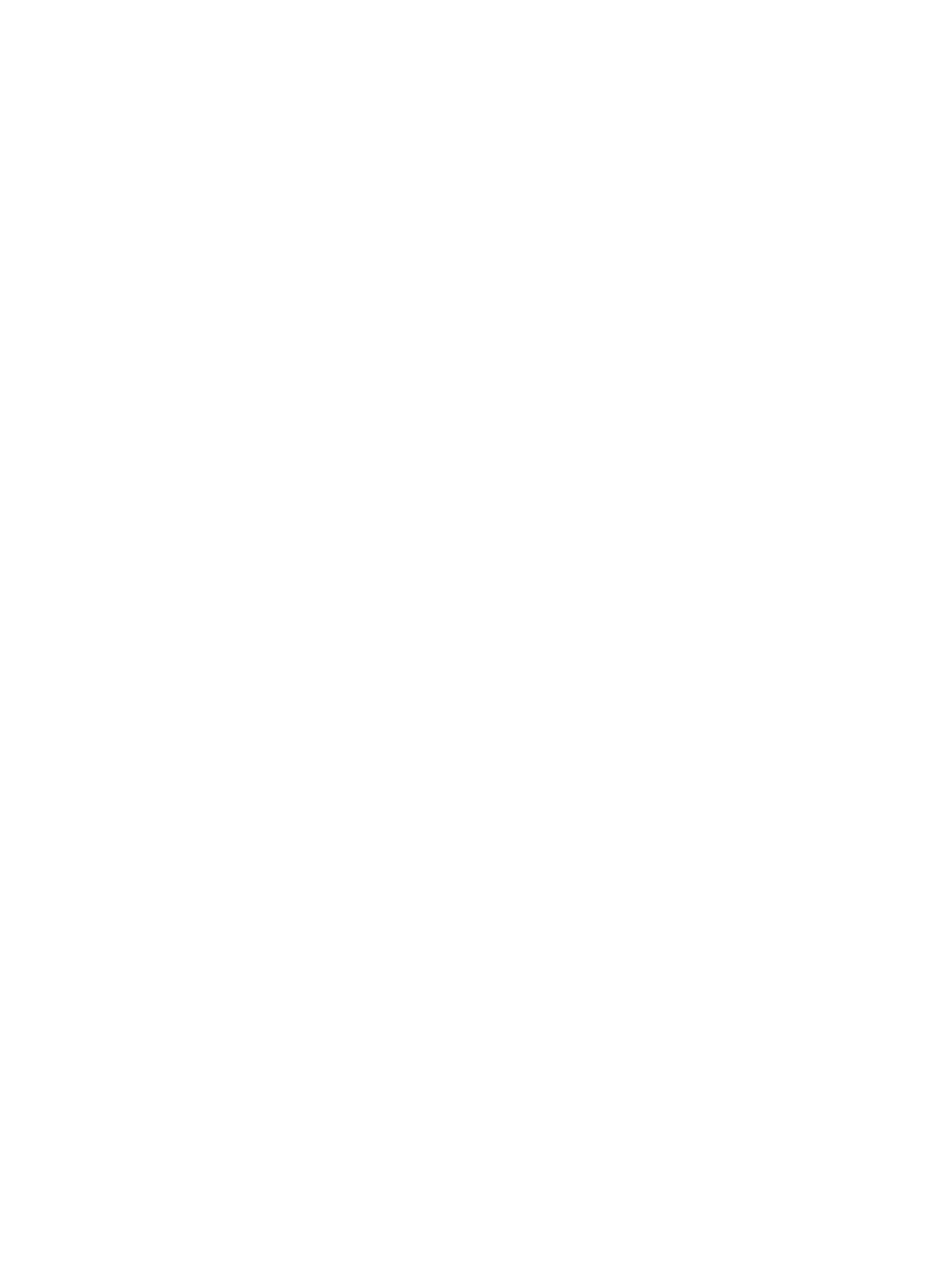
3.
If the Insight Control server migration Boot CD ISO cannot detect the storage controller,
you may need to reconfigure the storage controller environment variable.
a.
Reboot the destination server to Rom-Based Setup Utility (RBSU) by pressing the F9
key during POST.
b.
Select the Boot Controller Order option and verify the proper boot order for the storage
controllers.
c.
Press Esc to exit RBSU, and then press F10 to confirm the exit and to save your changes.
d.
Reboot the destination server using the Insight Control server migration Boot CD ISO.
When the destination server boots, the Insight Control server migration Boot CD ISO
will detect the storage controller.
Insight Control server migration Boot CD ISO might stop responding when exiting
the Array Configuration Utility
When exiting the Array Configuration Utility, the Insight Control server migration Boot CD
might stop responding.
Suggested action
If this occurs, to restart the server, physically restart the server or use the Virtual power option
in remote management.
The destination server displays a blank screen when booting to server migration Boot
CD ISO
The destination server might display a blank screen when booting to the server migration Boot
CD ISO if the server has more than 64 GB of RAM.
Suggest action
Perform the following:
1.
At the boot menu, press Esc to enter text mode.
2.
At the text mode boot prompt, typesos mem=4G.
3.
Press Enter.
Some storage volumes on the destination server are not available for selection
Some storage volumes configured on the destination server might not be available for selection
in Step 5 (SpecifyDestination Disks and Resize NTFS Partitions) of the migration
wizard.
Suggested action
If expected volumes do not appear, perform one of the following:
•
Verify that the storage controller is supported by Insight Control. Volumes configured on
an unsupported storage controller cannot be selected for migration. For more information
about supported controllers, see the Insight Software Support Matrix.
•
Run the Array Configuration Utility (if your storage controller is supported), and verify the
status of the volumes on the Smart Array controller to be sure that the volumes are not in a
failed state. Also, verify that all volumes on the controller are numbered sequentially
beginning with logical drive 1, as required by the Insight Control. If volumes are not
numbered sequentially, clear the configuration and re-create the necessary volumes.
Destination preparation
63
