Prerequisites for vmware esx migration, Prerequisites citrix xenserver migration – HP Insight Control User Manual
Page 40
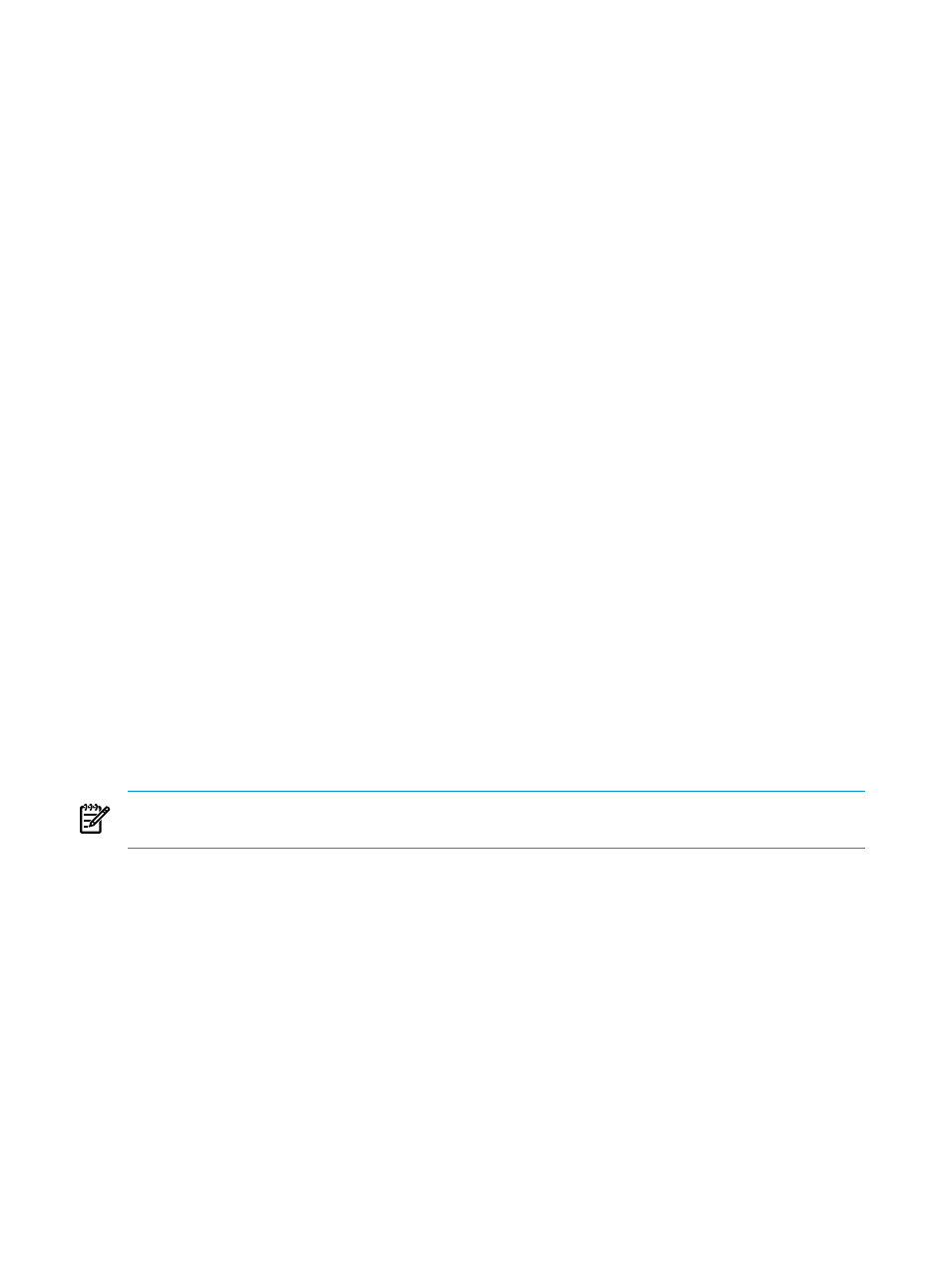
•
The Insight Control server migration Virtual Machine Boot CD ISO is attached to the virtual
boot disk you create.
Prerequisites for VMware ESX migration
Ensure that the following parameters are met:
•
The virtual server has at least 600 MB of memory.
•
Create the virtual server by selecting the correct operating system being migrated.
•
Create the virtual server with at least one Flexible Network Adapter.
•
Connect the network adapter to a virtual network switch that is connected to an external
network.
•
The Insight Control server migration Virtual server Boot CD ISO is attached to a Virtual
CD-ROM device.
Prerequisites Citrix XenServer migration
Ensure that the following parameters are met:
•
The virtual server has at least 600 MB of memory.
•
The correct operating system for the virtual server you create is selected.
•
Create the virtual server with just one virtual network interface that connects to the proper
virtual network.
•
The Insight Control server migration Virtual server Boot CD is attached to a Virtual CD-ROM
device.
Manually creating and booting a virtual server destination server for P2V and V2V
1.
Access the virtual server host management console provided by VMware ESX, Citrix
XenServer, or Microsoft Hyper-V.
2.
Create a new virtual server with sufficient disk space for migration.
3.
Boot the virtual server to the Insight Control server migration Virtual machine Boot CD ISO
file. The Virtual Machine Boot CD ISO file can be found at
.
4.
After the destination server or virtual server is booted to the proper Boot CD ISO file, use
the Boot CD ISO application to configure the destination server and launch the destination
agent. From the Boot CD ISO application, click Help for instructions.
NOTE:
When a virtual server is booted on an HP integrated Citrix XenServer, the mouse might
not work. If this occurs, use the keyboard to navigate through the Boot user interface.
Automatically creating and booting a virtual destination server
To automatically create and boot a destination virtual server using the migration wizard:
1.
Run the migration wizard and complete steps 1 and 2 (choose the source server and select
the volumes to migrate). In step 3 of the P2V and V2V migration wizard, identify the VM
Host and then select the appropriate virtualization layer.
2.
Select Auto Boot — Automatically have VM created through server migration wizard.
3.
Enter the login credentials for the virtual server host.
4.
Enter the virtual server configuration details that you want server migration to assign to
the destination virtual server, and then click Next.
The Insight Control server migration application connects to the virtual server host, creates
the virtual server, and then boots up the virtual server using the Insight Control server
migration Virtual Machine Boot CD ISO.
After the Boot CD Agent is launched on the provided IP address, the application station
connects to the agent on the Boot CD, and the next page of the wizard appears.
40
Preparing the destination server and deploying the destination agent
